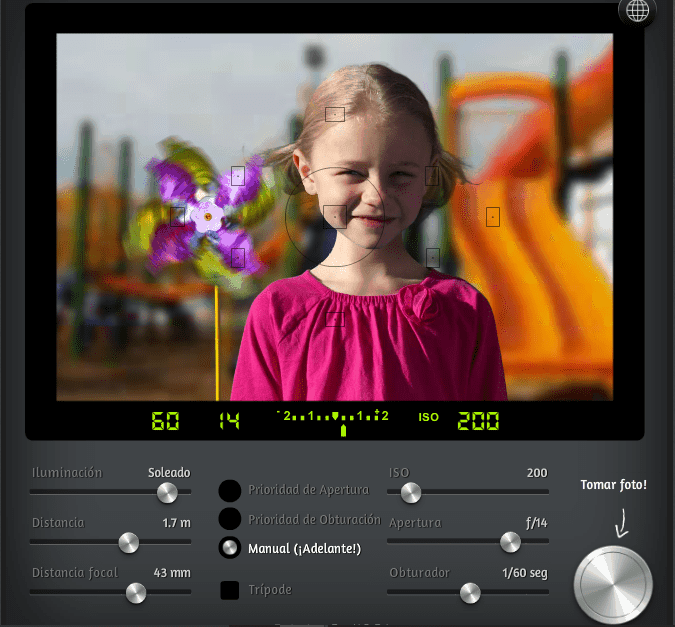Although nothing will ever be like practicing with a camera in hand and with the light conditions available at the time, you are lucky to have tools that can help you at any given time. One of them is the photography simulator.
Because we cannot deny that practice is essential. I repeat for the millionth time on the blog that it is useless to learn theory and terms if you don't know how to apply them later. No one would dream of reading a bunch of driving related books or articles and then not getting behind the wheel or doing it once a year. Anyone who drives daily even if they have not read a line about it beyond the driving manual to be examined will do much better.
The same is true in photography. It doesn't matter how much you read and study, if you don't put it into practice it will be forgotten and it will be fruitless learning.
And yes, as I anticipated at the beginning, the ideal is to practice with the camera, which does not mean that there are not moments in which certain tools are useful to us. Today we talk about simulators. But first, let me tell you about two mega guides that we have prepared for you and that I am sure will be of great use to you. One is the mega guide to learn photography and the other is to lose fear of Manual Mode .
WHAT IS A PHOTO SIMULATOR?
It is a tool that you can access online, and that simulates a photographic situation, offering you the possibility of practicing the theory. It would come to be something similar to the airplane simulators with which pilots practice, the only thing that instead of flying an airplane you take a photograph.
There are different types, from those that simulate different focal lengths, to those that play with the triangle of light to achieve a correct exposure. We will see them later.
WHEN ARE SIMULATORS USEFUL?
As I told you, much better to shoot with your camera, of course, but... what happens if you don't have it at hand? What if you are convalescing? Does boredom kill you in a waiting room? You are in a place from which you cannot move and there is neither light, nor anything that you can photograph, or you cannot find a model that is positioned for you. Or your card is full and you don't want to delete photos.
It may also happen that you are thinking of buying a lens and even though you have articles where they tell you the best focal lengths for different situations , you want to see what it is like in reality, what is the effect of 200mm versus 85mm, for example. You can't do this if you don't have the goal, and you can with the simulator. You see? Other utility.
There are many situations in which these tools can be useful. That is why I present them to you in this article, with the hope that they will facilitate the task of learning photography.
EXPOSURE SIMULATORS
A way to test a camera without having it in your hands. To play with the different parameters such as aperture, ISO or shutter speed (among others). Very useful for practicing with the exposure triangle.
1.CAMERASIM
Although the explanations are in English, the buttons are in Spanish, so you can get by perfectly if you don't speak the Anglo-Saxon language.
It allows you to vary the light from “dim indoors” to “sunny”, play with the distance to the subject, the focal length, the ISO value, the shutter speed and the aperture. You can shoot in shutter, aperture or manual priority and pretend you're using a tripod, although since the girl is moving, this last option isn't much use either ? but it is to see how the background and the moving girl would turn out well. Great for playing around with the exposure triangle and seeing how you can compensate with one when you modify another.
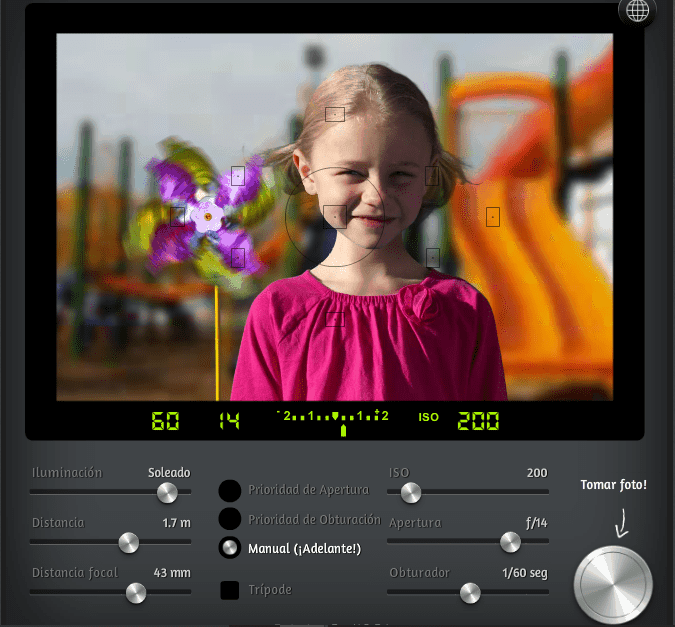
2.SLR CAMERA SIMULATOR
Similar to the previous one but with significant differences. You can only touch aperture, speed and ISO. To practice with the exposure triangle. The good thing is that you don't need to shoot to see the result, as you move the cursor to one side or the other the image changes, it would be like the camera function that allows you to see live what the photo would look like. You have three photos to test, and you can "pin" aperture or speed, if you wish, to make it function as aperture mode or shutter mode. It's also in English and it doesn't matter either ;).
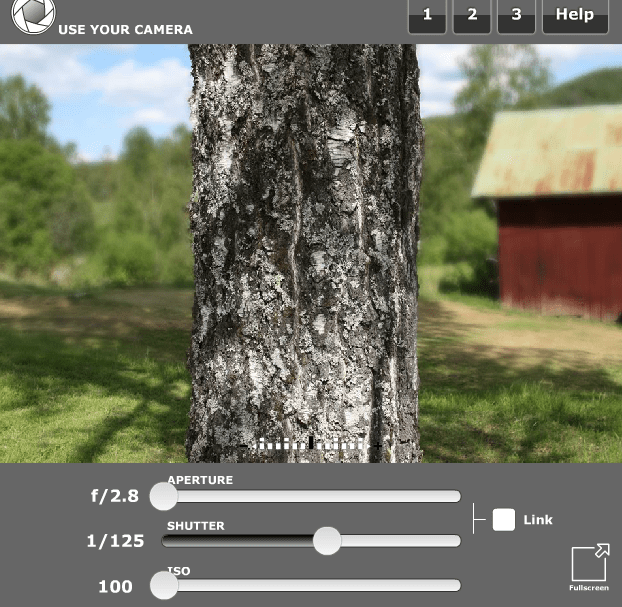
3.PLAY/CANON
In this Canon simulator you can also select Manual Mode, Aperture Priority or Speed Priority. The exposure meter tells you if the exposure is correct or not and you can vary aperture, speed and ISO. The cool thing here is that the helicopter blades move and you can check the effects of freezing the motion or capturing it at a slow speed. Something that you can't do with the girl and the windmill because the girl moves all the time (of course, if you have a daughter like mine, it could be good for you to practice with her ? ).
On the top right you have three sections: a little book, which leads you to a basic manual; a camera, to practice or play; and a clock, which takes you to a challenge where it asks you for different types of results that you have to achieve (in English).
It also tells you, according to the setting you modify, the effect you are approaching. For example, playing in Aperture Priority (Av), a little arrow moves to tell you if the background will come out more or less sharp. In the example image, when selecting the maximum aperture, the cursor goes to the maximum sharpness (bottom right).
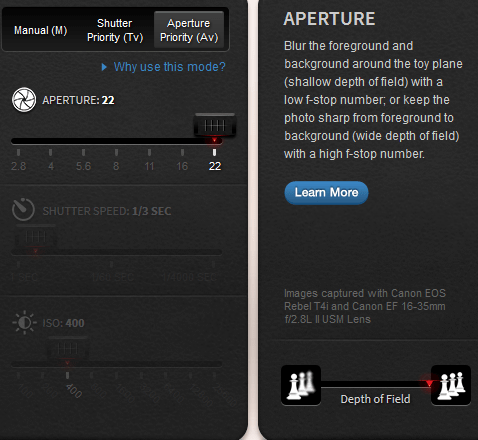
4. BOKEH SIMULATOR & DEPTH OF FIELD CALCULATOR
What I like most about this is how complete it is. If it included lighting it would already be "la repanocha". The bad thing is that it is not a real model, but a drawing and this is not very cool. But hey, to understand the concepts, play with different planes, different focal lengths, calculate the focal length, etc. is great.
It is useful to be able to understand, for example, how the depth of field works, how it is affected not only according to the aperture, but also according to the distance at which the subject is. You can choose, in addition to the model for the image or background, the camera model. There are many, surely you will find yours.
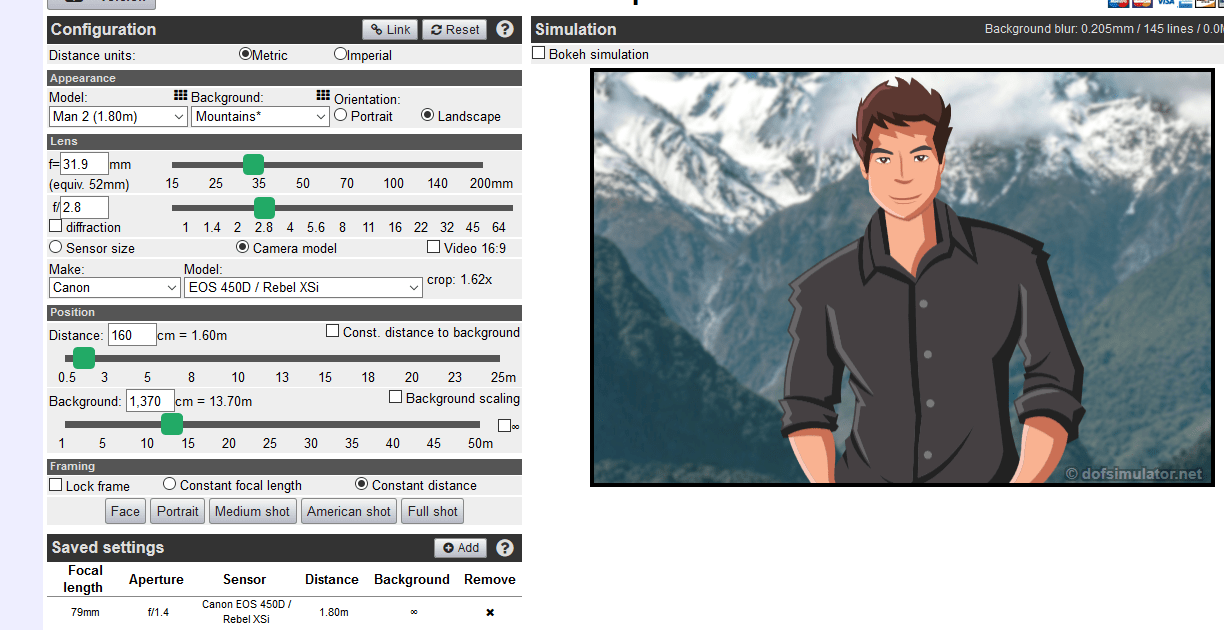
5. CAMERASIM: EXPOSURE COMPENSATION
CameraSim offers us another simulator, very, very simple and at the same time very graphic in terms of exposure compensation. You can burn and dodge to see the effect it has on the image.
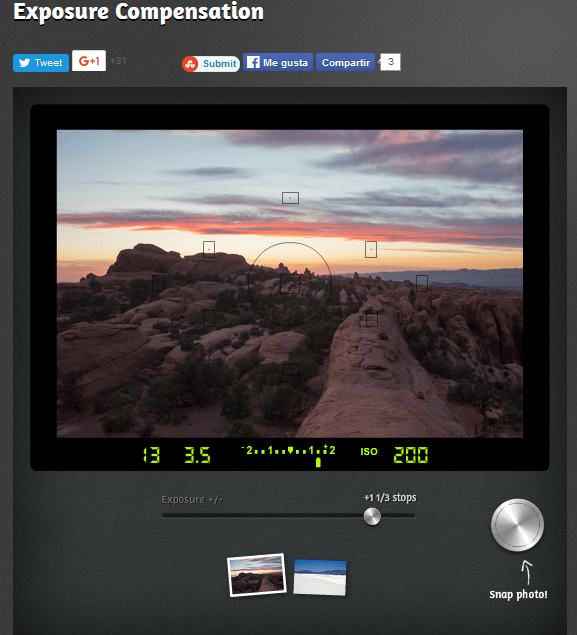
LIGHTING SIMULATORS
In this case we find simulators that allow you to practice with lighting, direction, intensity, etc. It is the ideal option to practice light schemes comfortably from your computer or tablet. Prepare your next session in this way if you cannot advance the work in a studio.
6. FOUNDATIONS OF LIGHTING PLACEMENT
With this simulator, you have the option of playing with a main light and a fill light. You can place them around the model, at different angles. You also have another option where you can place the focus at different heights and see how the results change. A very good way to understand how the different light schemes work in a portrait.
Although the explanations and clarifications are in English, to mess around you don't need to understand it. You click on the hours (it simulates the hours of a clock on the floor) to decide where you want the focus and that's it. In the height simulator you will see how the focus goes up and down and you can guess the position (even if you don't know that eye lebel means eye level).
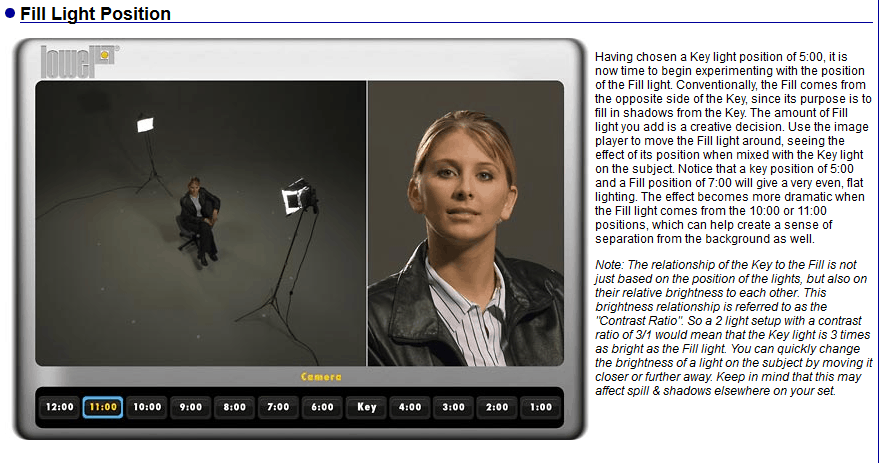
7.VIRTUAL LIGHTING STUDIO
This is another studio lighting simulator and it is in Spanish (among other languages). It is somewhat more complete than the previous one, it allows you to play with up to six points of light, you can change the direction, intensity, distance or add colored gels. The only thing is that the "models" are a bit scary ;). The appearance of this simulator is not the most beautiful, although this does not prevent you from being able to practice, since that is its function.
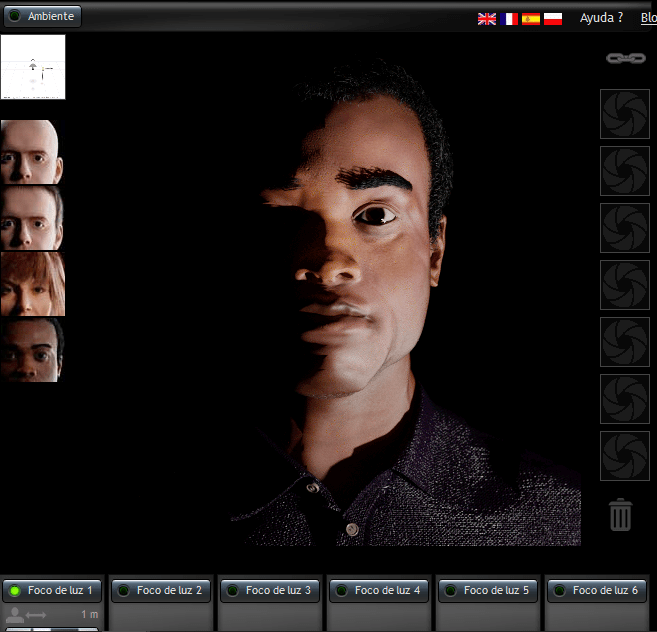
LIGHTING DIAGRAM CREATOR
Well, this is not really a simulator, that's why I'm not listing it, but I'm putting it here because once you use the simulator, if you want to jot down notes, you have this option through which you can create the lighting schemes that you want to save. , instead of dirtying them on a piece of paper that you just end up losing.
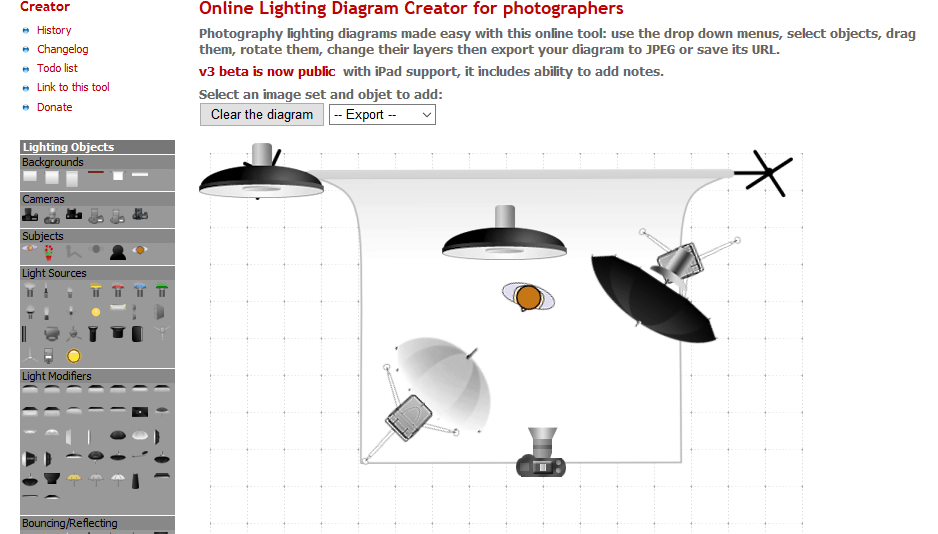
TARGET SIMULATORS
Now I am going to introduce you to simulators that recreate different focal lengths.
8. TEST OUR LENSES: FUJIFILM
You choose, through the arrows, the objective, then the aperture, the zoom if it is the case of a variable focal length and, finally, you shoot ("Take photo"). Next, it shows you how the photo turned out. You can have a good time playing around to see how different optics work depending on their focal length and aperture.
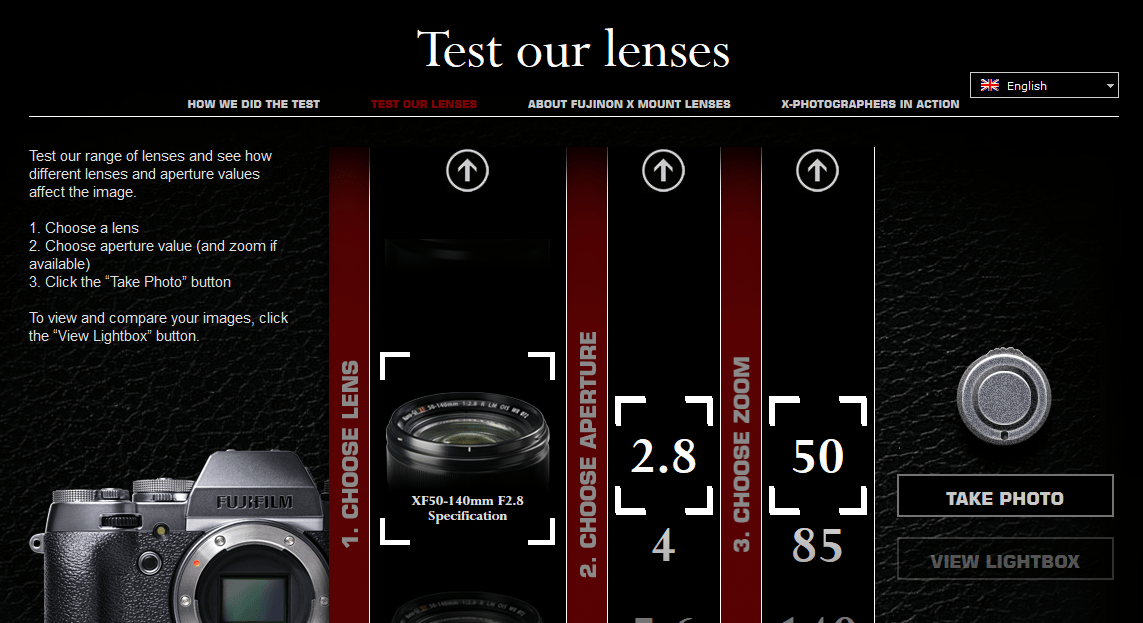
If, once the image appears, you click on the red box at the top left ("Save to lightbox"), then you can see the saved images and compare by clicking below the button to shoot ("View Lightbox").
9. CANON LENS SIMULATOR
A simulator to test your objectives with which you can also see the issue of focal length. You choose which group of lenses you want to try (television, macro, angular...), in some cases you will only get an image without the possibility of modifying anything, because they are fixed lenses, but in the variables, you can move the cursor (I point it out with the red arrow in the image) to one side and to the other to see the difference of shooting, for example, at a distance of 75mm or 300mm. You see it at the moment, it is not necessary to shoot and wait for the "development", the image adjusts as you move the cursor.
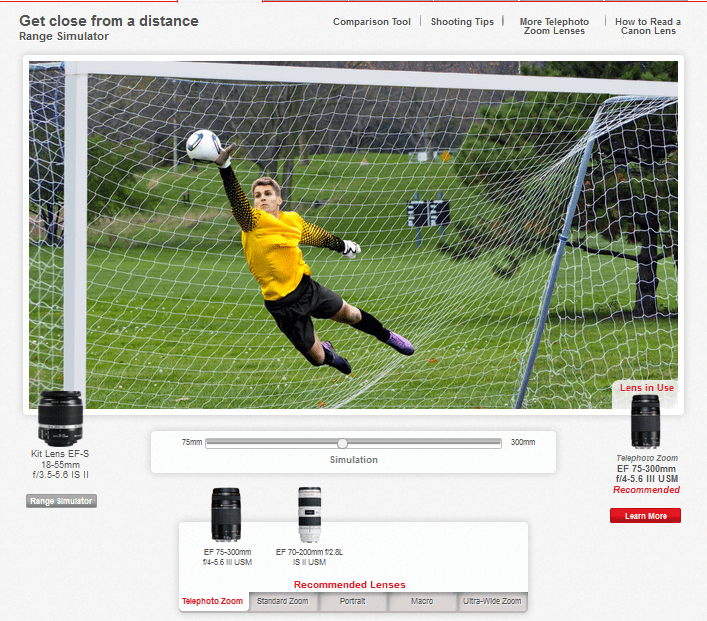
10.NIKKOR LENS SIMULATOR
I'll leave it for last because I think it's the one with which you can best see the difference when using one focal length or another, since in the same image you can "use" a 14mm focal length and an 800mm focal length simply by moving the cursor. Very useful when you lose the focal length issue and with the theory you don't get clear.
You can then choose different lenses, place them on different cameras, and simulate how they work. Very interesting.
An added bonus is that you can check with just one click, the difference between Full Frame (or full DX format) and FX, with the crop factor. You just have to click on the little FX and DX buttons to the right of the lens selector (I point it out with a little red arrow).