In today's article I am going to tell you how to touch up your photos with some basic touch-ups, in this way you will improve your images without the need for great editing knowledge, but enough so that your images improve remarkably. Do you want to meet them? Well sit back and keep reading.
Everyone who lands in the world of photography knows the frustration of downloading the images to the computer and finding that they are far from what was expected or that they have more failures than successes. This is much more frequent than you can imagine. Especially at the beginning. You take a photo and when you see the result you get totally depressed.
Photo editing programs don't work miracles, but they do help a lot. It's like money, it doesn't bring happiness... but let's recognize that helping helps. Well this the same. With an editor you are not going to achieve the perfect image, but if you have a photograph with a good base, it can help you improve it.
TIPS TO IMPROVE PHOTOS
1. MAKE A GOOD COMPOSITION
Yes, true, this has nothing to do with photo retouching, however, as I mentioned at the beginning of the article, if there is not a good base, little can be done. It is important to know what type of image we want to capture before shooting, to know what we want to obtain in order to later correct the errors in case there are any . To do this, I recommend that you read this post in which I gave you nine tips and tricks to improve your composition .
Look at this example, the light, the color, the contrast could be improved... but the question is: is it really worth it? Does this image have any interest? The answer is no and no. It is not worth it precisely because the image has no interest. If I had made a better composition before shooting, I could retouch, but since I didn't, why am I going to waste time, right?

2. ADJUST LIGHTING AND CONTRAST
Now yes, we already launched the task with the first step. I am not going to tell you what you already know (or should know), which is how important lighting is in a photograph . The light can be the protagonist by itself, and it can spoil an image to make it wonderful, but this is another topic that we have already discussed in other articles .
Today I will only tell you that it is one of the most important basic touch-ups to improve your image once you have it on your computer. Modify the exposure level curve and adjust the lighting. You can also play with the brightness and contrast levels, it will depend on the editor you choose. Look at this example before and after:
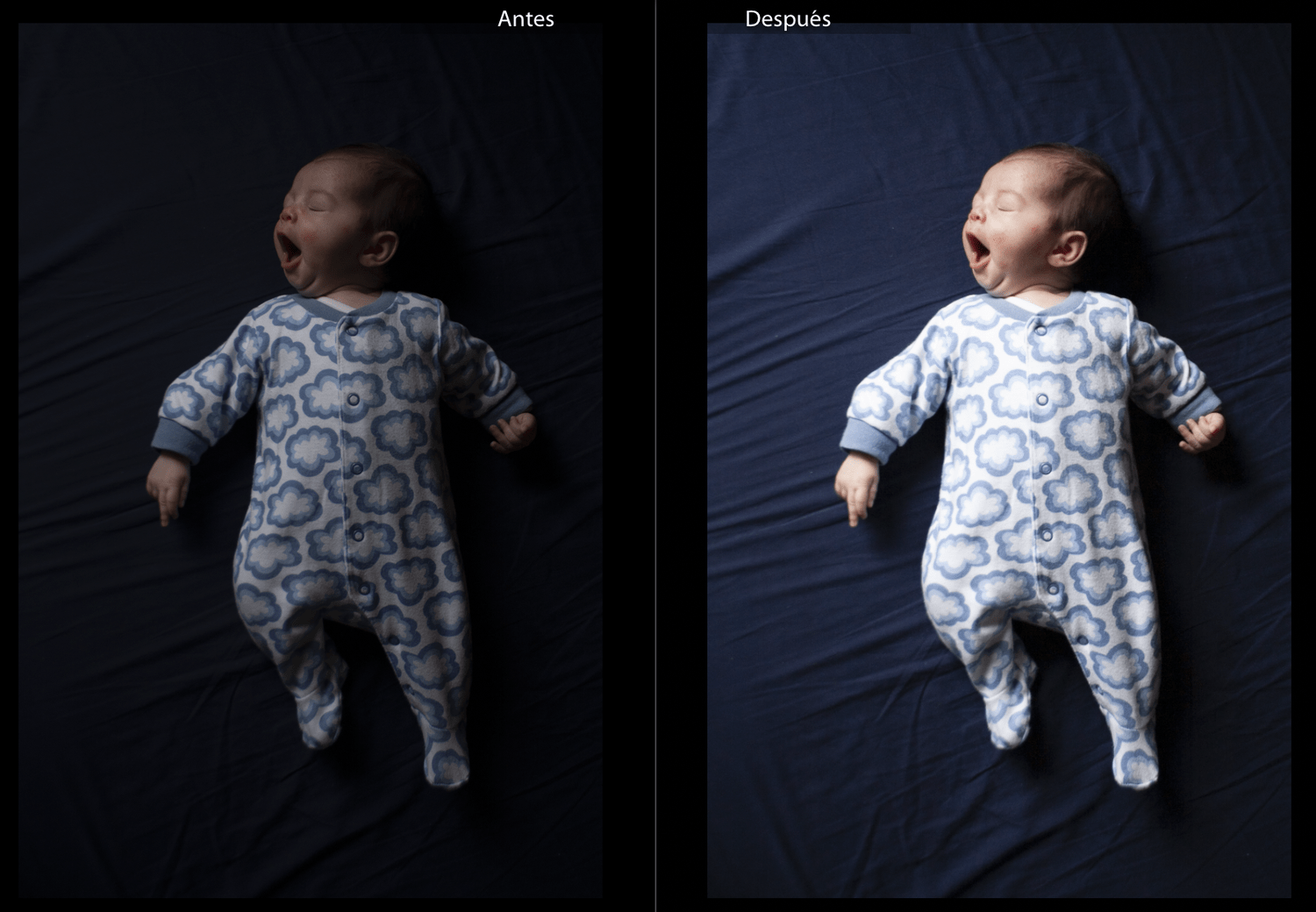
3. ADJUST THE WHITE BALANCE
With lighting and contrast adjusted, we move on to making other basic level adjustments like white balance . It is best to have shot in RAW , because in this way you can adjust it with just one click, otherwise you will have to do it manually. In the following image it has been modified with the "color balance" tool of Photoshop Express:
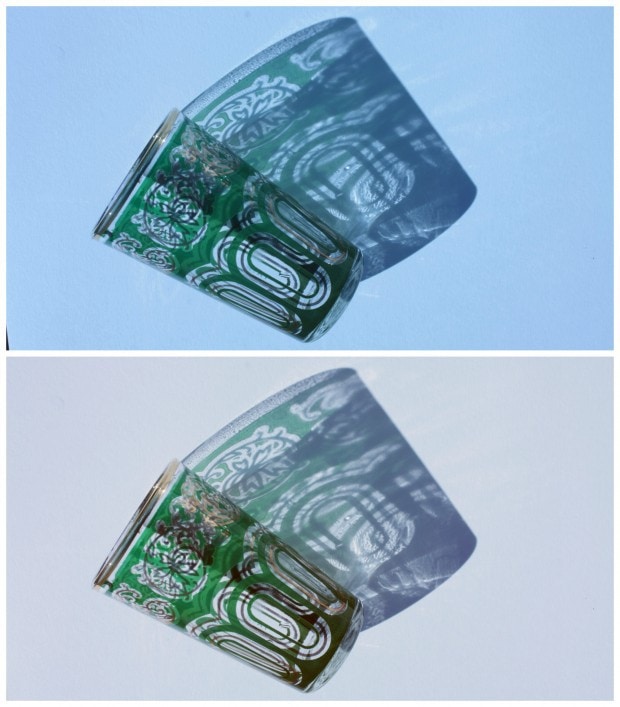
4. FOCUS YOUR IMAGE
Another parameter that you can easily modify when retouching your photos and that will help you improve them is focus or sharpness. It will be more or less convenient depending on the type of image it is. For example, in a portrait you are not too interested in increasing the sharpness because all the skin imperfections will become more visible and I don't think the sitter will find it very funny (ahem, ahem…). In this example we have increased the level of sharpness.

I recommend you leave this setting for last.
5. REGULATE SATURATION
Regulating the saturation level of your image will have notable results when it comes to retouching your photos. You can increase or decrease the saturation. Your image may have very dull colors, in which case increase the saturation a bit to make them look more vivid. The opposite can also happen to you, as in the following example and what you have to do is lower the saturation level.
Another saturation-related setting is Vibrance. Many times, for example in portraits, it is more recommended to adjust the intensity because it increases or decreases the saturation depending on how saturated or not the colors are, while the saturation does so equally throughout the photograph. Let's see the difference between setting the Vibrance to +55 or the Saturation to +55:

We've talked about adjustments to the whole image, however, you can also apply your adjustments by zones if necessary, select a zone and adjust the levels of only the selected part. This is done with filters or brushes depending on the editor you use.
6. ELIMINATE UNWANTED ELEMENTS WHEN RETOUCHING YOUR PHOTOS
On many occasions there are elements that we cannot make disappear before shooting, or it may be that we simply have not noticed, a figure in the background that sneaks in, some papers on the floor, a cable going through a wall... or a graffiti, like in the case of our example. But luckily there is the clone buffer and the correction tool. Either of the two can be used to eliminate those unwanted elements that can spoil our image. (It can also be used to eliminate skin imperfections in a portrait (pimples, wounds...) or even to invent moles (would Marilyn Monroe have been the same without her attractive mole? She left it there...).
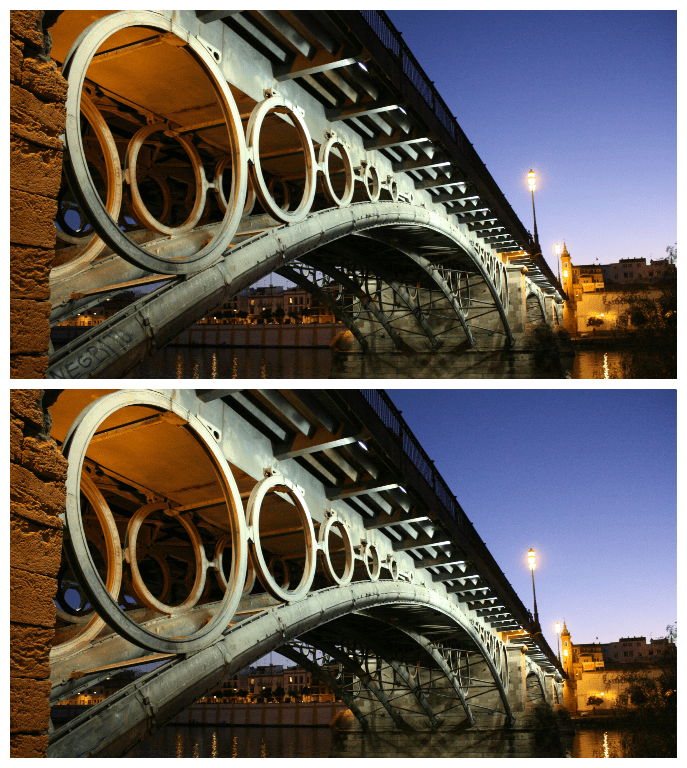
7. STRAIGHTEN THE IMAGE
I know that many people love crooked horizons, in fact I have a lot of photographs like this. This can look nice in an album where you paste your printed photo in the orientation you want, giving it a fun touch. But if you view the image on a computer, it doesn't look as good to see the horizons and crooked lines.
The more you enter this world, the more they bother, especially the ones that are careless. A beautiful sunrise at sea can be totally spoiled if the horizon is crooked and we don't want that, right?
8. CONVERT TO BLACK AND WHITE
Your image may not say anything in color, no matter how much you tweak the brightness, contrast, reframe... try turning it to black and white, you may be pleasantly surprised.
Black and white is not a solution, but when we are starting out it can be a good exercise to see how grayscale works. On the other hand, sometimes we see something in a photograph that we don't know how to recognize, maybe your brain was already in black and white but you weren't aware of it ?

9. PASS THE SCISSORS
Sometimes there is no time to frame well, or you simply don't like the result as much as you expected, nothing happens, you can comfortably crop the image from your chair to reframe it. A good framing can save a photo.

10. APPLY A FILTER
There are hundreds of creative filters in the different editors. A filter can give a special hue to an image, completely changing it with just one click. Look at this example:

In this image, the only thing I have done is apply the "Calm" filter from PicMonkey. In Lightroom, for example, there are countless presets that change a photo in a single click. In this article you will find free presets for Lightroom .
Keep in mind that abusing them is not the most appropriate, but you can also apply them with more or less intensity.
FIXING PHOTOS IS EASY, RIGHT?
To carry out these tweaks you do not need to know much about editing and as you have seen the changes can be very noticeable. You can perform all of these steps or just a few, it all depends on what your image requires. Or it may have turned out so pretty that you don't need to do any of these actions!


