With today's tutorial we are going to learn how to restore old photos . We are talking, of course, about repairing old photos digitally or, what is the same, fixing old scanned photos.
If you have old photos that you want to recover because they are badly damaged or because you want to give them a second life , you are in the right place.
INSIDE THIS ARTICLE... ? [ Hide ]
- 1 How to restore old photos
- 1.1 How to restore old photos online
- 1.2 How to restore old photos with artificial intelligence for free
- 1.3 How to restore old photos with Photoshop
- 1.4 How to restore old photos with Gimp
- 1.5 Applications to restore old photos
- 2 What is the best program to restore old photos
- 3 Where to restore old photos
HOW TO RESTORE OLD PHOTOS
- The first step in restoring damaged old photos is to digitize them. You should scan your photos if you still have them on paper.
- Once digitized, you have different ways to repair these old photos, either through a Photoshop-like program, an application or artificial intelligence. We are going to see them all throughout this article.
- Filter>Neural Filters
- Photo Restoration>Download
- Clear Photo ( iOS )/ Android): You can download it and do the whole process, although to see the result and save the photo you have to checkout.
- AI Vintage Photography ( iOS/ Android): With this application you can get a spectacular sharpness on the face, color and restore scratches, as well as correct the yellow tone. Being free and so easy to use, the results are amazing. The drawback, you have to see an ad with each step but hey, the price to pay is worth it. Here you can see an example of what this application is capable of doing. Where it fails the most is in the area of scratches because it spoils parts of the photo, but in terms of face and coloring it is very top.
- MintAI ( iOS/ Android). With this mobile application you can also do the three steps of correcting scratches, defining faces and coloring. If we compare with the previous application, it has not detected the glasses and the face on the left has become more artificial. The scratch thing doesn't work as well if you catch a face and the color, personally, I like how it looks less. The good thing is that you get restored photos with higher resolution and it is also free. The bad thing is that, although it is discreet, you have to keep the watermark if you do not want to pay.
- Reminis ( iOS )/ Android) . The advantage of this free application is that the result of the face is spectacular, be it one or several, and with more resolution than the previous one. The payment is the visualization of two ads (one to improve the image and another to save it), but you don't have more options if you don't go through the box.
- Colorize ( iOS )/ Android). This application offers four options: colorize, sharpen faces, correct blurry images and fix scratches and repair the photo. For this last task it is the best application I have tried. The downside is that it loses definition. It also colors quite well if you do it from an original photo and not after going through other filters. It works for credits, when you spend you earn more credits by watching ads or getting the Pro account. The photos have a higher resolution than with other applications. I leave you two examples, the first before and after removing scratches, the second, before and after coloring.
- It is important that the original photo is as digitized as possible. Instead of taking the photo with the same application from the phone, use a specific application to scan it. In this article you have more information to scan your old photos , but let me tell you that I have used the free Photomyne ( iOS/ Android) and it works fine for me.
- The more retouching you do, the more artificial the photo becomes and it loses quality and essence, which is the worst. For example, if you remove scratches, define faces and color, in the end the result can be very regular and the face looks like a cartoon. If you're using artificial intelligence, sometimes it's better to choose just one upgrade. But, I insist, it depends on the photo and also on the size in which it is going to be displayed, the smaller, the less the flaws will be noticeable.
- Do not close yourself to a single option, each photo is a world and when you have your favorite applications and programs, if one does not work for you, try another.
- Change the order of the steps, sometimes it works better to go through the color first and then the face enhancement and other times it is the other way around. If you are not satisfied with a result, reverse the process and do another test.

HOW TO RESTORE OLD PHOTOS ONLINE
The first thing we are going to see is a program to restore old photos automatically. That is, you upload the photo and that's it. This is Remini Web, a paid application, but it offers a free trial for a few days.
To restore old photos in black and white or in color, you drag the photo to the dotted window or click on “Choose file”, select the file and the program does the rest.
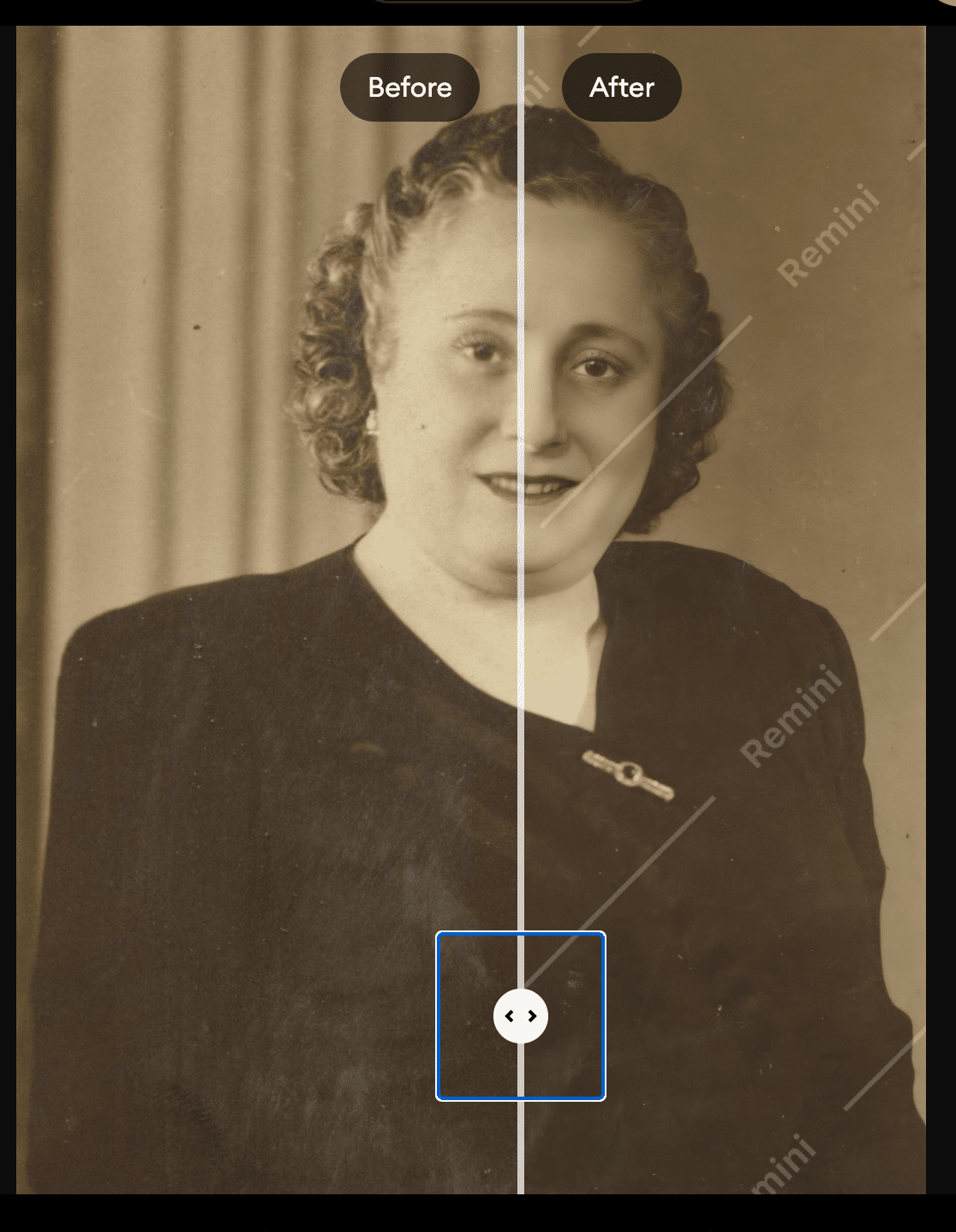
HOW TO RESTORE OLD PHOTOS WITH ARTIFICIAL INTELLIGENCE FOR FREE
This websiteIt allows you to restore old photos online for free and is very easy to use. It uses the artificial intelligence GFP-GAN mode to generate damaged or worn parts and provide sharpness.
If it doesn't work for you with the usual browser when uploading the photo, try another one, it happened to me that with Google Chrome it didn't allow me to upload the image and with Safari it did, it depends on the configuration of your computer.
I leave you an example.
As you can see, the drawback of this program is that it doesn't fix scratches, it would be too much, right?
However, it brings a lot of definition and sharpness to the faces. Once this step is done, you can fix the scratches in another program like Gimp or Photoshop.
HOW TO RESTORE OLD PHOTOS WITH PHOTOSHOP
Years ago restoring old photos with Photoshop was a bit of a fun job, however recently Adobe has added a filter that allows you to restore your old photos with just one click.
This filter is in Photoshop Beta , that is, the desktop version that you have access to from Creative Cloud.
If you don't know how to install Photoshop (Beta) follow the path Applications>Applications in beta>Photoshop (Beta)>Install in Creative Cloud .
I leave you with a screenshot in case you see it easier:
We already have it installed, open the program and to access the filter follow the steps:
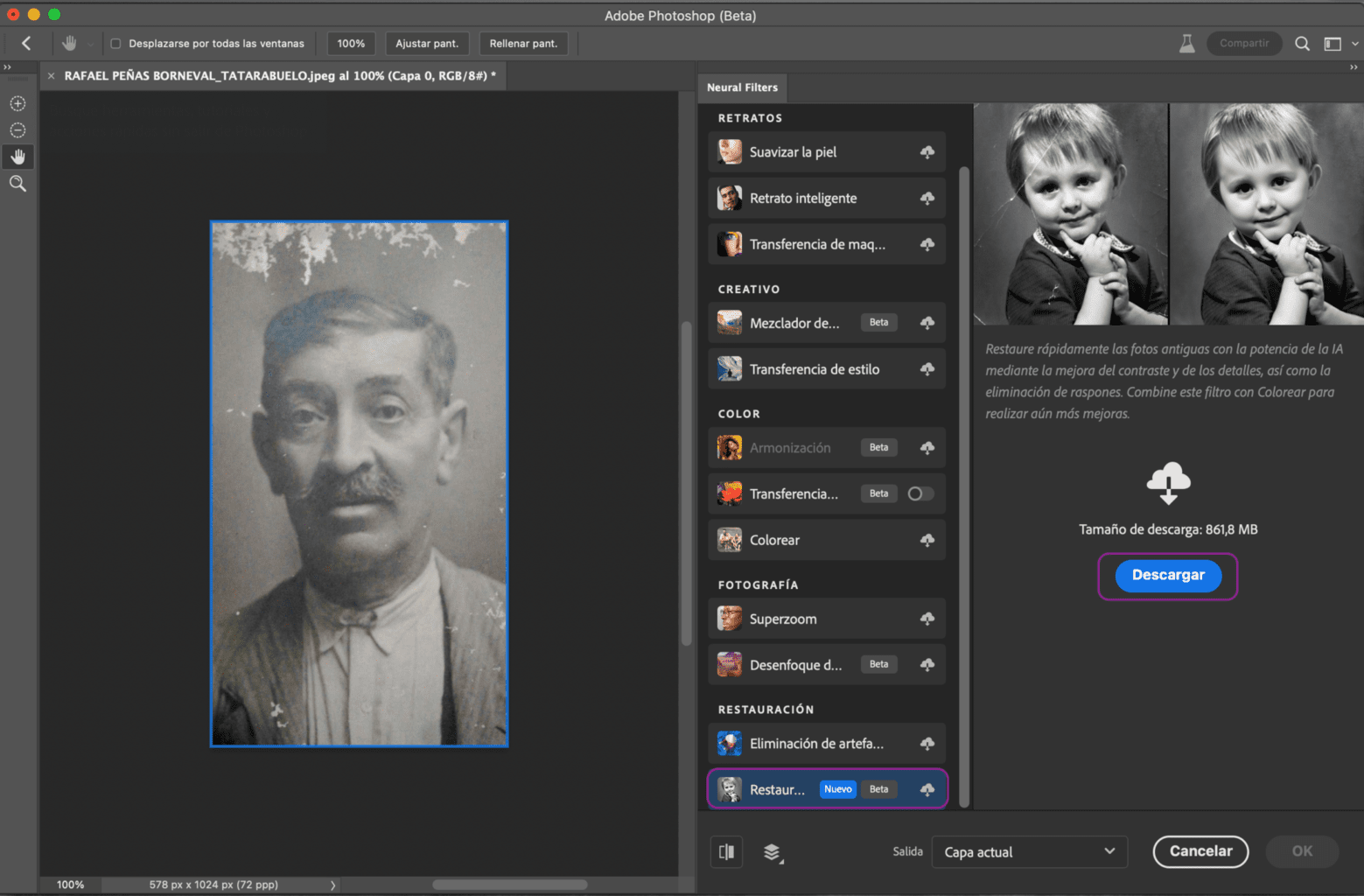
The filter has different settings that we can modify to repair our photo depending on the arrangements it needs.
Be patient that the process while applying the changes is a bit slow.
It doesn't always work 100%, so once the filter has done its job, click OK and use the clone stamp tool, as in this case, to correct the imperfections. The other option is to first make the corrections with clone buffer, patch tool and concealer, among others, and then apply the filter.
But as you can see, the filter recovers a lot of definition in the face, take a look at the mustache, for example.

Then you can also colorize the photo if you feel like it. There is an automatic option that is not perfect but it is very simple, and you can also do it manually. It depends on your mastery of the program and the time you want to dedicate to this task.
In the following video you can see how you can fix old photos without the filter, or how to improve those details or damaged areas that the filter is not capable of recovering.

HOW TO RESTORE OLD PHOTOS WITH GIMP
With this free alternative to Photoshop you can also restore your old photos.
We have a Gimp introduction article where you will find how to download it and several tutorials, including one on how to fix old photos.
Anyway, here is another very detailed tutorial on how to restore badly damaged old photos with Gimp.
APPS TO RESTORE OLD PHOTOS
There are some applications that allow you to restore your old photos from your mobile using artificial intelligence , here are some of them with which you can surprise your relatives.
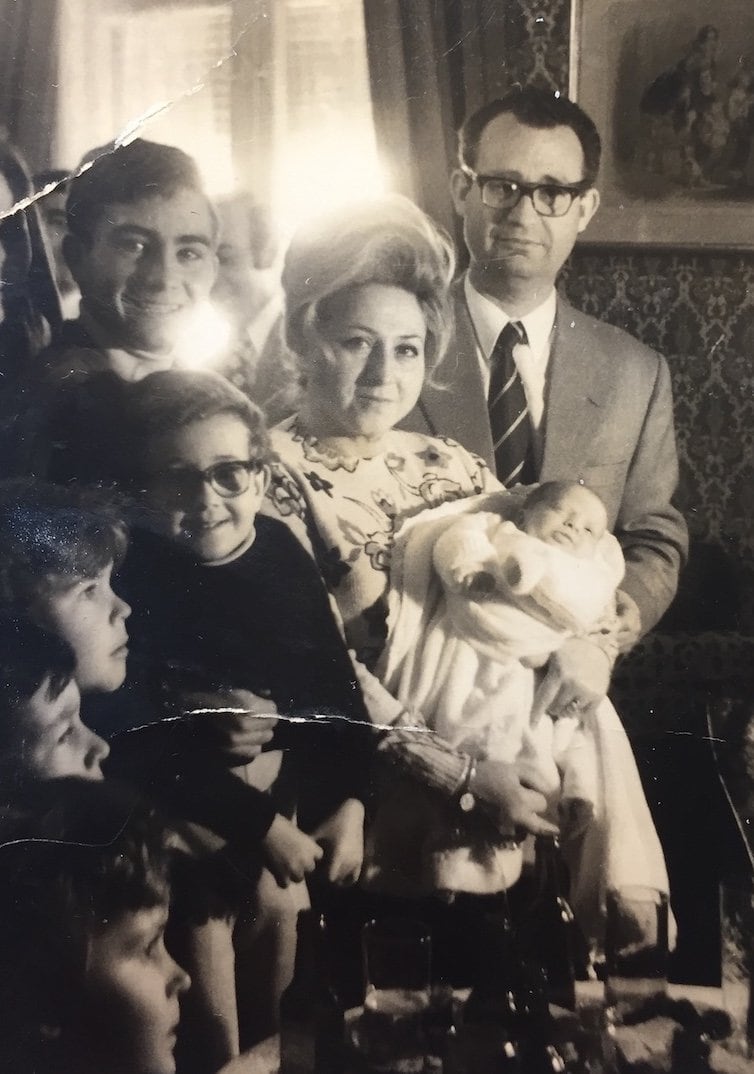

Let's look at another example starting the process in reverse, we'll remove the scratches first. In this case, the scratch issue is better resolved, although the faces have been a bit artificial and the color a bit saturated. This can be graduated with the Pro version. In any case, it is something that also depends on taste and depending on each photo.
Let's see a simpler photo, because with the example from before we have made it very difficult for you.
These are applications with which you can do the whole process. I have tried others but they do not offer these results anywhere near.
I'm already imagining you looking in the photo trunk and with your family's WhatsApp group fuming ?
WHAT IS THE BEST PROGRAM TO RESTORE OLD PHOTOS
The option is quite wide and it all depends on the photo you are going to restore, your skills with editing programs, the time and money you want to invest.
However, to me the application that seemed easiest to use and the most complete is Colorize. I have not tried it with Android, only with iOS, but you have seen the result above and in this example:
Now, if you want to remove all the scratches from the photograph, the ideal is to use Gimp or Photoshop , which allows you greater control of the image, but also more time and dedication.
Before closing this section, I would like to leave you some tips to restore old photos , because without this, there will be no better program ? :
WHERE TO RESTORE OLD PHOTOS
If all this seems like a world to you and what you are looking for is that they do it for you, and you only need to know the price of restoring old photos or if someone can do it for you, I will say yes.
Googling for “old photo restoration” you will find several companies that offer this service. You will probably be interested in adding your location if you want a physical place to take your image on paper so that they can do the whole process.
The prices depend, of course, on where this photo recovery is done and how damaged the image is, but they range between 35-90 euros, approximately. At least in Spain.
Hopefully this tutorial will help you rescue those old photos that you don't want to lose but that the years have spoiled more than you want to admit. Those photos so full of history and emotion that have come into our hands and that are a treasure that we must guard and keep safe.
Happy photography, past, present and future.

![HOW TO RESTORE OLD PHOTOS [IN DIGITAL FORMAT]](https://photographychef.com/wp-content/uploads/2023/01/how-to-restore-old-photos-in-digital-format.jpg)
