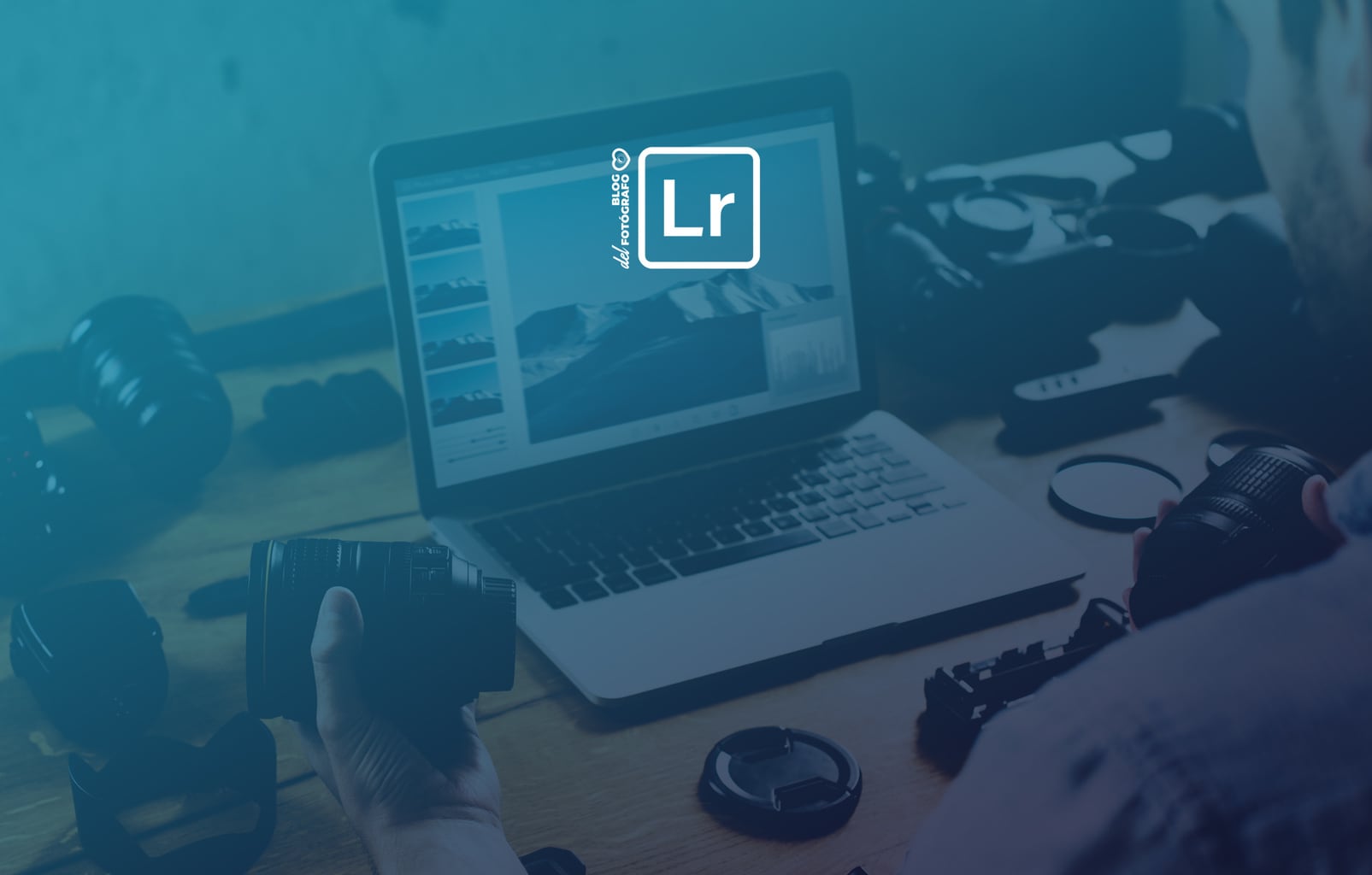Before I start talking to you about panoramic photography or Lightroom, I will explain something about Lightroom, in case you identify with me. I don't know if it will be your case, but I think that many amateur photographers when we start we come up and want to start building the house from the roof.
When I began to be interested in photography, this blog didn't exist, blogs didn't even exist... And for this reason I had no one to tell me four things to avoid wasting time and money. There are many frustrations that I have had throughout my photographic journey...
And I started by buying the most expensive camera that I could buy at that time to… tachááááán use it in automatic mode . Then I continued using Photoshop, I didn't even want to hear about Lightroom, I wanted the best of the best and it seemed to me that Lightroom was not going to live up to my demands.
As you know, I was completely wrong. Lightroom is one of the best discoveries I've made as a photographer. It is complete, simple, to the point and has become an indispensable tool for me. I have not reopened Photoshop more than on a few occasions.
Not only that, but each time it includes more and better applications. One of my latest discoveries is the possibility of using it to perform the famous stitching in panoramic photography or, what is the same, joining several photos to get a panoramic format .

And, as the main objective of this blog is to share our knowledge to make our lives easier and more enjoyable, today I am here to explain how to take a panoramic photo with Lightroom. You fancy? Well let's see it.
SOME BASIC NOTES ON PANORAMIC PHOTOGRAPHY
We have a complete and great step-by-step guide on how to take a panoramic photo , so I won't go too long on this topic, just giving you a few basic tips as a reminder to keep in mind before you jump in to get your wonderful panoramic image.
- You will need a tripod.
- Find a landscape that seduces you.
- A focal length of 35 or 50mm would be ideal and, if you don't have it, with what you have :-).
- If you are going to add a human element , keep very still ;).
- Frame vertically, so you will get an image with fewer aberrations.
- Use a large enough aperture to have a good depth of field.
- Although the ideal is to use the hyperfocal .
- Edit all images with the same adjustments (in Lightroom you can easily copy and paste adjustments from one photo to another).
- It works in manual mode, both the exposure, the white balance or the focus. This way the parameters of the shot will not vary from one photo to another.
- Try to make them overlap by about 30%. Anything left over will be removed by Lightroom ;).
- Take a look at these tips for a stunning panoramic photo :).

STEPS TO STITCH A PANORAMIC PHOTO IN LIGHTROOM
It's so easy that you'll fall for Lightroom ;).
The first thing we are going to do is select the images that are going to be part of our panorama. Ideally, all images share the same editing settings.
For this, the best thing is, once selected, that you edit one of them and when you are satisfied with the results , copy and paste those settings to the rest (as there are few of them, I think it is a good option).
I haven't said it before, but all these settings are in the Develop module. I assume that you know it, but if you doubt with the development, take a look at this article beforehand.
Once you have all the photos with the same settings, select them all in the lower carousel:
Then go to Photography —> Photo Combination —>Panorama
Once the Panorama option is selected , the following screen will appear, where you will see that Lightroom has already performed the stitching or union of images:
As you can see, some areas of the image are lost. That's because it's not a great panorama; the terrain was uneven, the light was pretty bad, etc, but since the purpose was just to illustrate the article a bit, I hoped you would be kind to the result ;).
On this screen you have several settings options:
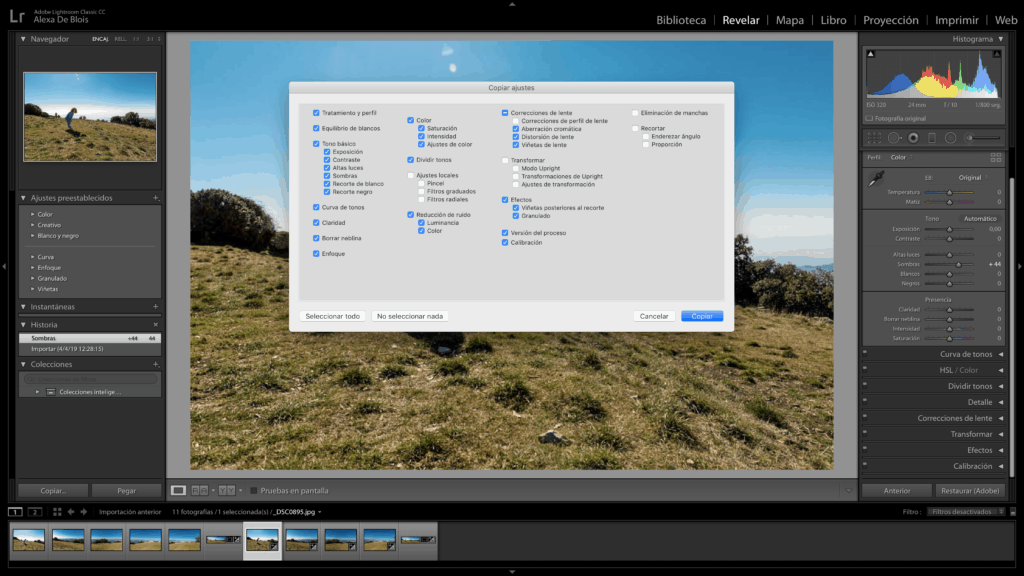
- The type of projection: spherical, cylindrical or perspective.
- Automatic Crop: if you want Lightroom to remove the blank areas of the image automatically (you can click no and do it manually if you prefer).
- Automatic adjustments: Lightroom adds some basic adjustments to improve the image at its discretion.
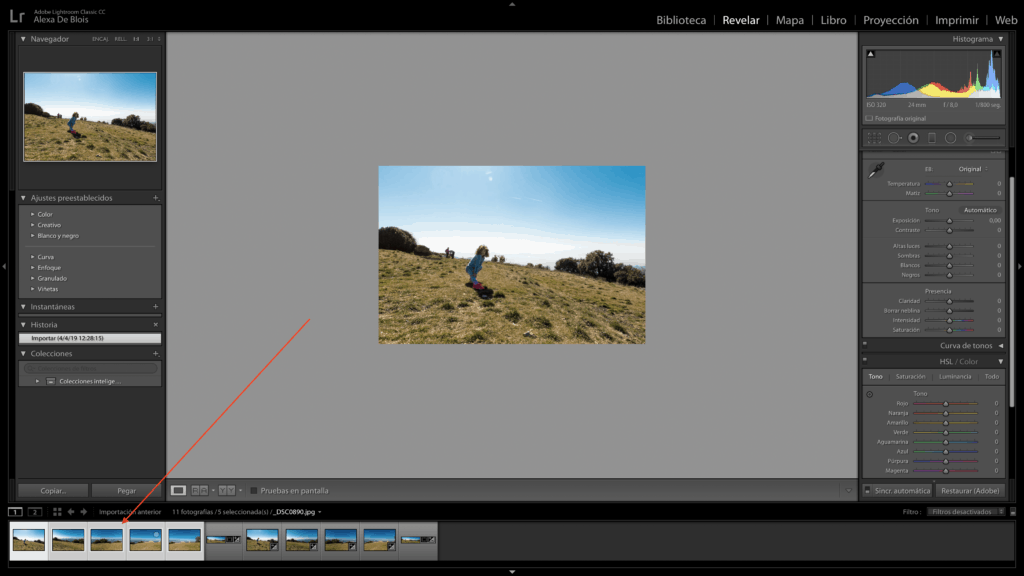
This would be the result of the union of my five photographs:
How about? Simpler impossible, right? And if you dare to practice it? You can have a very cool image to hang above the sofa, or the headboard of your bed, or in the hallway... you know how we bet on not letting all the work get lost in the dark world of your hard drive.
Dare to practice, to go out, to make mistakes (like me) and to enjoy. Go out and look for a good landscape or scenery, take the tripod, position the camera vertically (not like me ? ), set the settings and focus to manual and shoot 4 or 5 images in a row that partially overlap.
That's it, you already have your panorama, now you just need to edit them a bit (if you want), and put them together in this simple way that I just explained to you and you already have your photo :).
I hope this article has been useful to you. If so, share it with the person you think might be interested. Thank you very much and until next time ? .