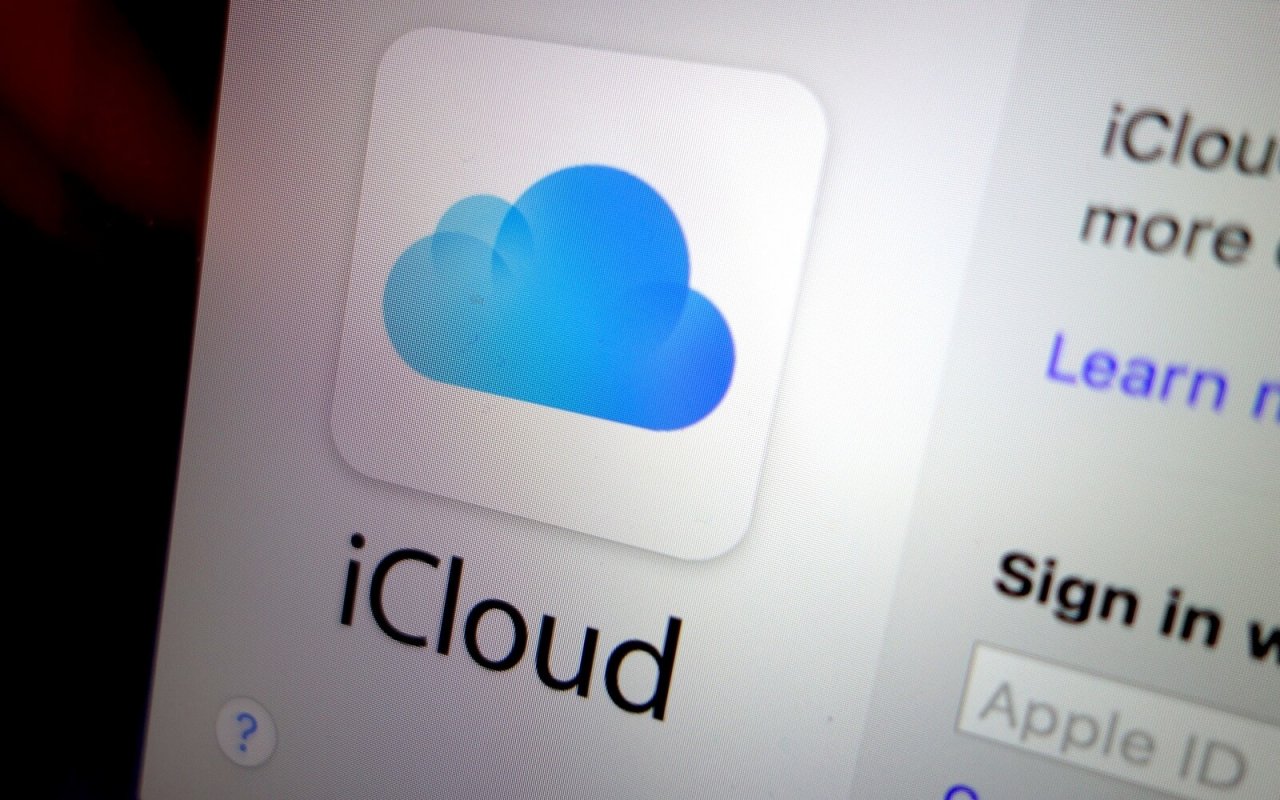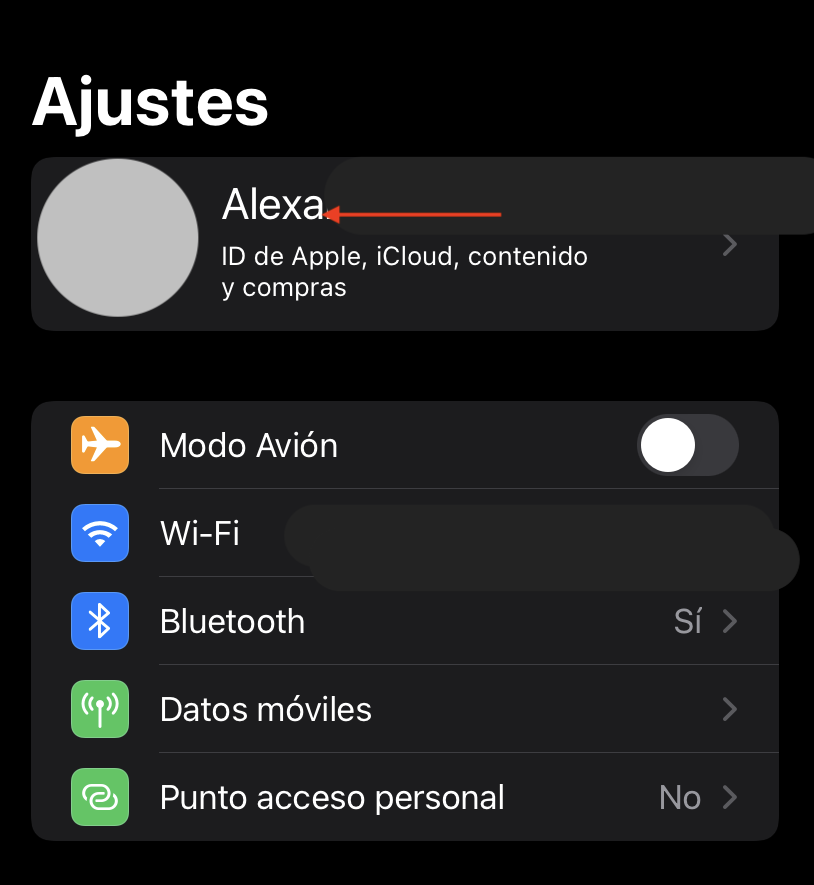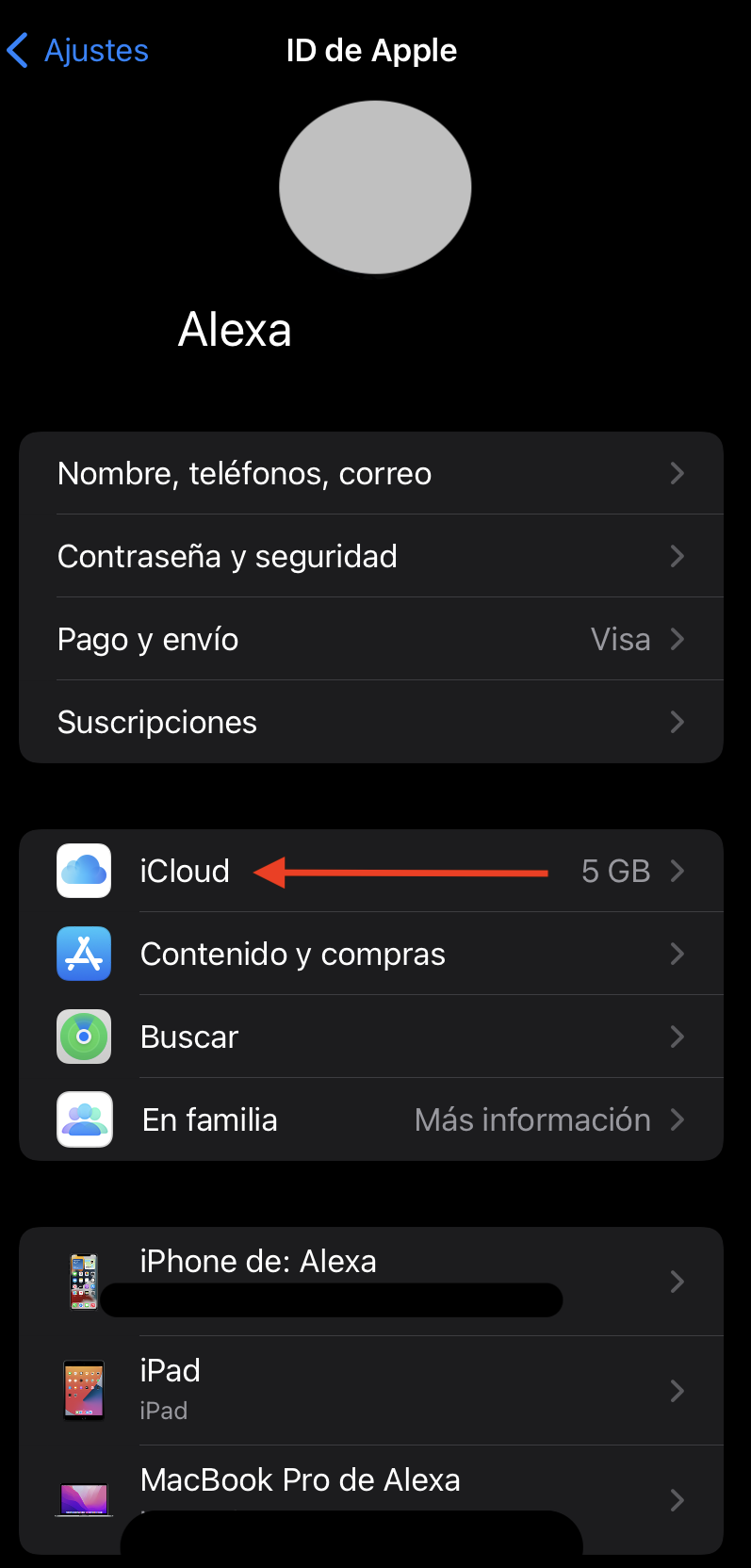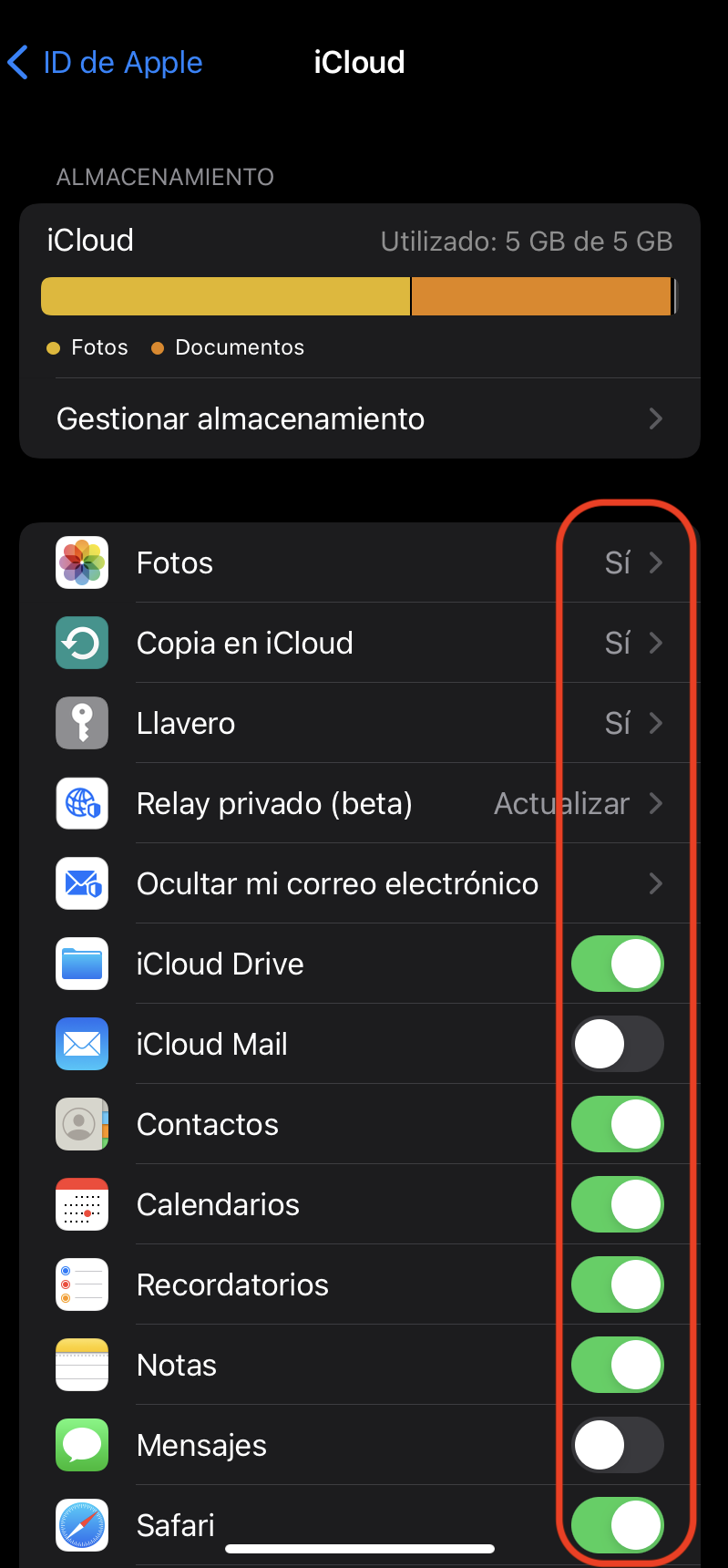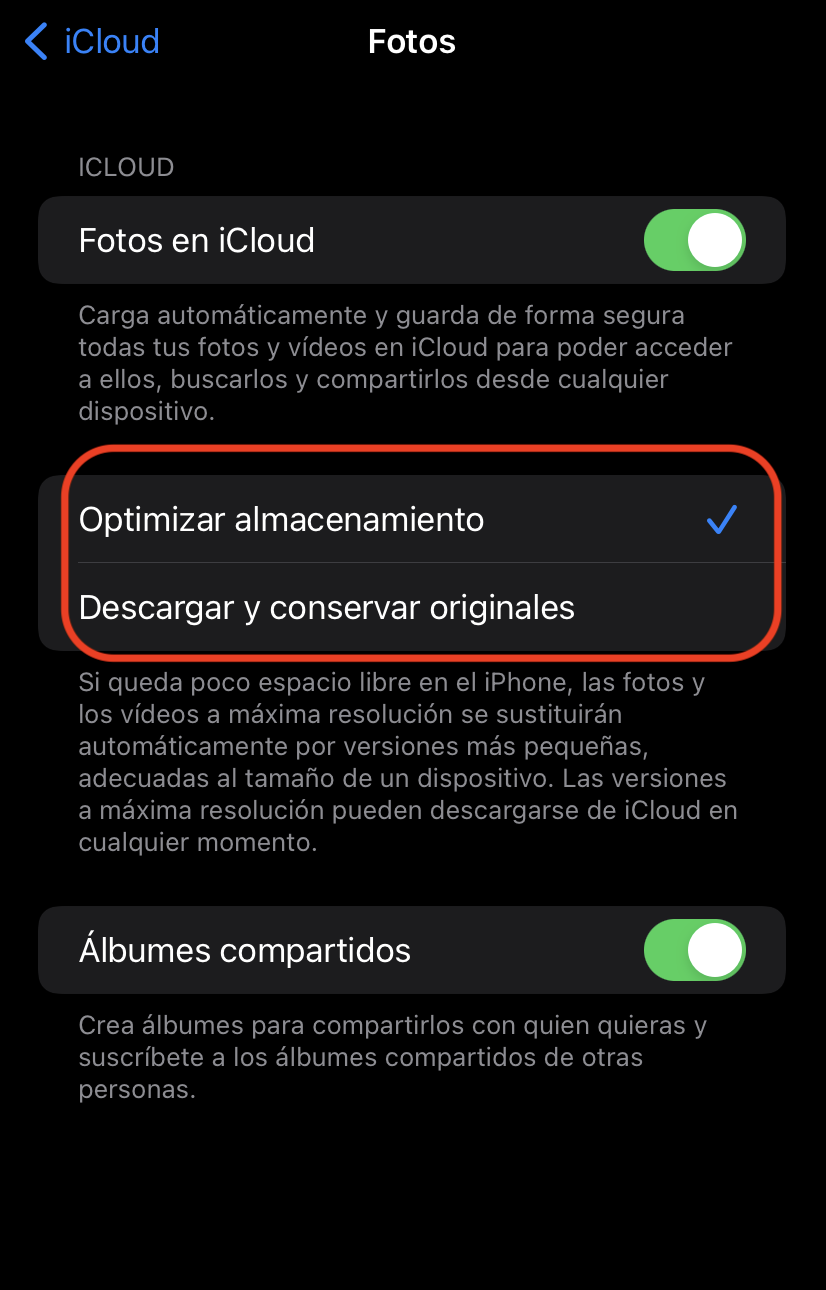iCloud Photos is an ideal cloud storage system if you have one or more Apple devices and want to organize your photos and videos.
Because in this article we will solve doubts about how to configure iCloud, how to download photos, advantages and disadvantages of using this system, etc.
- What is iCloud Photos?
- Advantages and disadvantages of iCloud Photos
- How to set up iCloud Photos on Mac+
- How to set up iCloud Photos on iPhone
- Download iCloud photos on Mac (step by step)
- How to download all photos from iCloud at once? (on iPhone)
- How to save photos in iCloud? (Step by Step)
- How to delete photos from iCloud?
- How to recover photos from iCloud?
- Use iCloud on Windows
- Alternatives to iCloud
WHAT IS ICLOUD PHOTOS?
iCloud Photos is Apple's cloud storage service for photos and videos. It works with the Photos App, and allows you to have all the devices connected to each other (iPhone, Mac, iPad, etc.,) to be able to view, modify or delete the photos and videos on all the devices at the same time.
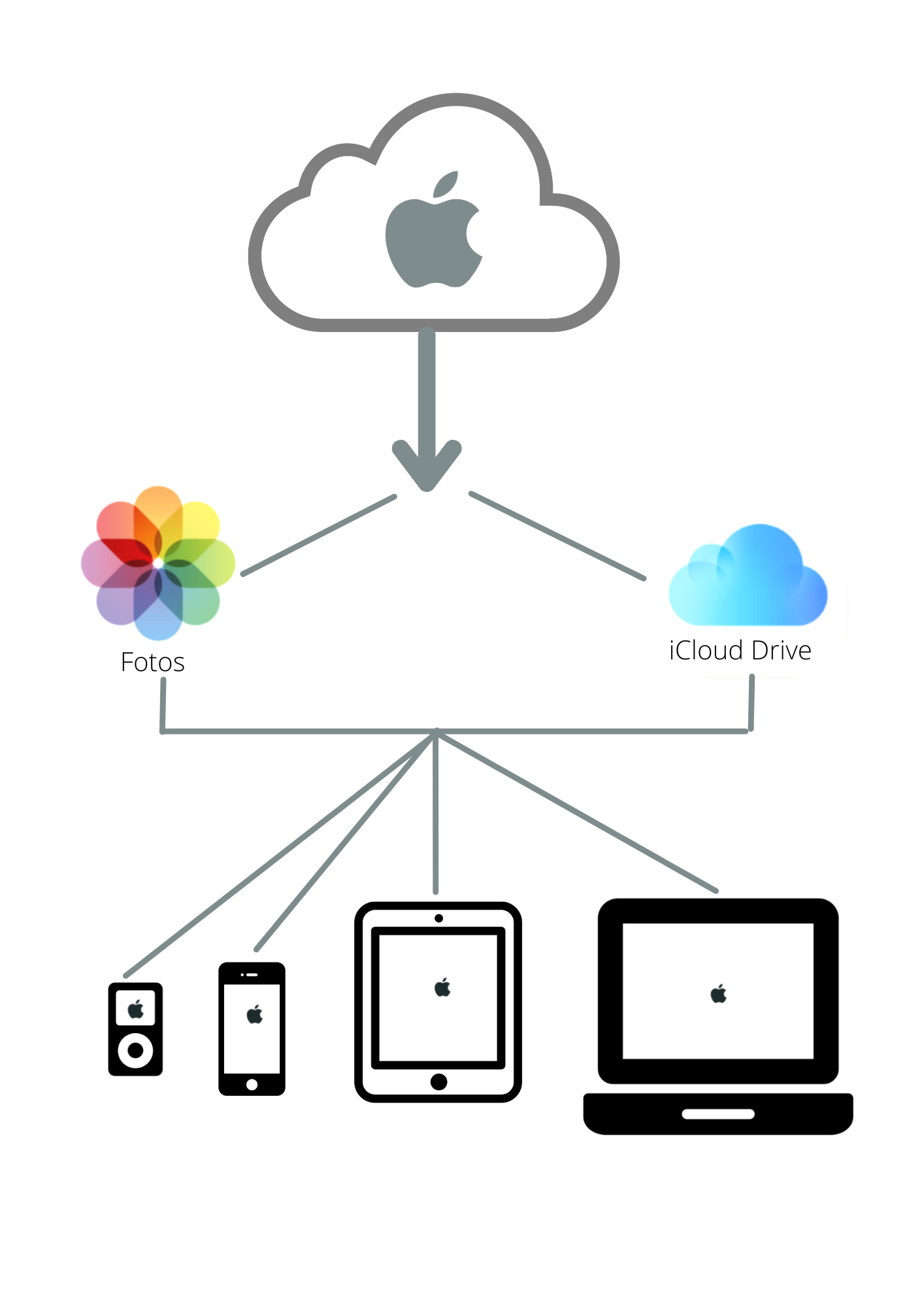
Photos and videos are stored in iCloud in their original formats and at full resolution. This includes:
- HEIF, PNG, GIF, TIFF, JPEG, RAW, HEVC, MP4
- Apple's own:
- Screenshots
- Slow motion
- time lapse
- 4K videos
- Live Photos
ADVANTAGES AND DISADVANTAGES
The main advantage of this system is the connectivity of all Apple devices. If you have several of them and you are constantly busy with photos (I know you do ? ), this system can be very interesting.
Let's see the main advantages and disadvantages of iCloud Photos:
| Advantages of iCloud Photos |
| You can sync iCloud on more than one device. |
| Changes are updated on all devices at once. |
| Videos and photos are saved in their original, uncompressed formats. |
| You can set up the plan as a familyand share up to 5 devices with different family members. |
| Easy to use. |
| Videos and photos are saved automatically. |
| You have 5GB of free storage. |
| iCloud Photos allows you to manage the size of your library depending on the device. |
| Drawbacks of iCloud Photos |
| If you accidentally delete a photo, it will be applied to all devices*. |
| Once more than 5GB is paid. |
| Apple dependency. |
*You can recover it for 30 days
HOW TO SET UP ICLOUD PHOTOS ON MAC
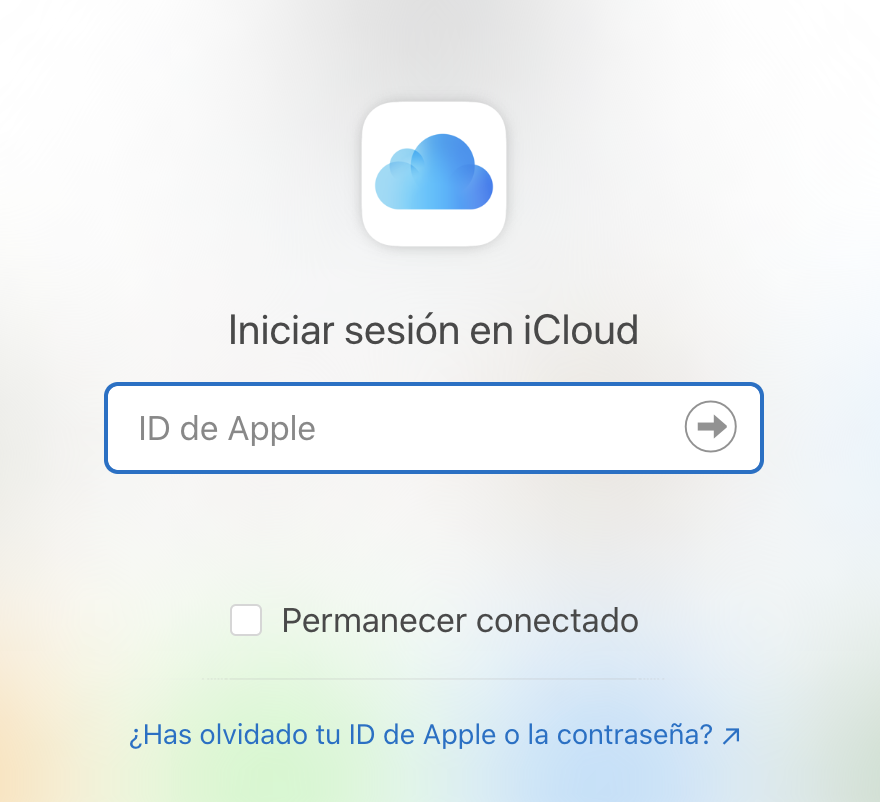
To set up iCloud, the first thing you should do is sign in or sign up on your device with your Apple ID, and then follow these steps:
- Select System Preferences.
- Click Apple ID.
- Click iCloud in the sidebar.
- Next, choose the apps you want to use with iCloud and the iCloud features you want to turn on or off.
- Make sure you have the Photos icon turned on.
- You already have the synchronization of your photos activated.
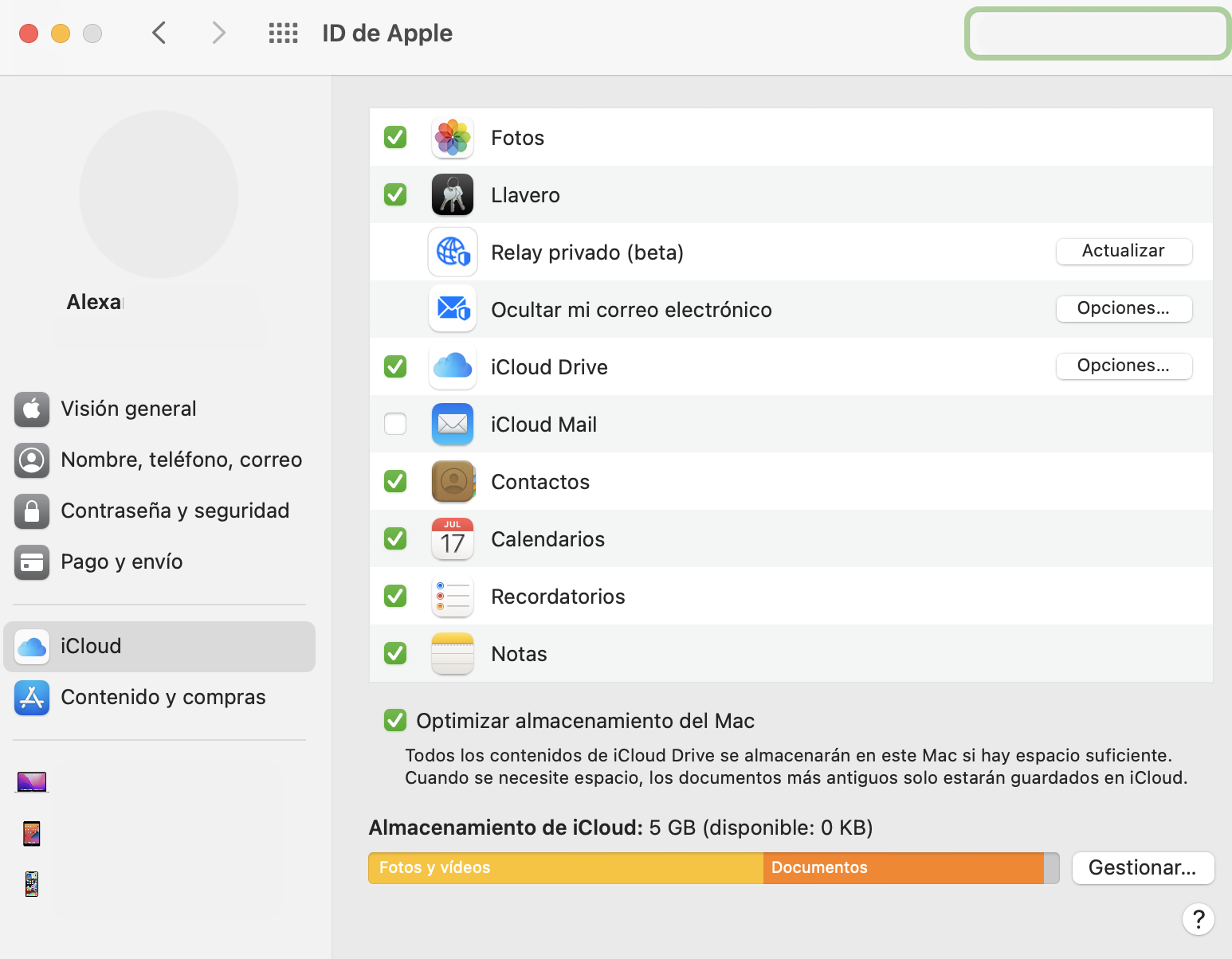
(If you have an earlier version of the operating system, go to System Preferences > iCloud . Then click Options, and then select iCloud Photos.)
HOW TO SET UP ICLOUD PHOTOS ON IPHONE
It is very easy to set up iCloud Photos on your iPhone, follow these steps:
- On iPhone go to Settings.
- Then click on your name.
- If you don't see your name, you must sign in to the device and enter your Apple ID and password, and then click on your name.
- Go to iCloud.
- Turn on or off the apps and features you want to have in the cloud and shared between devices (make sure to turn Photos on).
- From here you can also manage the storage of the photos if you need to switch to a paid plan (as you will surely end up doing).
- Within the photos icon you can choose between optimizing storage or downloading and keeping originals. The recommended thing to save space on your mobile is to leave the option to optimize* checked.
*The option to optimize storage, what it does is delete less used photos (or videos) from your device to free up memory space. On the other hand, you will see the thumbnails and you will have the possibility to download the image when you need it.
These steps are also valid for configuring iCloud on iPad or iPod touch.
DOWNLOAD ICLOUD PHOTOS ON MAC (STEP BY STEP)
To download your photos, the first thing you need to do is make sure you're on iCloud.com.
- Go to Photos.
- Within photos, hover over the photo or video (you can select several images (with the ?? Shift/Shift key).
- Tap the download button located at the top right. He is represented by a cloud with an arrow.
- Below the download icon you have a small arrow with more download options
-
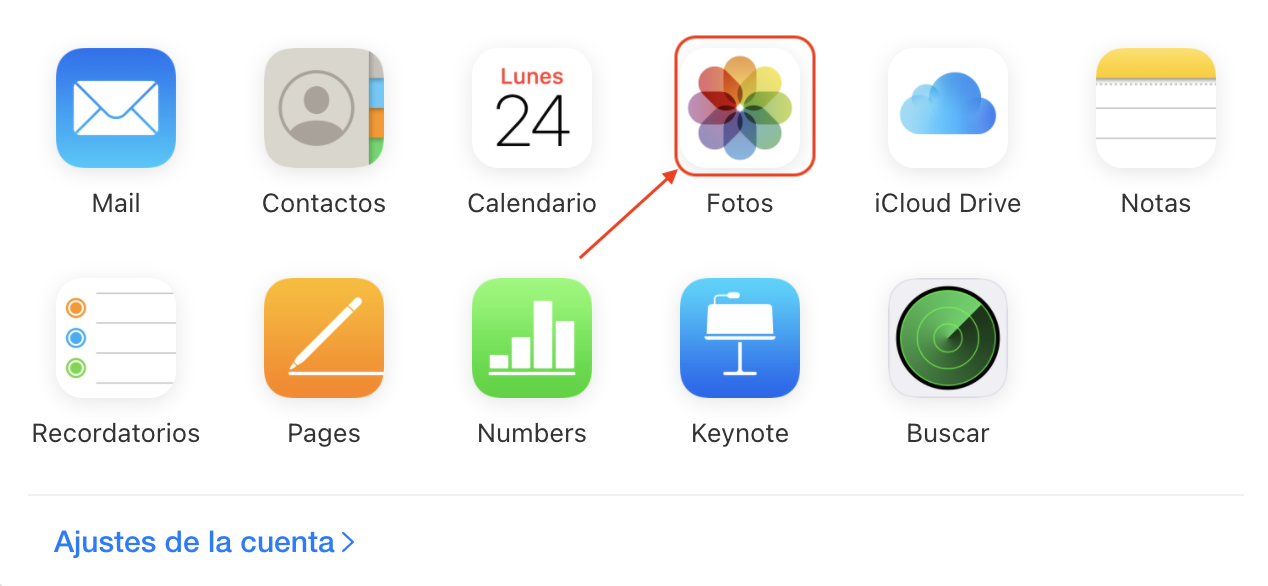
Photos in iCloud -
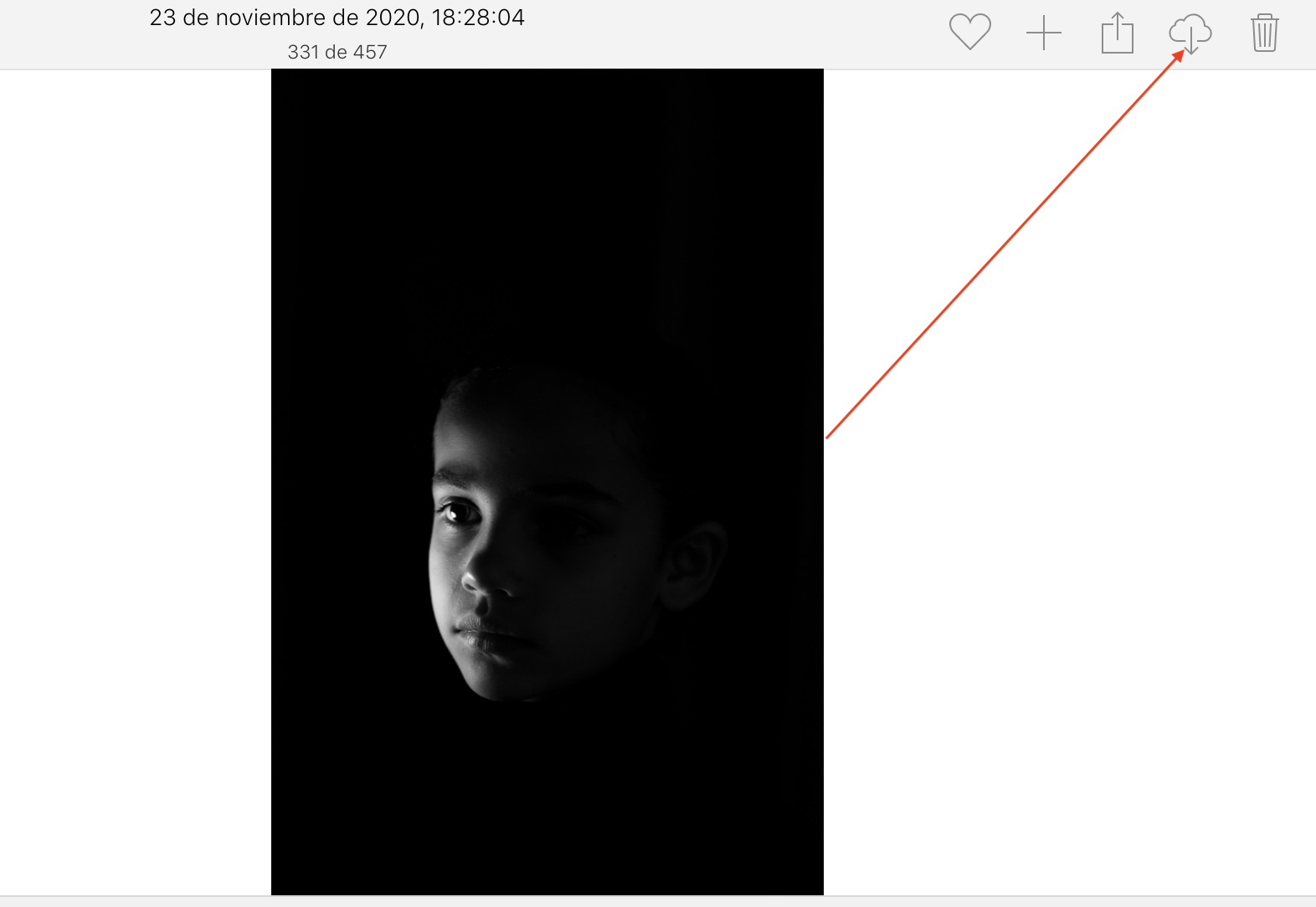
Download photos in iCloud -
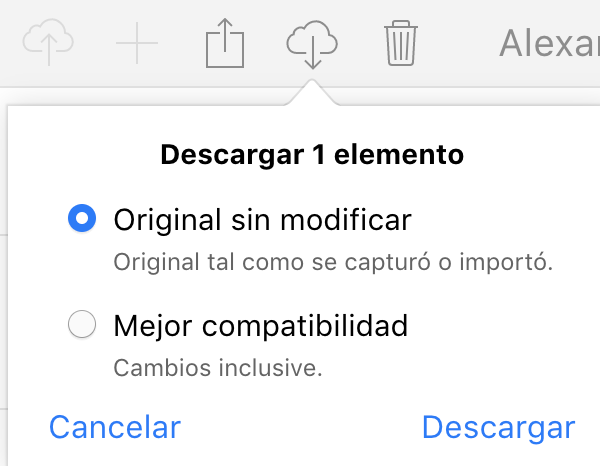
download options 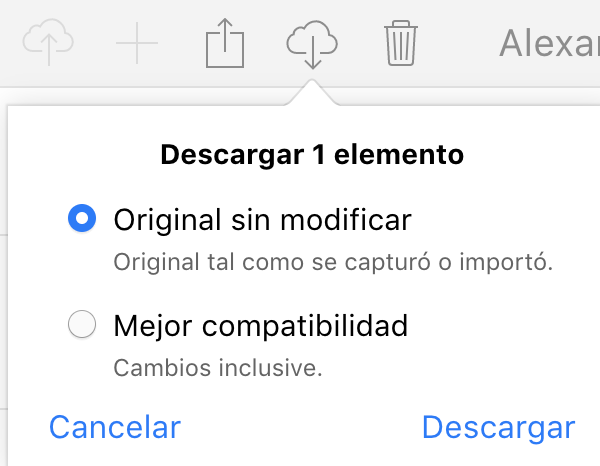
HOW TO DOWNLOAD ALL PHOTOS FROM ICLOUD AT ONCE?(ON IPHONE)
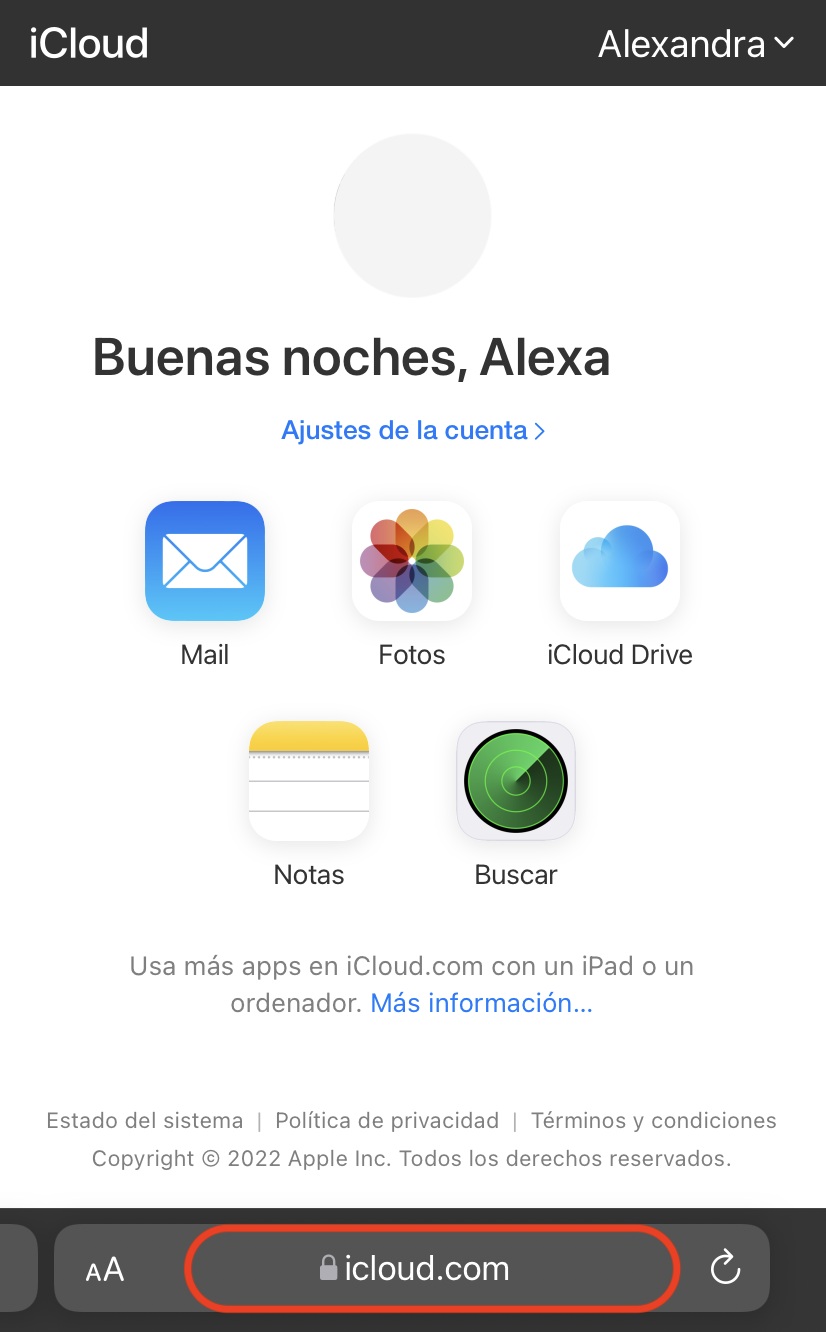
Go to iCloud.com from your browser
To download all your iCloud photos at once, first make sure you have enough space on your device, then follow these steps:
- Go to iCloud.comand sign in with your Apple ID.
- Then click on photos.
- Go to Select all.
- Press the (…) button at the bottom right of the screen.
- The options to Add to Album, Download, Hide, or Cancel will appear.
- Select Download.
- Confirm the download.
-
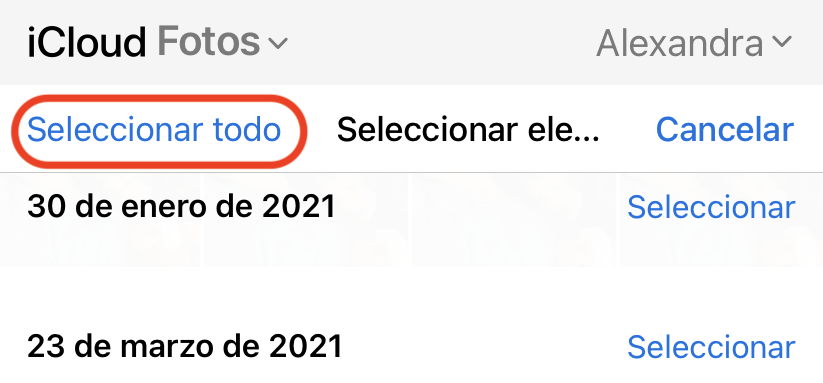
Click select all -

-
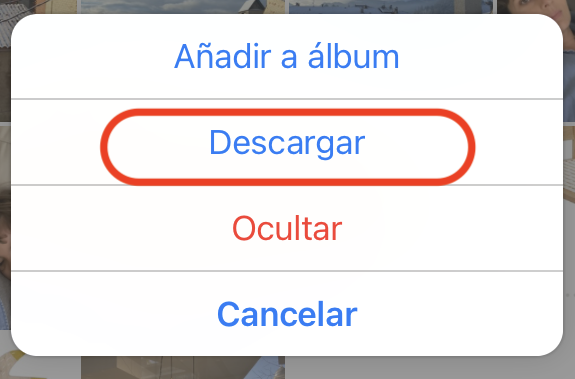
Download Download all iCloud photos at once on iPhone 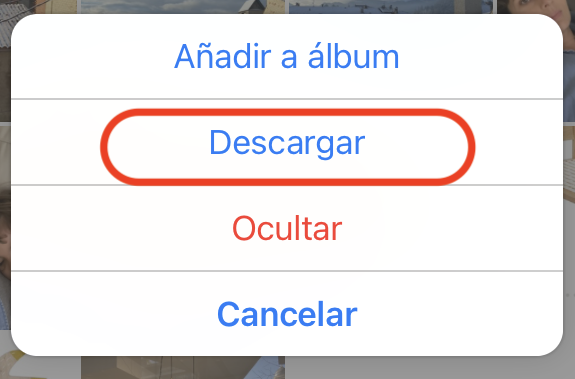
HOW TO SAVE PHOTOS IN ICLOUD (STEP BY STEP)
To save your photos in iCloud, all you have to do is have iCloud turned on and the photos option will be uploaded automatically. To do so follow these steps:
- On iPhone (or iPad) : Go to Settings > Your Name > iCloud > Photos and turn on iCloud Photos.
- From the Mac : System Preferences > Apple ID . Next, click on iCloud and select Photos.
Every time your Apple device is connected to a WIFI network, and has a battery, your photos and videos will be saved automatically.
HOW TO DELETE PHOTOS FROM ICLOUD
To delete photos in iCloud from your Mac, follow these steps:
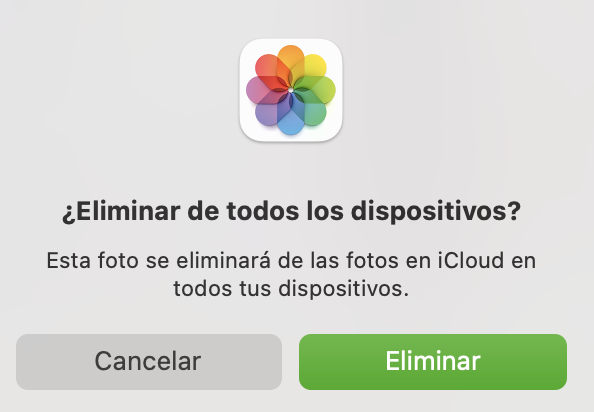
- Go to the Photos app.
- Select the photo or video you want to delete.
- Right click on the mouse > Delete photo or simply press the delete key.
- You will get a notice informing you that you are about to delete the photo/s on all your devices.
- Give it to accept
To delete photos in iCloud from your iPhone or iPad, follow these steps:
- Go to the Photos app.
- Select the photos or videos you want to delete.
- Go to the trash at the bottom right of the screen to delete the photos and/or videos.
- You will get a notice telling you that you are about to delete the photos from all your devices.
- Then Delete.
HOW TO RECOVER PHOTOS FROM ICLOUD?
To recover photos from iCloud, follow these steps:
- Go to iCloud.com.
- Within your account, go to Settings, located in the upper right, next to your name.
- Select “Account Settings”.
- At the bottom of the page you will find the Advanced option.
- Click on Restore files.
- Select the files to restore.
- These will be restored to the same place they were deleted from.
You will be able to recover deleted files within 30 days.
-
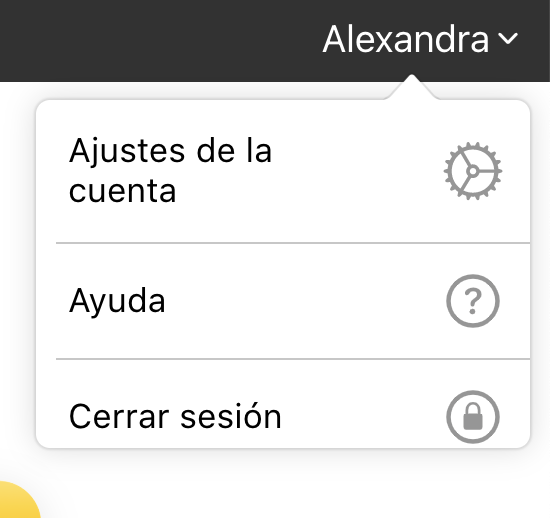
account settings -
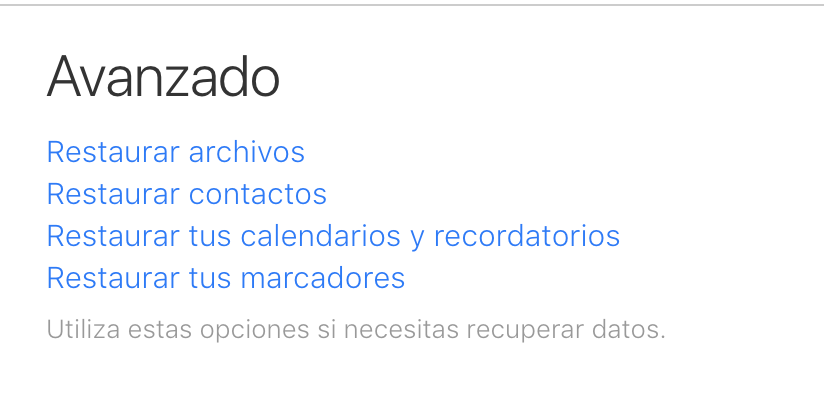
Advanced Options -
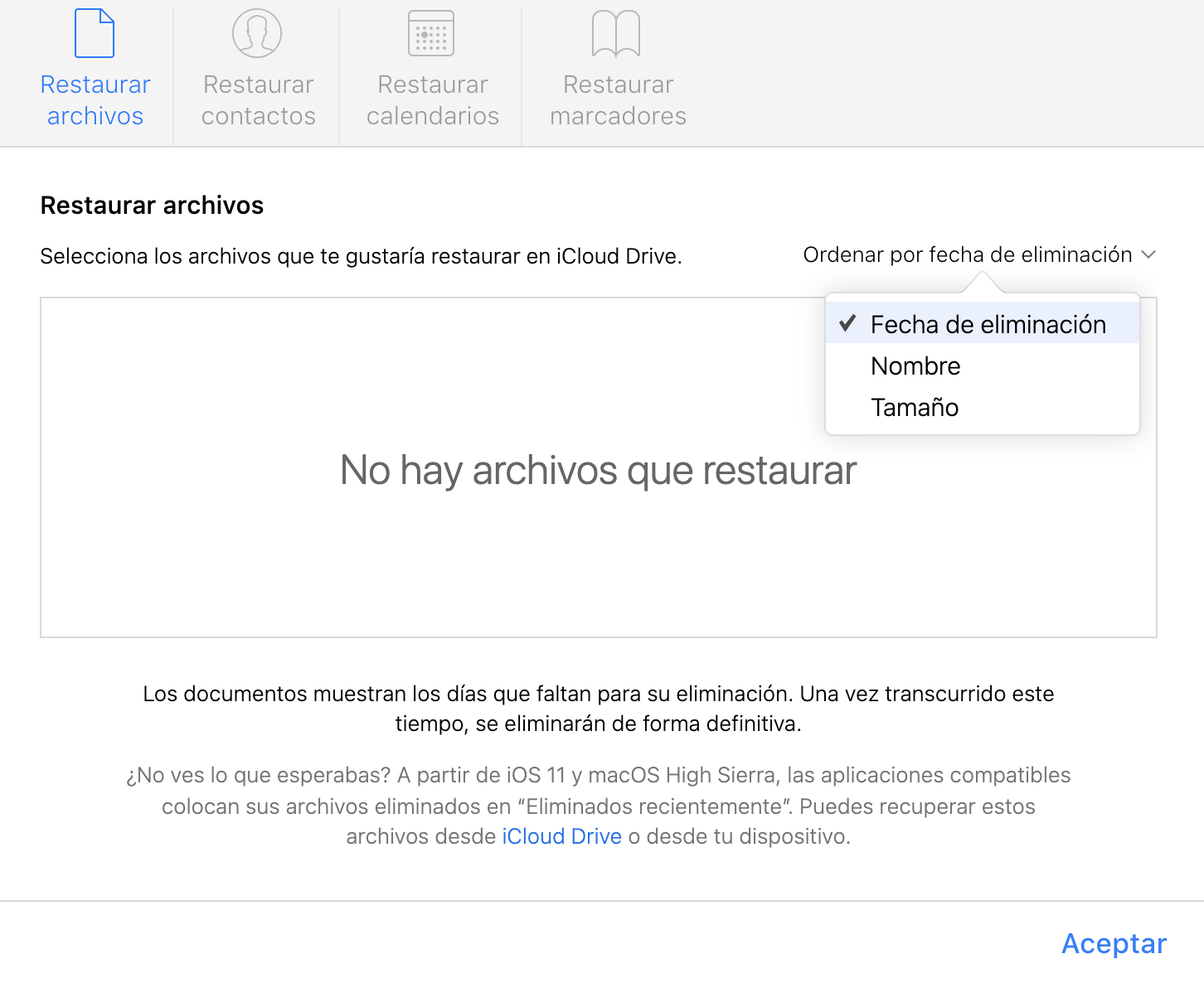
restore files
USE ICLOUD ON WINDOWS
If you have an Apple device but a Windows computer, you can still use iCloud as a cloud storage system. To do this, you just have to have an Apple ID and download iCloud on your computer.
- Have your Apple ID handy, or create one if you don't have one.
- Download iCloud for Windows, for example from here.
- Access with a password and your ID.
- Turn on the apps you want to share with iCloud.
- Confirm that you have Photos checked.
- Within photos you have several configuration options.
- Make sure you have iCloud Photos turned on so you can have Windows sync your Photos.
- Within iCloud Photos, you can choose between downloading the images in Windows (they will also be downloaded and stored on your computer) or optimizing space (where you will see the thumbnails and download only those that interest you. This last option will allow you to save memory space from your PC.
-

Download iCloud for Windows -
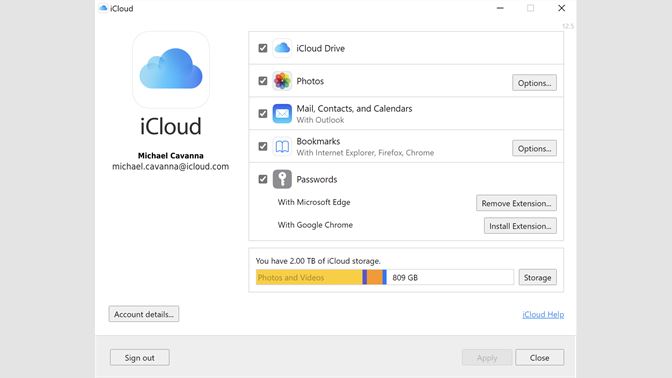
iCloud on Windows
ALTERNATIVES TO ICLOUD
Although iCloud is the most comprehensive system for those who have most Apple-branded devices, the truth is that there are good alternatives to cloud services that may be of interest to you.
The best alternatives to iCloud are:
| Main Features of the Most Important Cloud Storage Services | |
|---|---|
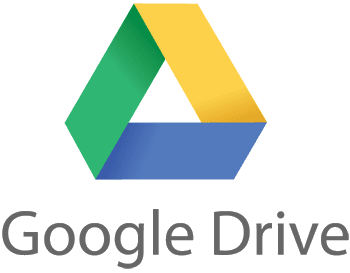 |
Up to 15GB free, downloadable on iPhone or iPad from the App Store, competitive price, native applications, integration with commonly used programs |
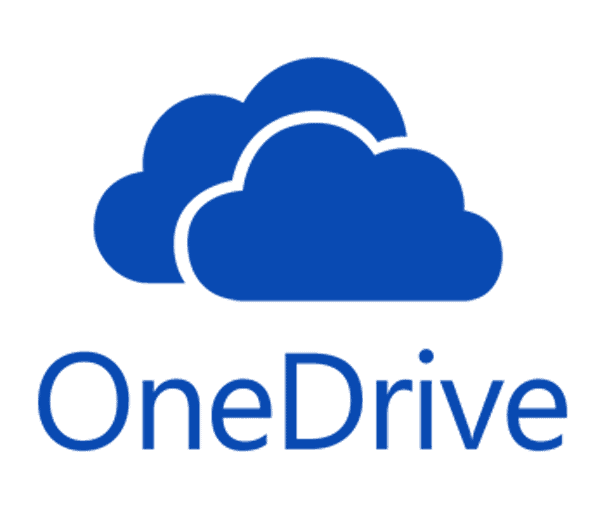 |
Up to 5GB free, or 100 GB for 2 Euros per month. From 1T it integrates the most used Office programs or advanced security |
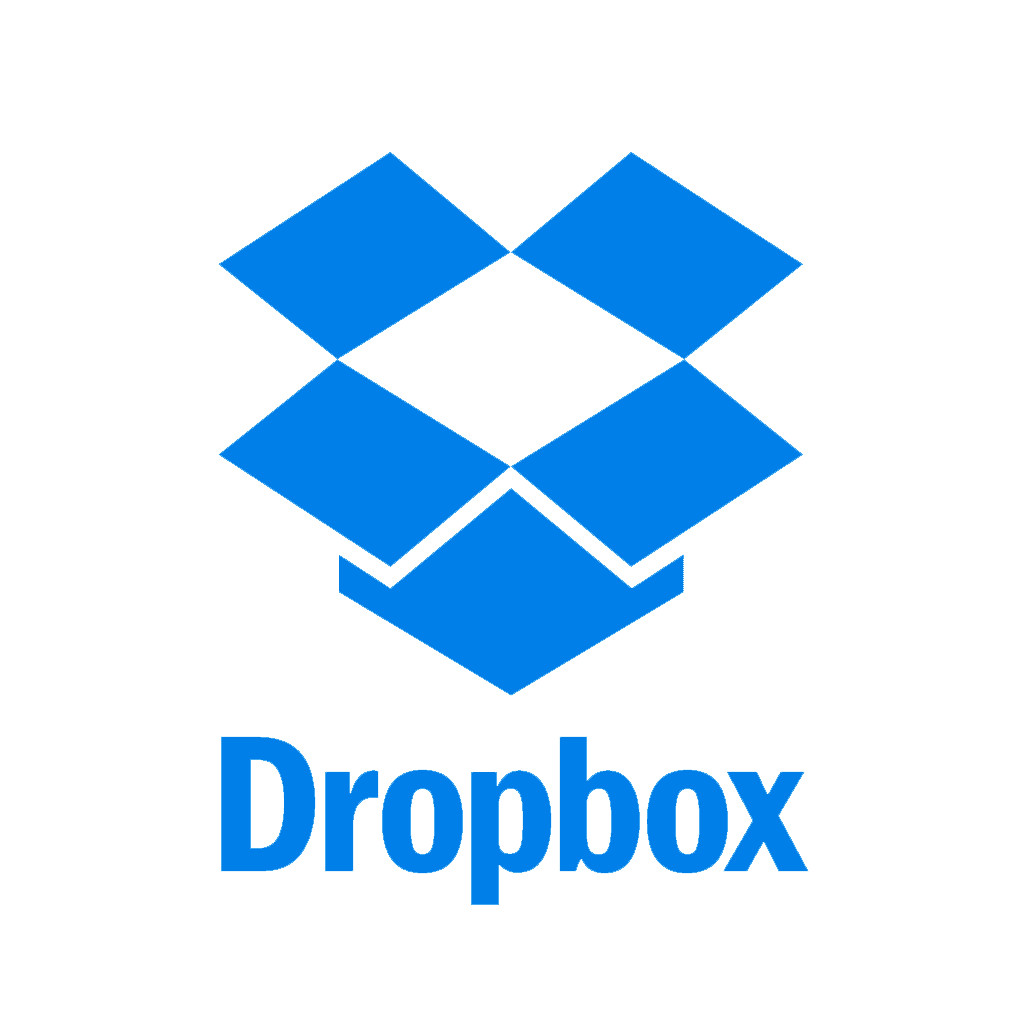 |
Up to 2GB free, allows you to create links, preview up to 175 file types, Dropbox Family system with up to 6 members |
iCloud Photos is a cloud storage service that lets you keep your photo files in sync across all your devices. You can thus have your file stored safely, orderly and accessible.
Now, it is true that 5GB soon runs out, so if you want this or any other type of cloud service, you are going to have to dig deep into your pocket.
Whichever program you choose, having a copy of your photo files in the cloud is something that we always recommend. Hard drives can be another security element for your photos, but it is advisable to complement them with an extra copy in the cloud. You never know what can happen.