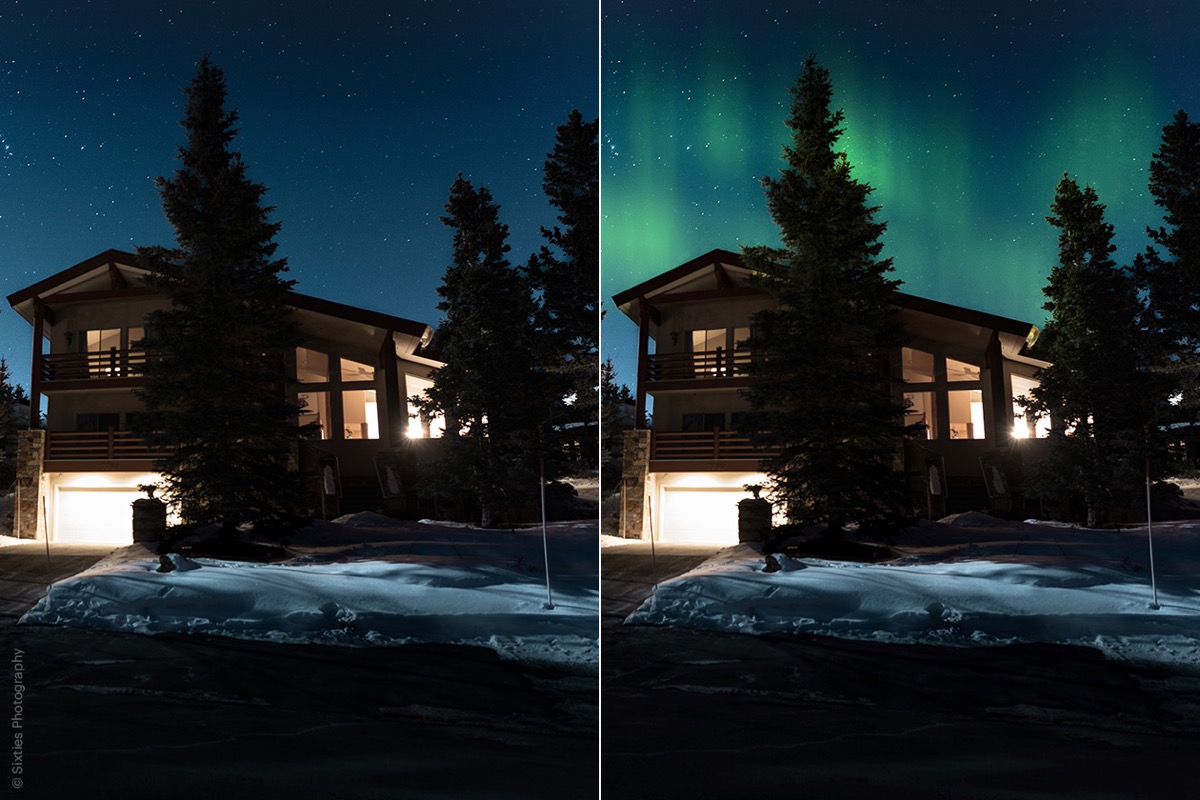Luminar AI is an easy-to-use, highly intuitive and comprehensive non-destructive editor that can be used as a stand-alone program or as a plugin for Adobe Lightroom and Adobe Photoshop.
For those who are looking for a very complete, fast and very easy to use editing program, Luminar is a tool that can become essential.
WHAT IS LUMINAR?
Skylum Luminar AI is an artificial intelligence-based non-destructive quick editing program. It can work as a plugin for Photoshop and Lightroom or as a standalone program.
MAIN FEATURES OF LUMINAR AI

LUMINAR AI PRICE
This editing program has several purchase formats and different prices. Keep in mind that it is a one - time payment , not like with other publishers that you must pay a subscription.
You can also choose between the license for one computer or two. As I write these lines, the price of Luminar A1 is €47 in sale price. Without offer, the price would be €79.
| Luminar A1 price for a computer | Price* |
| Luminar A1 | €47 |
| Luminar A1+ Aurora HDR | €67 |
| Luminar A1+ Aurora HDR+ Luminar Neo | €118 |
| Luminar A1 price for two computers | Price* |
| Luminar A1 | €59 |
| Luminar A1+ Aurora HDR | €79 |
| Luminar A1+ Aurora HDR+ Luminar Neo | €148 |
*Prices correspond to the sale price listed on the Skylum website, but may vary. Check them here.
DOWNLOAD LUMINAR AI FREE
You can download a trial version to test the product and decide later if you want to buy Luminar AI or not . The trial version they offer right now is 7 days.
You can access this trial version from here.
FIRST STEPS TO LEARN HOW TO USE LUMINAR
As a tool that allows you to test it through its trial version, I recommend that to finish convincing yourself, you download this version and tinker with it. You will see that it is very intuitive and easy to use .
Next, I show you the first steps to take with Luminar AI in its trial version:
INSTALL LUMINAR AI
To do so simply click hereand follow the usual download steps.
As you can see, you have 7 days to try it. When it gives you the option to buy, be sure to click on "Continue Trial", unless you want to buy it without trying.
Once installed, you already have access to the full Luminar Ai for seven days.
Now yes, you can open it and start messing with it by following the steps that I detail below.
1. IMPORT
To do this, go to the top of the interface to the + symbol and look for the image you want to add by clicking on “Add image”. If you prefer to create a folder before importing your photos, you can also do it from here (+Folder).
2. EDIT
Luminar offers many editing options and tools, it's worth spending a while messing with all of them to realize their real possibilities.
To explore the tools, go to "Edit" located at the top, and all the tools will be displayed on the right side of the interface.
The tools are divided into different general themes which, in turn, are divided into several sections within each one.
Essentials:
- Composition
- Delete
- Light
- Structure
- Color
- black and white
- Details
- remove noise
- Landscape
- Bullet point
Creative :
- Heaven Ai
- Sky augmented with Ai
- Atmosphere Ai
- Sun rays
- Dramatic
- mood
- tacked
- Mate
- Mystical
- Glow
- film grain
Vertical:
- Portrait with bokeh Ai
- face ai
- skin ai
- ai body
- high key
Professional:
- Optical
- super contrast
- color harmony
- darken and lighten
- Clone
Each of these tools is displayed and allows you to select the amount of the effect and several more sub tools, depending on each one.
If you have the trial version, I recommend importing, for example, a portrait and a landscape with a sky so you can see all the opportunities you have to correct the eyes, skin, enlarge the eyes, for portraits; to perfect the sky, add rays of light, a sun, clouds for landscapes; in addition to a very long and impressive etc.
In portraits and skies, you can see the effect created thanks to a small button that you can activate and deactivate to see the effect you are applying.
If you double-click the slider for each of the settings, you return to the original setting.
Another way to see the results of the adjustments you are applying is by clicking on the before/after icon that appears at the top right of the Luminar interface .
LUMINAR TEMPLATES
Within the tools you have a very interesting option and another of the strong points of this tool: the templates.
Templates are a series of default settings based on the image we want to edit. The program itself detects the type of image we have and suggests one or the other depending on whether we have a portrait, a landscape, etc.
3. EXPORT
Once you have the adjustments you need applied, simply export your photo to the folder or destination of your choice.
You will find the “Export” option at the top of the Luminar interface.
OPINIONS ABOUT LUMINAR AI
Luminar Ai is a complete and fast editing tool aimed at photographers who are looking for a fast and easy-to-use editor , with good results even with little or no editing knowledge.
If you are looking for speed when it comes to editing your photos, as well as a complete tool, easy to use and with a creative touch, this editor may be what you are looking for.
It is also a great complement for those who want to take advantage of this program without giving up Lightroom or Photoshop since they can work as a plugin for these, so you can edit in any of these editors and open Luminar to finish your editions there.
Here you can see curiosities of some of the tools that Luminar offers:
What did you think of this program? Without a doubt, it is a very interesting option for many photographers who need a very powerful complement for editors like Lightroom or Photoshop or for photographers who are looking for a fast, very complete and creative editor.