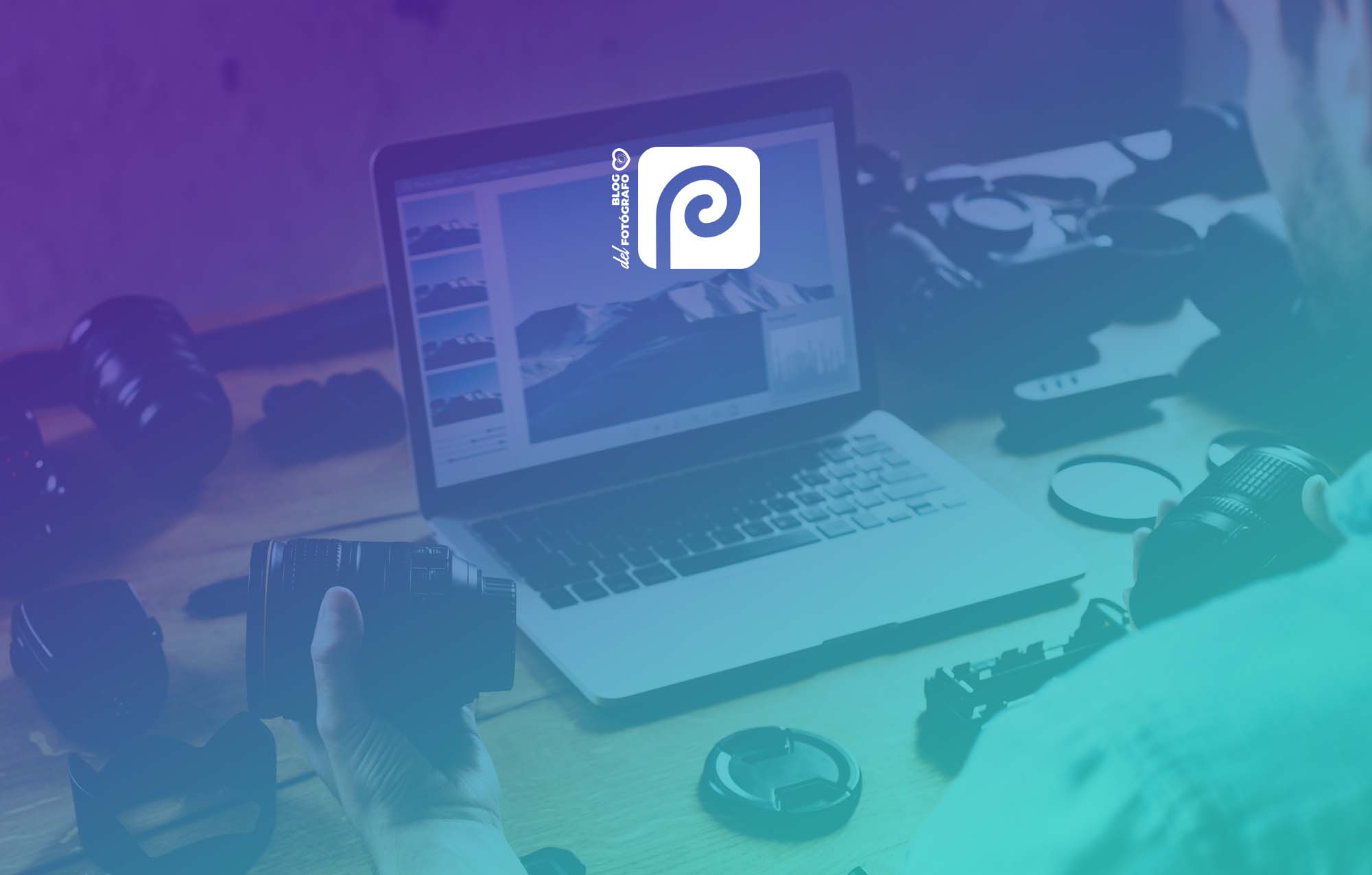Do you find it difficult to use Photoshop with the myriad of options, menus, buttons and settings that it has? Does it seem complex and also expensive? Would you like to be able to edit your photos with a free, easy-to-use tool that doesn't require payment? A free and online photo editor. We present you Photopea .
It is the most complete free alternative to Photoshop . We are going to see how it works, how it differs from the Adobe program and what are its advantages and disadvantages.
I'm going to try to make it the most complete Photopea article in Spanish, so you don't have any doubts and when you finish reading it you're looking forward to using it.
WHAT IS PHOTOPEA
Photopea is a free online photo editing and retouching service. It can be used for image editing, illustration creation, web design or simply as a converter for different image formats. It is the online application that is most similar to Photoshop in terms of tools, operation and interface.
(By the way, it's actually Photo Pea, but we all know it as Photopea from its web address: Photopea.com).
Photopea has been running since 2013 although its popularity has increased in recent years and it is available in more than 40 languages (yes, Photopea is in Spanish, breathe ?) .
It was created by Ivan Kuckir, who decided to create an online editor to practice what he had learned in some courses and because "he had a lot of free time ahead of him" . After several months of work, the first version of the program was ready.
His idea was to create a snap-to-open photo editor for those situations where you want to do a quick edit in a flash (for example, resize a photo).
He wanted it to be a free program for those who couldn't buy Photoshop, and also to be compatible with minority operating systems like Linux.
If you come from the Adobe world it will be like walking around the house, but without scratching your pocket.
HOW MUCH DOES PHOTOPEA COST?
Photopea is free. The user can use it with all its features and options without paying anything. In the free version you have no limit on the use of tools or downloads and there are no watermarks. There is also a premium version that you can get for 9 euros per month (without the need for an annual subscription). The differences with the premium version are in the advertising and in the number of steps that you can undo in the edition.
The prices depend on the type of account or subscription, if you hire several months at the same time it will be cheaper.
In addition, you can choose the option for a single user or for a team of 5, 20 or 50 people. Of course, this is designed for companies, not for individuals.
HOW PHOTOPEA WORKS
As I told you before, its operation is similar to that of Photoshop but you don't have to download it.
The files used are not uploaded to the network unless you decide so. Therefore, you can open Photopea in the browser and continue to use it offline (ie if you run out of internet).
It offers a wide variety of editing tools (correction, cloning, etc.), as well as working by layers, admitting filters, text layers and much more.
Let's see step by step how to use Photopea.
- Open the Photopea page here. You'll come across this interface (ads are on the right, but I've cut them out for now).
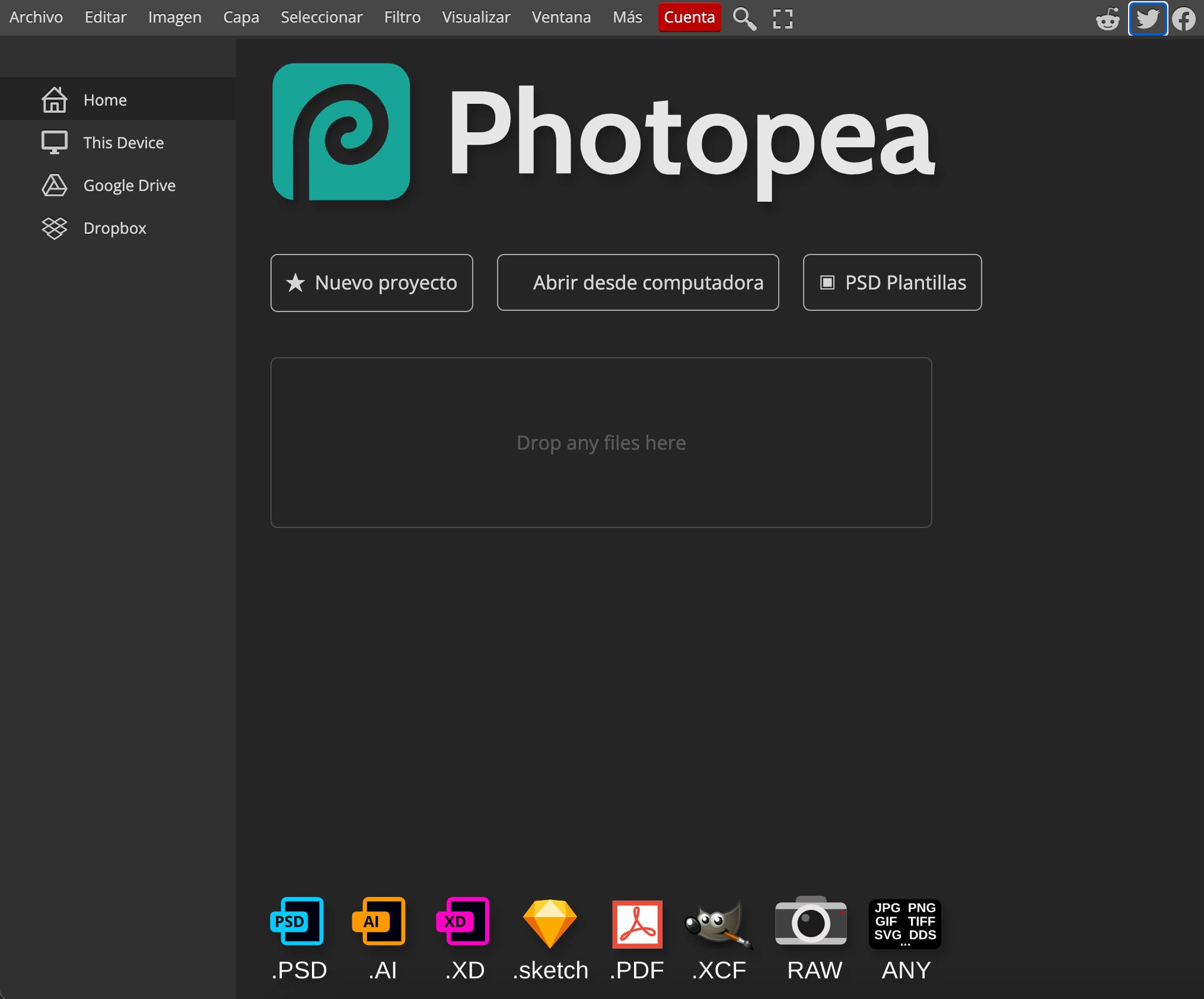
- Select the option you prefer. As you can see, you can start a new project from scratch, open an image or use one of its templates (there are a lot of possibilities: posts for social networks, to make memes or even to make a resume). In this example we are going to choose the option to edit an image, which is what most of the readers of this blog are most interested in ( Open from computer ). You can also do it by dragging the file to the center of the interface.
- Do a basic first edit (if you want). You have the option to regulate the exposure and temperature, among others, before opening the photo in the interface with all the tools. Once done (or not), press Open (and skip to step 4). If you think it's already to your liking, you can click and directly download the JPG file . And you would already have your image (yes, without the option of choosing the resolution). As a RAW to JPG converter it is quite fast and automatic.
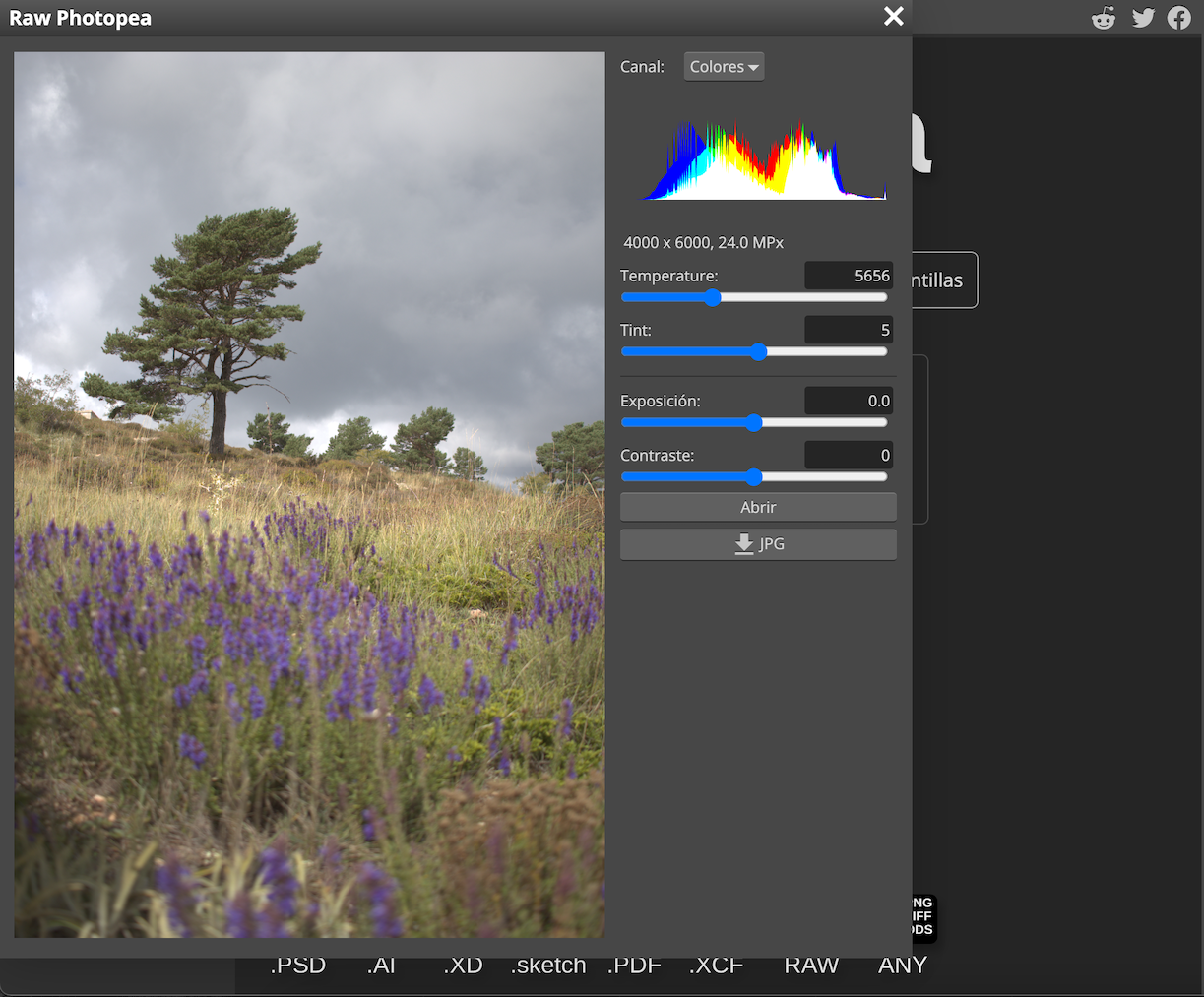
- Start editing with all the tools. You already have your image open and all the available options, to work by layers, make corrections with a brush or whatever you want.
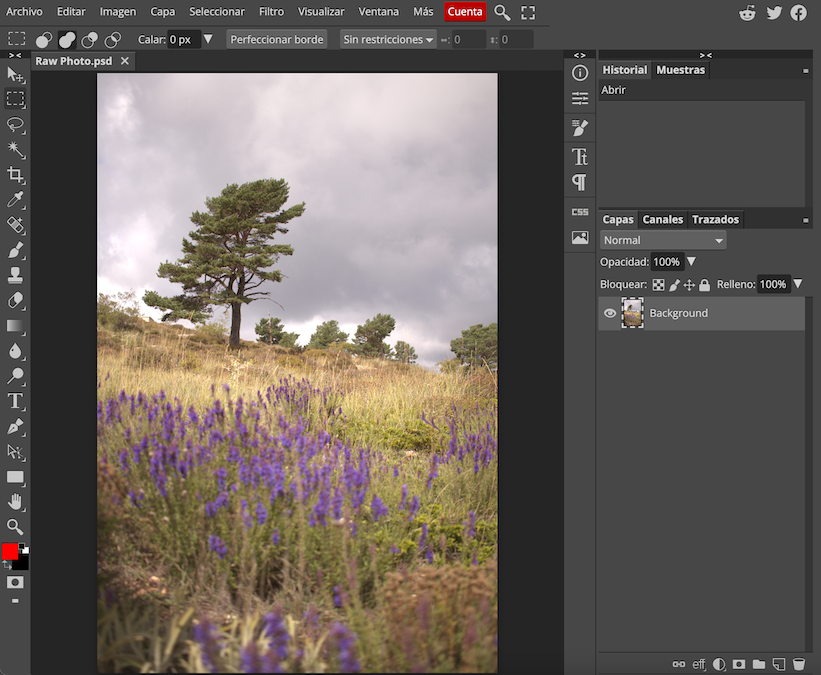
As you can see, the menu is also very similar to Photoshop's (I'll leave you an example of the Image section and its options); Right-clicking on each tool also displays all the options for that tool. In addition to being able to add texts, with a lot of fonts and the possibility of uploading new fonts, for example:
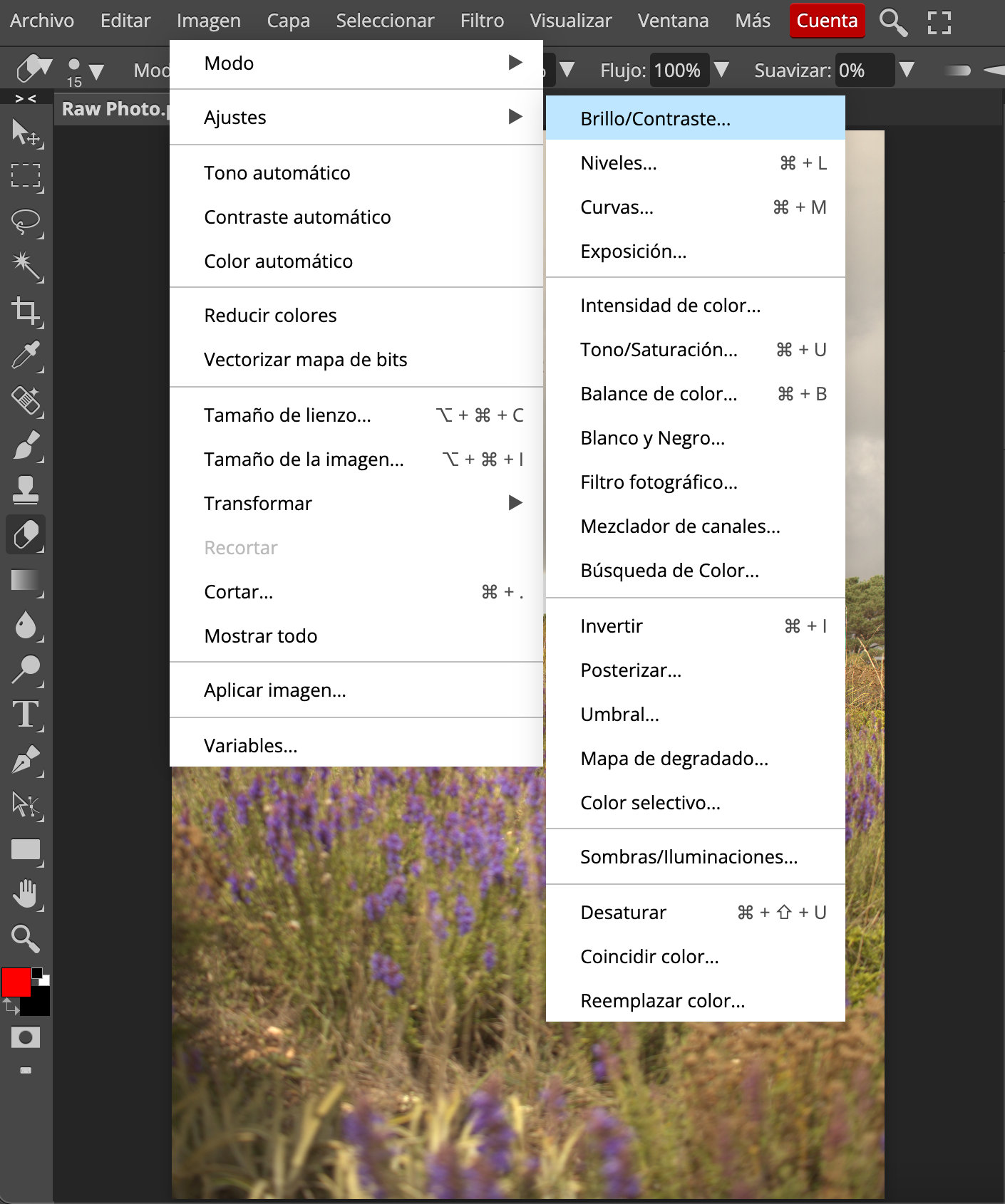
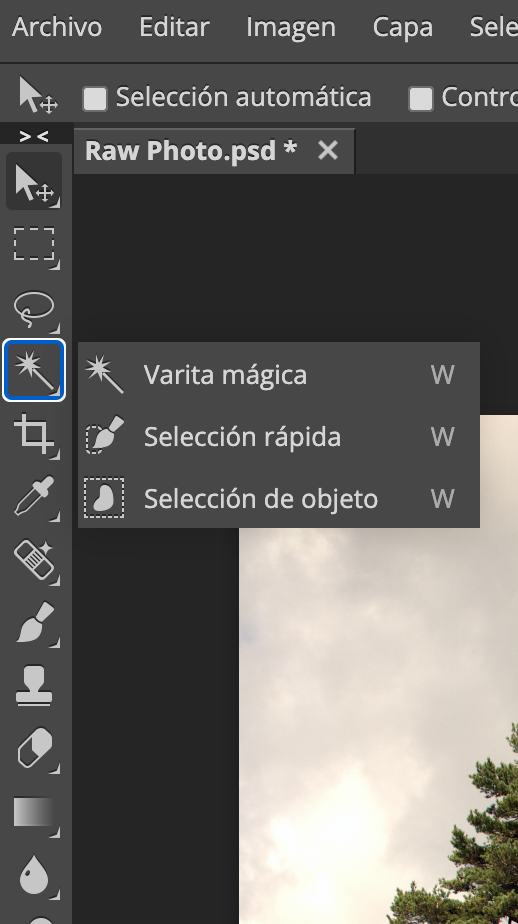
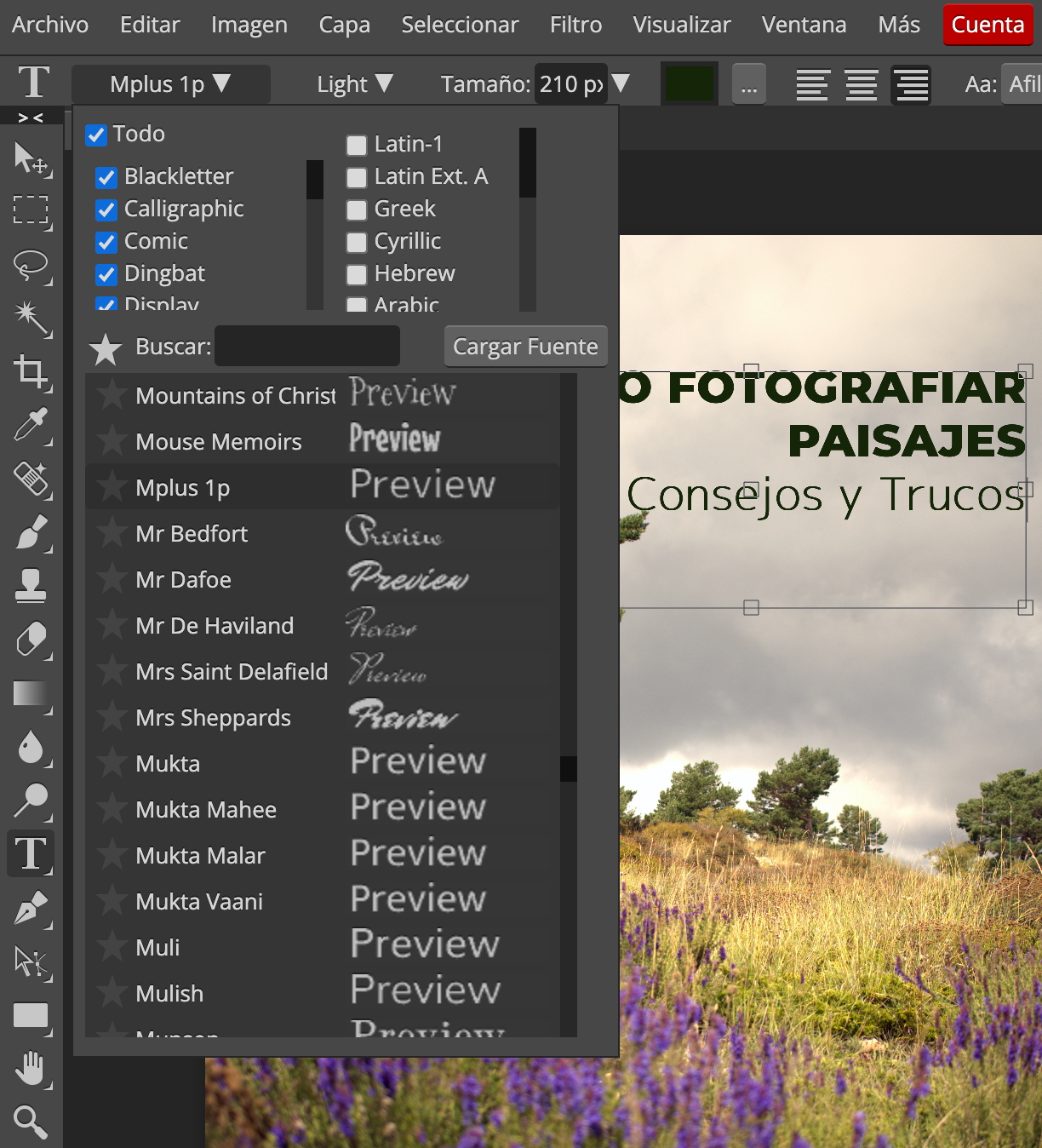
- Export your image. Once you have your final image, whatever type of project it is, it's time to export. These are all the export options that Photopea offers, choose the one that suits you best from the File > Export as path .
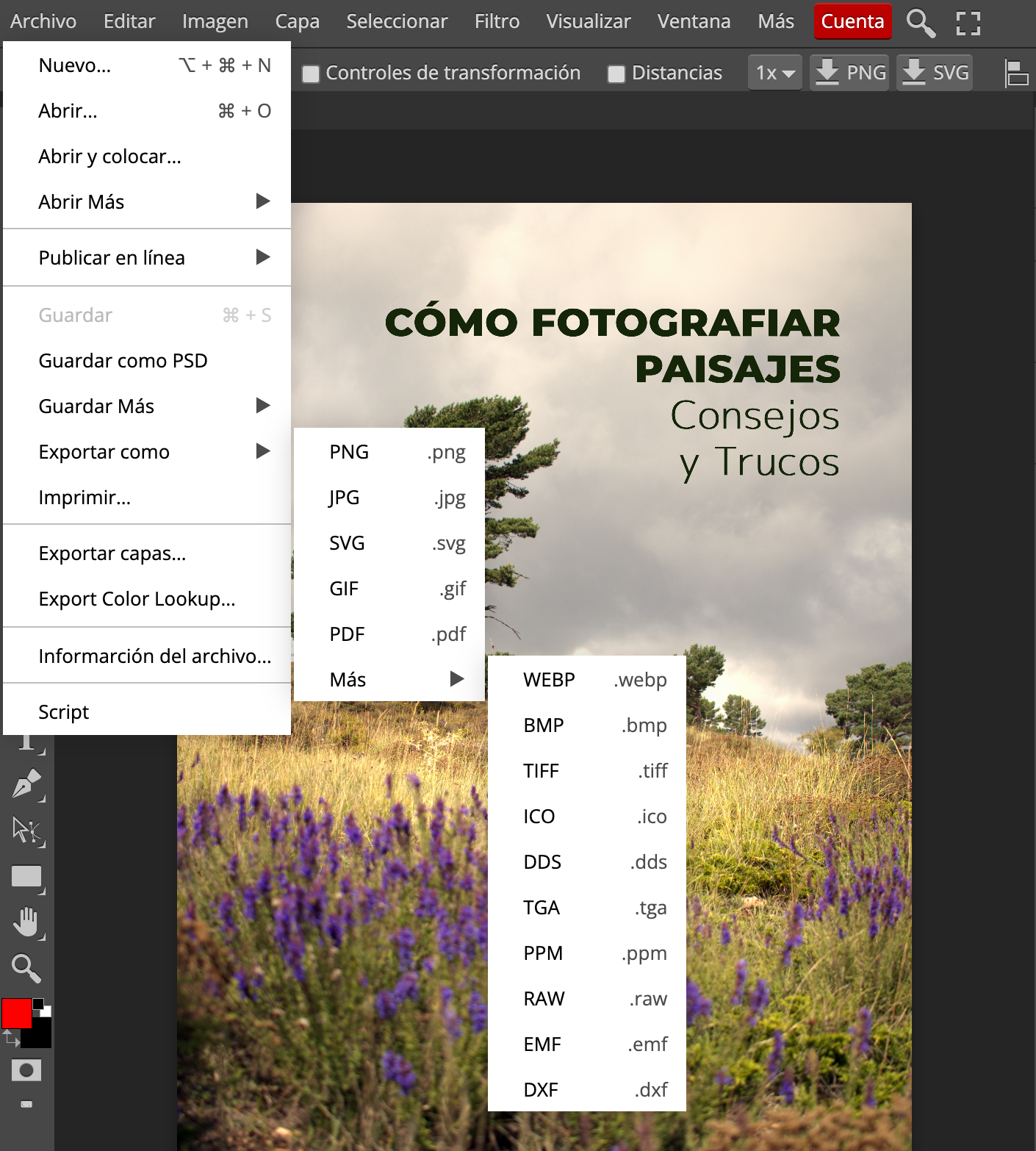
In step 1 we have seen that there was no option to select anything with the quick export. Here you can choose dimensions and quality, even format. When you have it, click on Save and that's it!
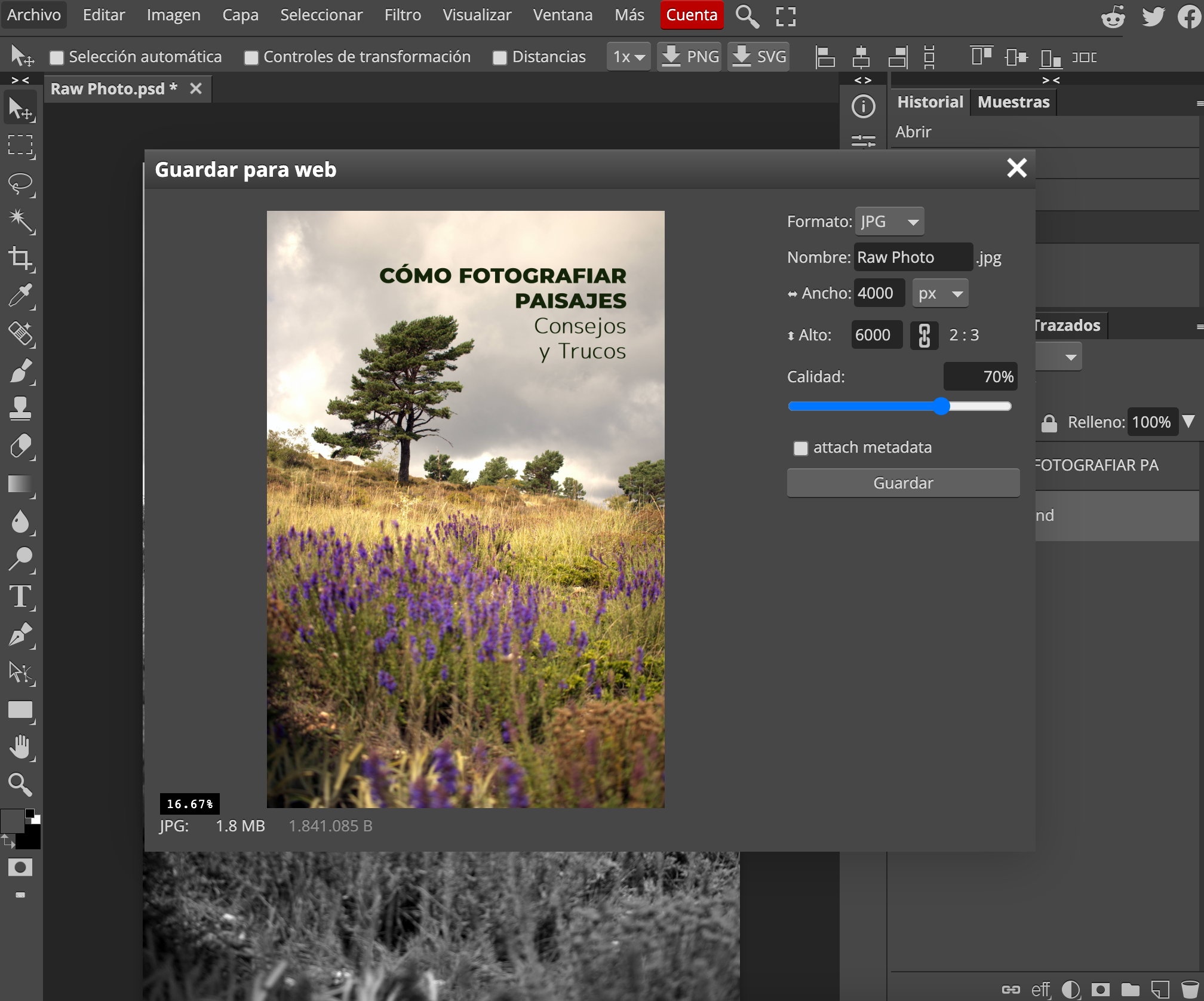
By the way, if what you want is to learn how to use Photoshop and/or Photopea in more detail, looking for the magnifying glass at the top right you will find a lot of articles dedicated to editing with Photoshop. We also recommend our Photoshop Masterclass , which includes an Initiation and Advanced level.
PHOTOPEA VS. PHOTOSHOP
If we compare Photopea with Photoshop, there are more similarities than differences.
In addition to the price and the aspects of compatibility or online access that we have mentioned, the biggest difference is that Photopea has fewer tools (although there are not few).
The interface, as I was saying, is very similar, the basic tools are practically the same, even the shortcuts are the same as in Photoshop, which makes it quite easy if you're used to Adobe's.
It may be that for the professional field, some people fall short, however, for personal and amateur use, I assure you that it is more than enough.
ADVANTAGES
It is intuitive and easy to use.
There are other free editors like GIMP , however their interface is not as comfortable as Photopea's.
It works on all types of devices and operating systems; with most browsers and with all types of files: PSD, JPG, PNG, RAW, PDF, Sketch, XCF, SVG, TIFF, GIF, TGA
Its premium version is not annual, like the Adobe subscription, but you pay month by month, only when you need it.
DRAWBACKS
This all sounds fantastic and wonderful, so why would anyone want to pay for Photoshop while Photopea is around?
Simply because what is said to be perfect is not perfect. Starting with all the advertising banners . And it's understandable because I say that its developer has to live off something, right?
If you do not want to see advertising, you have no choice but to checkout, although the ads appear on the right and are not too annoying.
It's not like those times when you have to close tabs to see something or work because they put you ahead of what you're doing or reading. You can check it in the following image.
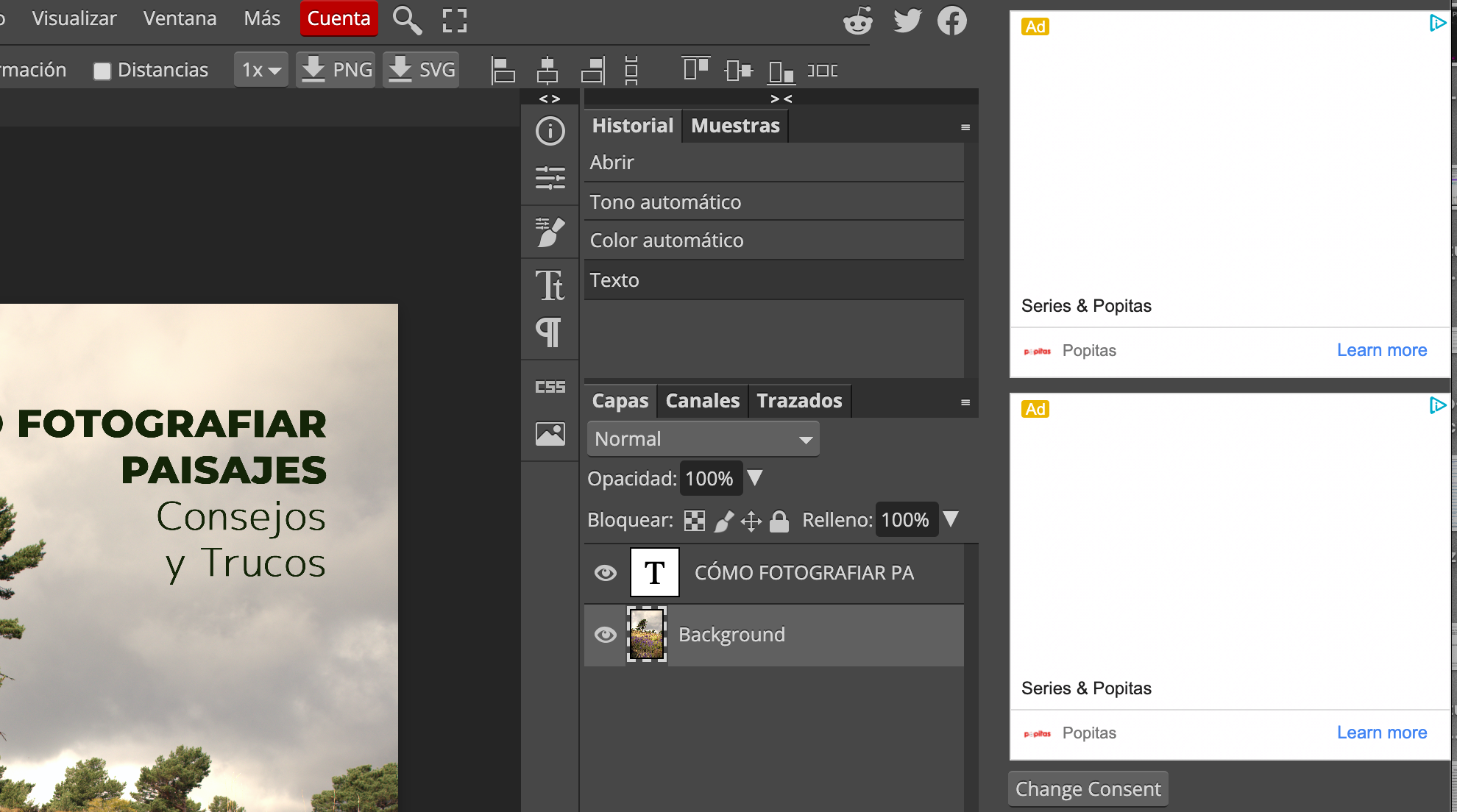
What do I think of Photopea? That it is a program to have very close at hand.
If you don't know much about editing or have never used Photoshop, you may get a little lost, but if you have used it and it is no longer worth paying for it, or you want to learn how to use it, it is certainly a highly recommended option. for both photographers and designers.
And, if for whatever reason, this is not your option, here are more editing programs , both for personal and professional use.