Mario's note: In today's article Vicente Nadal shares his vision on how to define a backup strategy and thus have backup copies of the photos we take.
Having a good photo backup strategy is important because do you know someone who has lost all their photos when their computer crashed? Has it ever happened to you?
The first and fundamental thing to be able to have good security for your photos is to be aware that having them on the “C” drive is a serious mistake and the worst thing you can do for several reasons:
- If the hard drive is irreparably damaged and has to be replaced, all data is lost
- If you have to format the disk to regain control, you will still lose the data
- If an aggressive virus enters and deletes the data, all the photos are also lost
- If your computer is stolen, you lose everything.
The solution is to back up the photos to another drive in one of the following ways:
- Additional disk usage by default.
- Automatic backup.
- Copy photos to “the cloud”.
Let's see what each of these options is like.
1) ADD A "DIFFERENT" DISK
On current Windows PCs it is common for the operating system to set up a folder called “My Documents”. As it is a "system" folder, it cannot be deleted, but it can be moved from place to place, to another disk for example, if you follow some simple instructions.
The first step would be to add an additional hard drive to the computer. You can ask for this at the store where they sell it to you or at any technical service. This new drive will usually be called "E" (although it may have a different letter if you have more drives in your computer).
You can also do it by connecting an external hard drive through the USB port, it works exactly the same.
Once you have this additional disk connected, click with the right mouse button on the "My Documents" folder and select "properties". This is usually on the desktop or you can see it by clicking on the "Team" icon on the desktop. Once in the properties panel, select the "Location" tab.
In this tab you have the path in which this folder is and the possibility of "moving" the folder to another location. In this case, click on "Move" and select as destination the additional hard drive that you have placed. You can see from the examples that I have this folder on drive "E". By making this change you will not lose anything, all the files you have are moved to the new location.
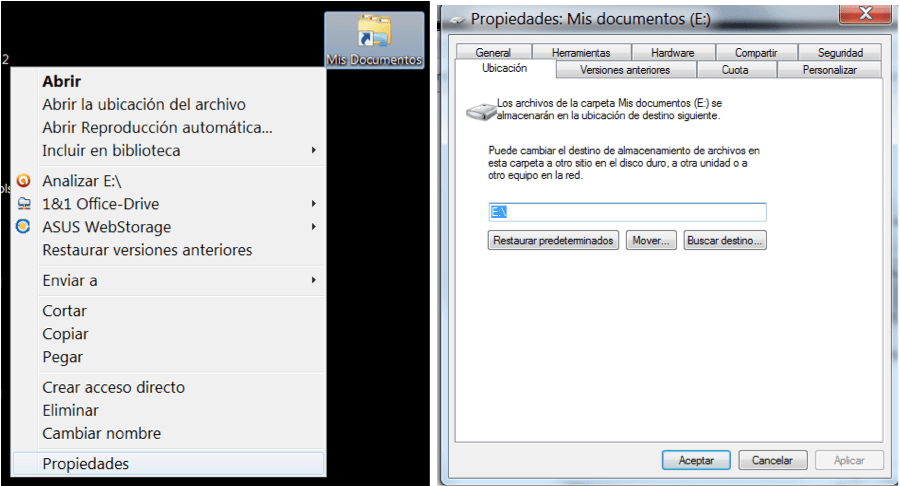
The only thing you have to keep in mind is that there must be enough space on the new disk for the data that you already have stored in the "My Documents" folder.
With this change we not only keep our photos safe from catastrophes, we also save any document that we have inside said folder.
The downside of this system is that it forces you to install another hard drive or have it always connected externally.
The advantage is that except for a catastrophe of that disk, you can rest easy, because you can always take all your documents with you.
2) USE AUTOMATIC BACKUP SOFTWARE
Another way to have the data safe is to make a backup copy (Backup is called) automatically. For this I would recommend the Cobian Backup program. It is in Spanish and it is easy to use… and it is free.
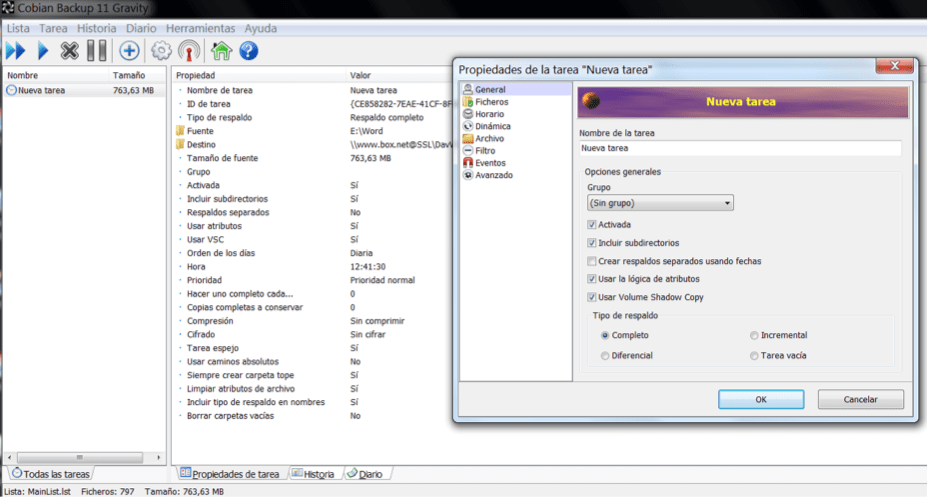
Normally backups can be done in basically two ways:
- Global copy of all data every period of time.
- Copies only the data that has changed since the last copy.
The best option is for it to back up any and all new or changed files, creating a "mirror" copy of your data. You only have to indicate to the program the route of the backup copy and the moment in which it should make the copy.
Obviously, this is useless if you save the backup copy on the same disk as your photos. For it to be effective, you have to make the backup on another external disk ... and we come across the same problem as before, having to buy an additional disk ?
3) SAVE YOUR PHOTOS IN “THE CLOUD”
There are more and more online services that offer free file storage on the Internet. Basically it is about creating identical duplicates of the content of our computer fully accessible 24 hours a day, 365 days a year... In addition, they are also accessible from the mobile smartphone, tablet, iPad, etc.
Perhaps the best known of all is Dropboxfor possibly being the first of all. Currently there are many more, more complete and offer much more storage space.
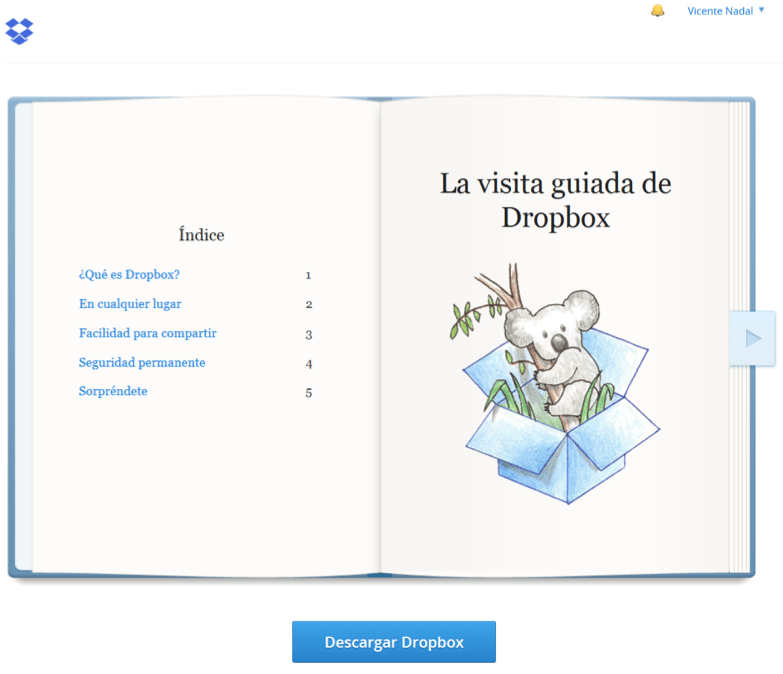
Most of these services have a more or less similar operation:
- You access the web page of the service (for example DropBox).
- You create your account with an email and a password.
- Once inside you personalize your data.
- This platform will tell you to install a program on your computer for the file synchronization utility.
- Once this program is installed, a folder for this program (in this case also called DropBox) is automatically created in the "My Documents" folder to synchronize everything you put inside, creating an identical duplicate of its content.
- If you are on a friend's computer you can access your account on the website of this service and access your files.
- If your computer is deleted or you buy another, all you have to do is install the application again and log in again with your username and password. Miraculously all your files will copy themselves back to your computer by downloading from the cloud.
- If you install the APP of this service on your smartphone you can also access your documents from it.
- Normally these services have automatic upload to the cloud of photos taken with the phone's camera (if the user so wishes).
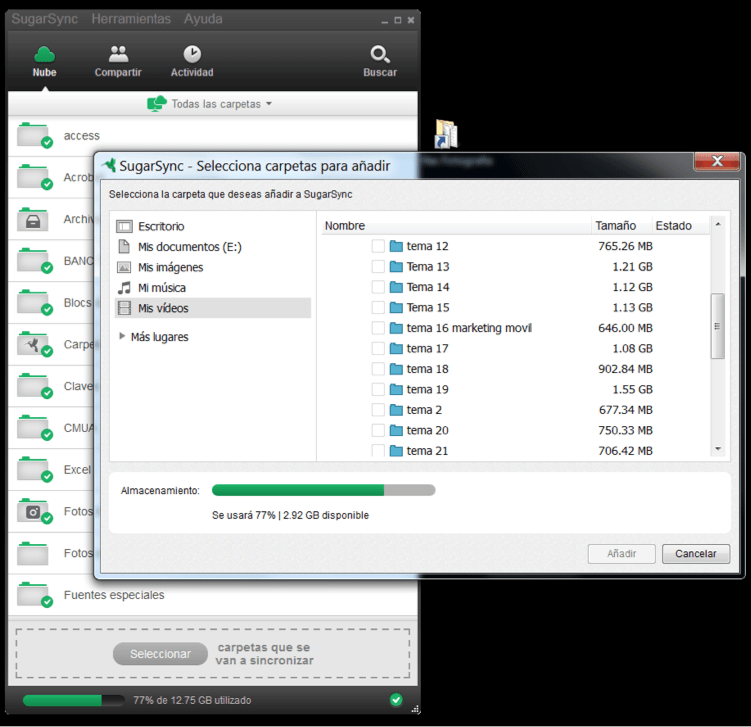
The restriction that most of these programs have is that they can only copy what is inside their folder, the one that they create automatically and generally this folder is created inside the "My Documents" folder.
A few cloud file services, in addition to creating this folder on your system, allow you to mark which other folders on your entire computer you want to back up. For me the most interesting of all those who do this is SugarSyncbecause in addition to doing this you can synchronize the contents of a folder between several computers and the phone, so that they all always show exactly the same content.
So you can have the same content on your work computer, the one at home, the one in the mountain house, the laptop and the desktop... All without you noticing and in a totally automatic way.
Over a year ago I wrote an articlecomparing several of the cloud storage services. It's a bit outdated but basically still useful. There are also manuals for each of the services.
4) “PARANOID” BACKUPS
Mario's note: Alert, the next section of the article may seem too technical. You are warned.
If you are obsessed with security and everything seems little to you, here is what you need, a triple redundant system that will prevent you from ever losing anything.
The first thing is a bit of vocabulary. Now I will tell you about what a RAID disk system is... You better read it on Wikipedia, we will advance more. I wait for you to finish.
Have you already soaked up what a RAID is? Good because for the Backup paranoid system you will have to know what is a RAID1 and a RAID5.
The first thing you have to do is buy an external USB-connectable box that can fit two disks and can be configured as RAID1. This is when the two drives are exact copies of each other, you only see one in your file manager, and all the content is duplicated.
The good thing about these boxes is that if one of the two drives fails, you change it and magically the data from the good drive is copied to the new one. Thanks to that I have saved my data a couple of times... of course, I use the paranoid system, it shows.
You also have to move the My Documents folder to this mirrored double drive.
Sooner or later you will end up not being able to store everything on this double drive. So you will have to delete data from that disk and move it to another "definitive" storage.
For that, you can do two things: copy the data that you are going to delete beforehand on two external drives that you will label and save separately... or if you do not want to stop being connected to that data, you can create a RAID5 for permanent copies.
Basically a RAID5 is a tower of 5 disks that distributes the data so that even if a disk breaks, without having to turn off the tower and while it is on, you can change the broken disk for a new one and the data is self-regenerated. These boxes can be connected via USB or can be configured asNAS network drive.
The capacity of a RAID5 is much higher and it will take many years to complete it, for sure. The only thing that RAID5 has is that you have to invest in 5 additional hard drives, but it is disaster-proof and compulsive photographers.
If you are a professional or are thinking of becoming one, having a RAID5 is not an option, it is an absolute obligation.
The third part of the redundant copy would be copying everything in the cloud with a system like DropBox. Even with several of those programs at the same time... A lot of madness right? That's how paranoid I am with my photos ?
Do you make backup copies of your photos? How do you do them? Can you think of any other way to make backups?


