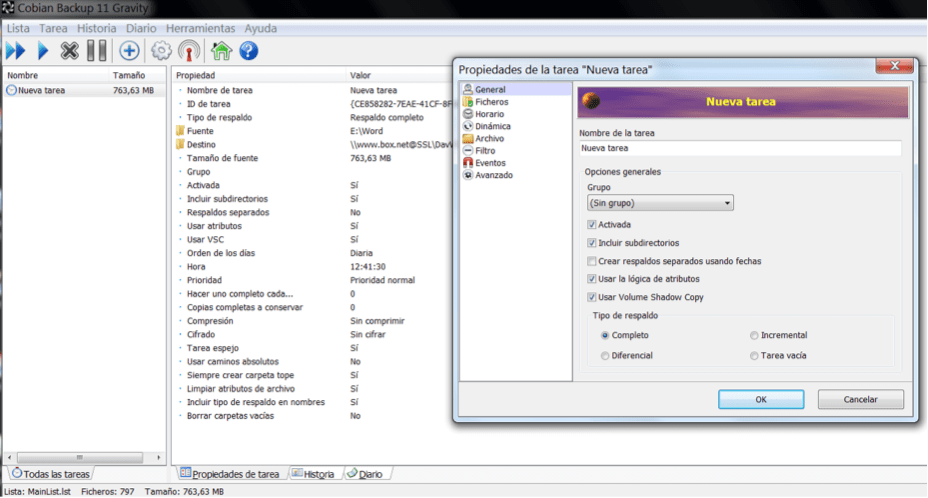Mario's Note: In today's article Vicente Nadal shares his vision on how to define a backup strategy and thus have backup copies of the photos we take.
Having a good photo backup strategy is important because why do you know someone who has lost all their photos when your computer breaks down? Has it ever happened to you?
The first and fundamental thing to be able to have a good security of your photos is to be aware that having them on the disk "C" is a serious error and the worst thing you can do for several reasons:
- If the hard disk is irreparably damaged and must be changed all data is lost
- If you have to format the disk to regain control, the data is lost too
- If an aggressive virus enters and deletes the data, all photos are also lost
- If your computer is stolen you lose everything
- Use additional disk by default.
- Automatic backup
- Copy the photos to «the cloud».
1) ADD A "DIFFERENT" DISK
On current Windows PCs it is common for the operating system to configure a folder called "My Documents." Being a folder of the "system" calls can not be deleted but it can be moved to another disk for example, if you follow some simple instructions. The first step would be to add an additional hard drive to the computer. This can be requested at the store where they sell it to you or at any technical service. This new disk will usually be called "E" (although it may have a different letter if you have more drives in your computer). You can also do it by connecting an external hard drive through the USB port, it works exactly the same. Once you have this additional disk connected, you click with the right mouse button on the "My Documents" folder and select "properties". This is usually on the desktop or you can see it by clicking on the "Computer" icon on the desktop. Once in the properties panel you select the «Location» tab. In this tab you have the path in which this folder is and the possibility to "move" the folder to another location. In this case you click on "Move" and select as destination the additional hard drive you have set. You can see in the examples that I have this folder in the unit «E«. When you make this change you will not lose anything, all the files you have are moved to the new location. All you have to keep in mind is that there must be enough space on the new disk for the data you already have stored in the "My Documents" folder. With this change we not only keep our photos safe from catastrophes, we also save any document that we have inside that folder. The downside of this system is that it forces you to install another hard drive or have it always connected external. The advantage is that except for the catastrophe of that album you can rest easy, because you can always take all your documents with you.2) USE AUTO BACKUP SOFTWARE
Another way to have the data safe is to make a backup (Backup is called) automatically. For this I would recommend the Cobian Backup program. It's in Spanish and it's simple to use ... and it's free. Normally backups can be done in two ways basically:- Global copy of all data every time period.
- Copy only the data that has changed since the last copy.
3) SAVE YOUR PHOTOS IN «THE CLOUD»
There are more and more online services that offer free file storage on the Internet. Basically it is about creating identical duplicates of the content of our computer fully accessible 24 hours a day, 365 days a year… In addition also accessible from the mobile smartphone, tablet, iPad, etc. Perhaps the best known of all is Dropbox for possibly being the first of all. There are currently many more, more complete and offer much more storage space. Most of these services have a more or less similar operation:- You access the website of the service (for example DropBox).
- Create your account with an email and password.
- Once inside you personalize your data.
- This platform will tell you to install a program on your computer for the file synchronization utility.
- Once this program is installed, a folder of this program (in this case also called DropBox) is automatically created within the «My Documents» folder to synchronize everything you put in creating an identical duplicate of its content.
- If you are on a friend's computer you can access your account on the Web of this service and access your files.
- If your computer is deleted or you buy another one, you will just have to install the application again and re-enter with your username and password. Miraculously all your files will be copied alone back to your computer by downloading from the cloud.
- If you install the APP of this service on your smartphone you can also access your documents from it.
- Normally these services have automatic upload to the cloud of the photos taken with the camera of the phone (if the user so wishes).