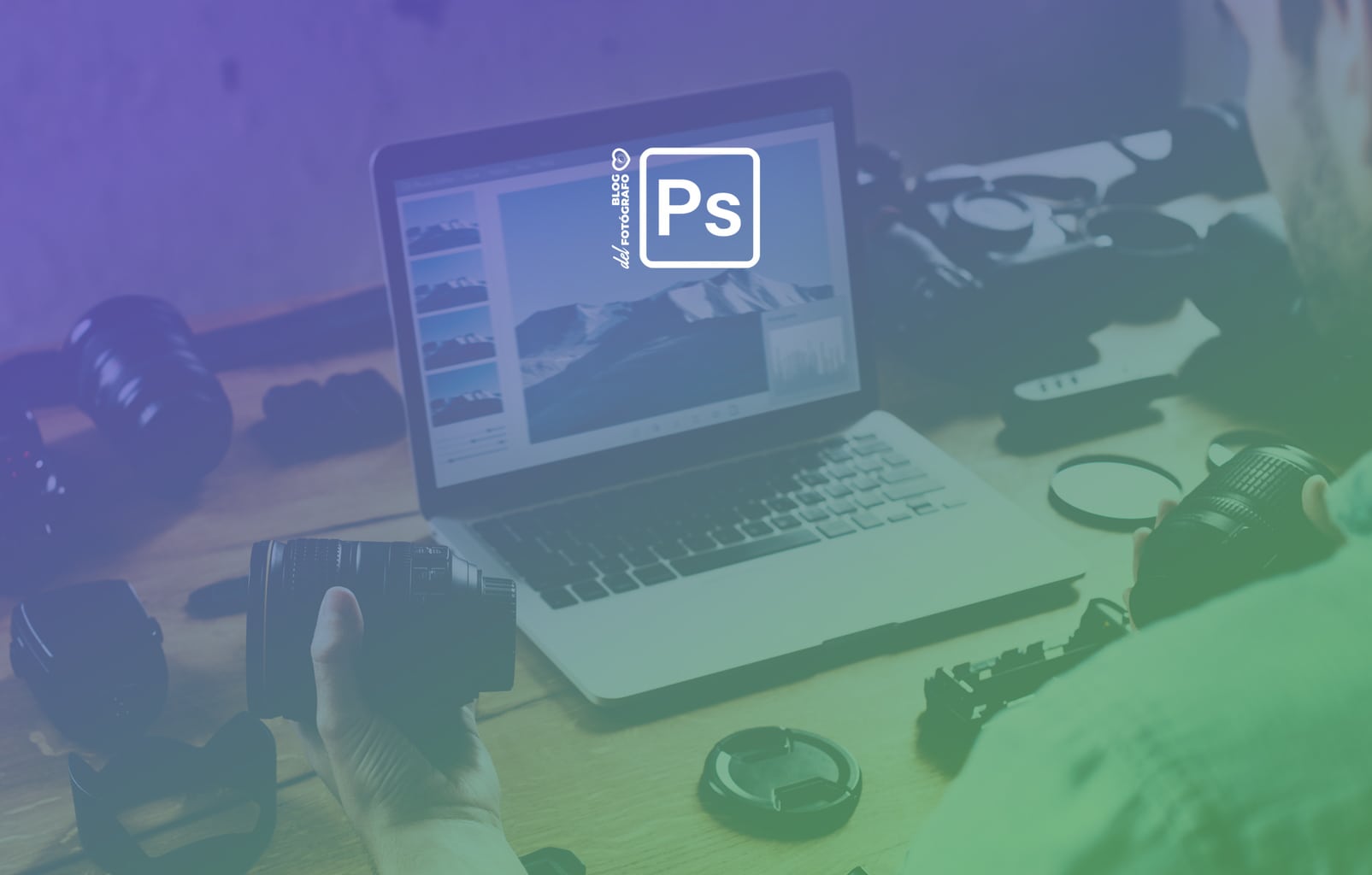With the rise of social networks and the number of images and users that circulate on the network, it is logical that many photographers seek to protect their images in some way. Many of them use what we know as a watermark, which is nothing more than a signature that we place on top of the image to claim its authorship.
Like everything, it has its advantages and disadvantages. The advantages are that a watermark can protect our images while associating them with an author. The drawbacks are that the watermarks are placed on top of the image, therefore, in a certain way, they distort it.
Logically, the bigger a watermark is, the less appetizing that image is because it is more difficult to remove it, but be clear that if someone really wants to get your photo, they will get it with or without watermarks.
The only way to prevent your photos from being stolen is if you don't share them. Unfortunately, it is so. So, personally, I think that watermarks should have more of an advertising function, of authorship, than of security.
Consequently, my advice is that watermarks do not tarnish that image that you have worked so hard to achieve, but instead claim authorship from a discreet place ;-).
HOW DO YOU ADD A WATERMARK?
There are many programs that do it very easily, many are mobile applications that allow you to directly add the watermark without even having to open your computer.
Here are a few programs that provide this feature for you to take a look at:
- Photomarks
- GIMP
- PixelNote (IOS)
- uMark
- ezy Watermark (IOS) and Android
- Logolicious (Android)
- Snapseed (Android) and IOS
Tip: before downloading any, check that your current editor does not have the functionality to add text, modify its color, font or opacity, many do even if they do not appear under the watermark title .
If, on the other hand, you edit your images on your PC, you probably use Photoshop or Lightroom (or at least you know them).
- Here you can see how to add a watermark in Photoshop step by step.
- Here you can see how to add a watermark in Lightroom step by step.
Now yes, we are going to see the aspects to take into account when adding a watermark to your images.
WHAT TO KEEP IN MIND WHEN ADDING A WATERMARK
To prevent a watermark from detracting from or flattening an image, it is logical that it be as discreet as possible, but at the same time be visible. This is achieved by finding the balance of size, opacity or color needed for each image.
Size: Look for a suitable and sufficient size so that your name or logo is legible but at the same time takes up as little space in the frame as possible.
Location: The ideal is to locate the watermark in one of the corners of the image. To my liking, the best is the bottom right corner, but about tastes... ? .
However, it is necessary to take into account what the composition of each image is. Imagine that you have placed the center of interest right in that lower right corner and that placing your watermark there completely flattens it. So the appropriate thing, probably, is to change the corner ? .



(IN THE IMAGES ABOVE: WHAT NOT TO DO IN A WATERMARK. 1: WRONG COLOR, SIZE AND PLACEMENT, 2: EXCESSIVE, 3: WRONG PLACEMENT)
Opacity: The opacity or degree of transparency of the watermark is also another aspect to take into account and depends to a large extent on the tone that we have in the background. That is, if the place where we are going to place it is very dark and we are using a light watermark, it will stand out enough without having to use a low degree of opacity. You can start with a degree of 50 out of 100 and do tests to your liking.
Font color: The color of the text or the logo must be in the same vein as not to distract the viewer from the image. That is, it should not stand out or clash. For this, you must take into account, for example, if you are going to work in black and white or color.
- Black and white: Ideally, you should move between white and the various shades of gray. Think, for example, of red letters on top of a black and white image. Isn't it true that they would completely ruin your image?
- Color: Black and white are usually the safest bets when it comes to adding watermarks, especially if you don't plan to edit them one by one. Now, if you want something more personal, you can play with the color depending on each image and especially the place where you are going to place the watermark.
Try harmonic colors , which are those that work well together, that accompany each other without opposing or contrasting with each other. For example, on an image with warm tones you would create a watermark based on a warm tone (if the background is yellow, you would try for example orange which is also a warm tone).
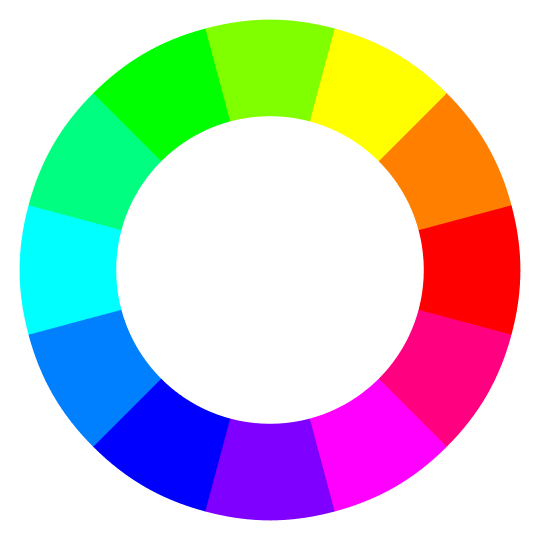
But like everything, it depends on tastes, so it's up to you to decide what convinces you the most ? .

DO I ALWAYS HAVE TO ADD THEM ONE BY ONE?
Absolutely (and luckily ? ) no. Most publishers have already thought of this and let you easily automate the process of adding watermarks. But remember that each image is a world . If you want to automate the process for all images in general, you should ideally create a simple watermark that will suit most situations.