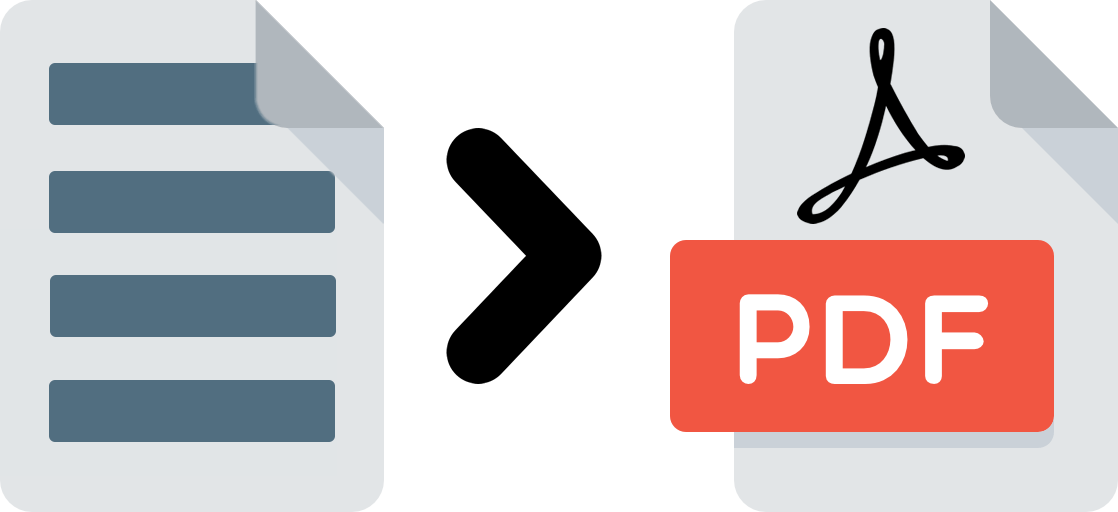In this article I am going to tell you how to convert a photo to PDF in different ways and with different devices, but all of them in a very simple way, step by step and, also, for free.
It doesn't matter if you use a computer, a mobile phone, a tablet... there are multiple ways and today I'm going to show you all of them.
WHAT IS A PDF?
PDF is a universal file format whose main characteristic is that it preserves the fonts, images and layout of the original documents, regardless of the software or program used.
Sending a PDF file is making sure that the other person will be able to view it exactly in its original form even if they use other programs to open the files or other operating systems.
Therefore, its use is more than justified. It was invented in 1992 by Adobe and today its use is fully extended throughout the world and it is an open standard recognized by the ISO..
HOW TO CONVERT A PHOTO TO PDF IN PHOTOSHOP
Photoshop is one of the fastest options for converting an image to PDF. Especially if you have it open and you have just edited said image. To convert the photo to PDF in Photoshop you just have to follow the path File> Save as…
In the dialog window that opens, select the Photoshop PDF format , the place where you want it to be stored and click Save .
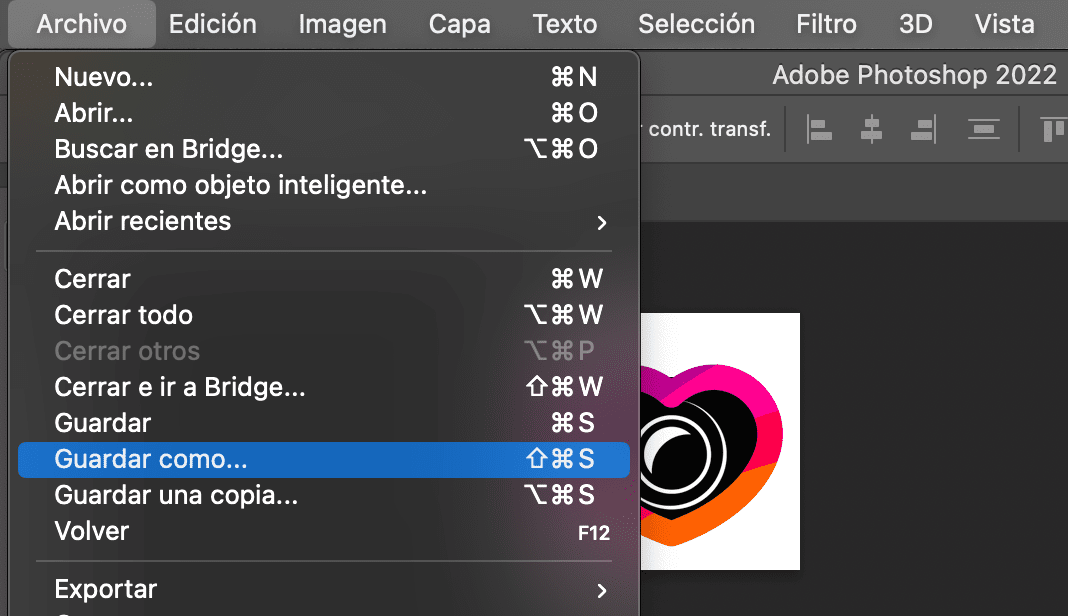
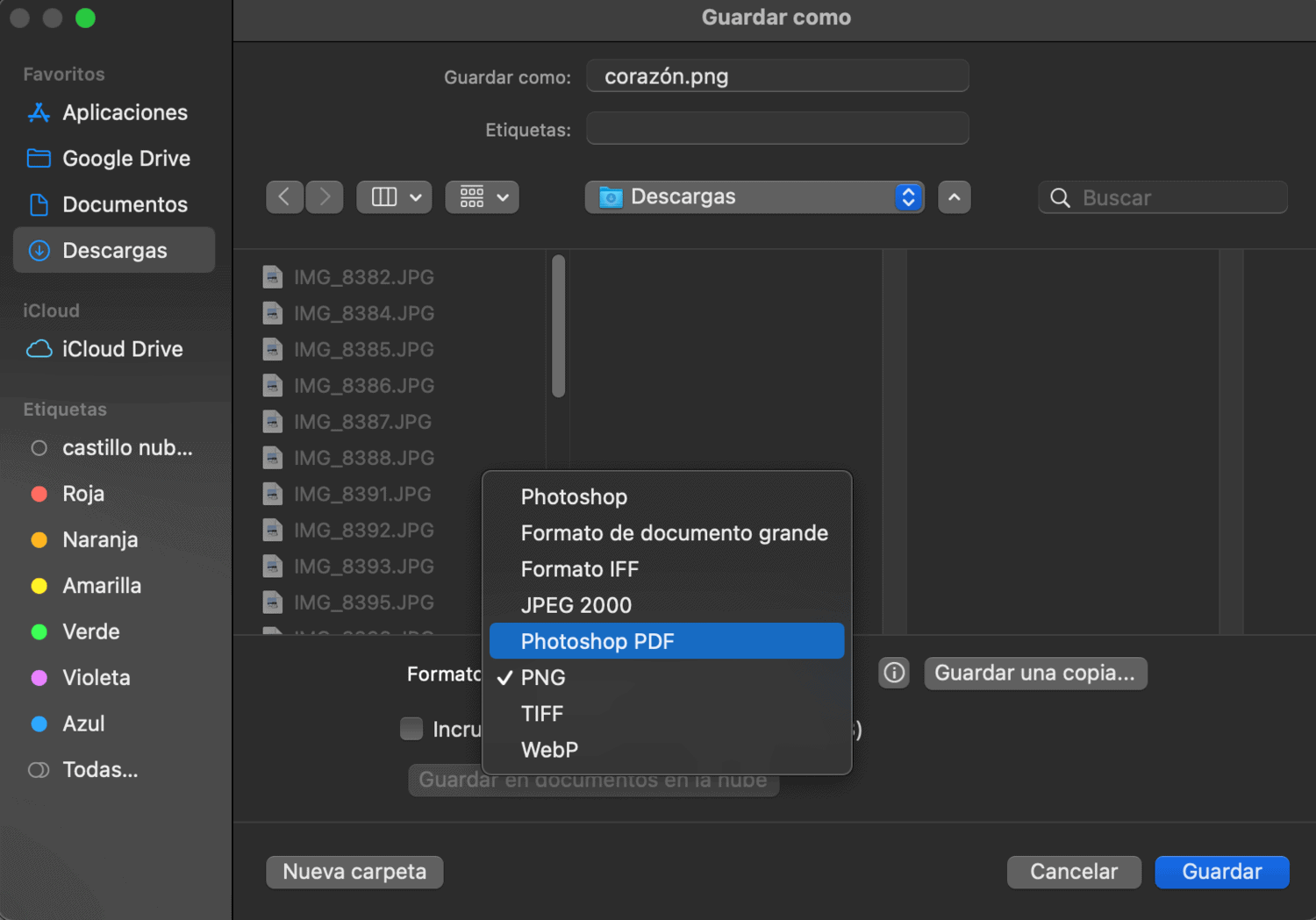
There is only one step left. Another window will open with different options. You can accept as is or make sure you have maximum quality or understanding depending on your needs. Once your preferences have been selected, click on Save PDF and now yes. You already have it!
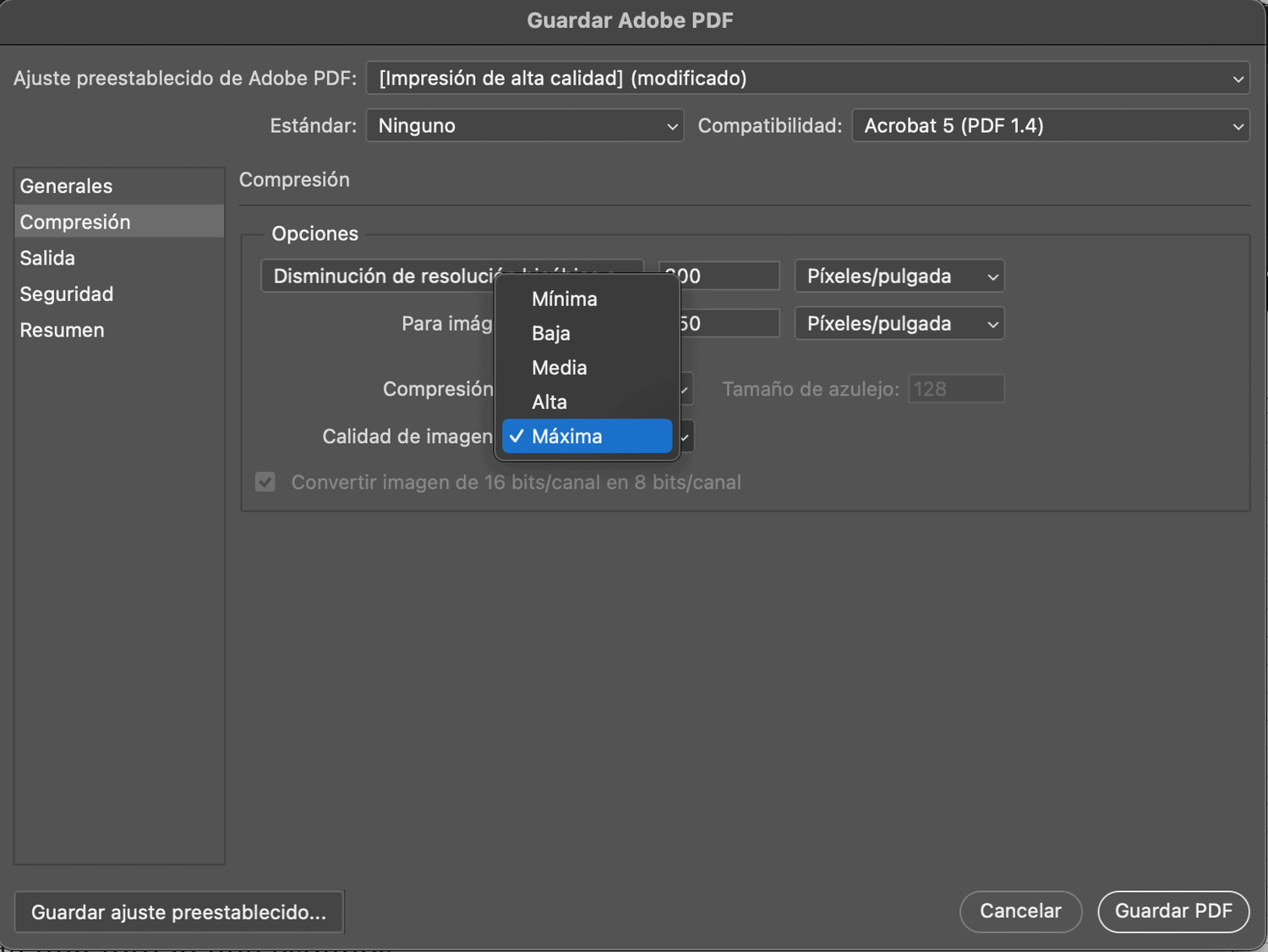
CONVERT MULTIPLE PHOTOS TO A PDF IN PHOTOSHOP
You may want to convert multiple images into a single PDF, in which case the process is somewhat different and not as fast.
Follow the path File > Automate > PDF Presentation from the Photoshop menu.
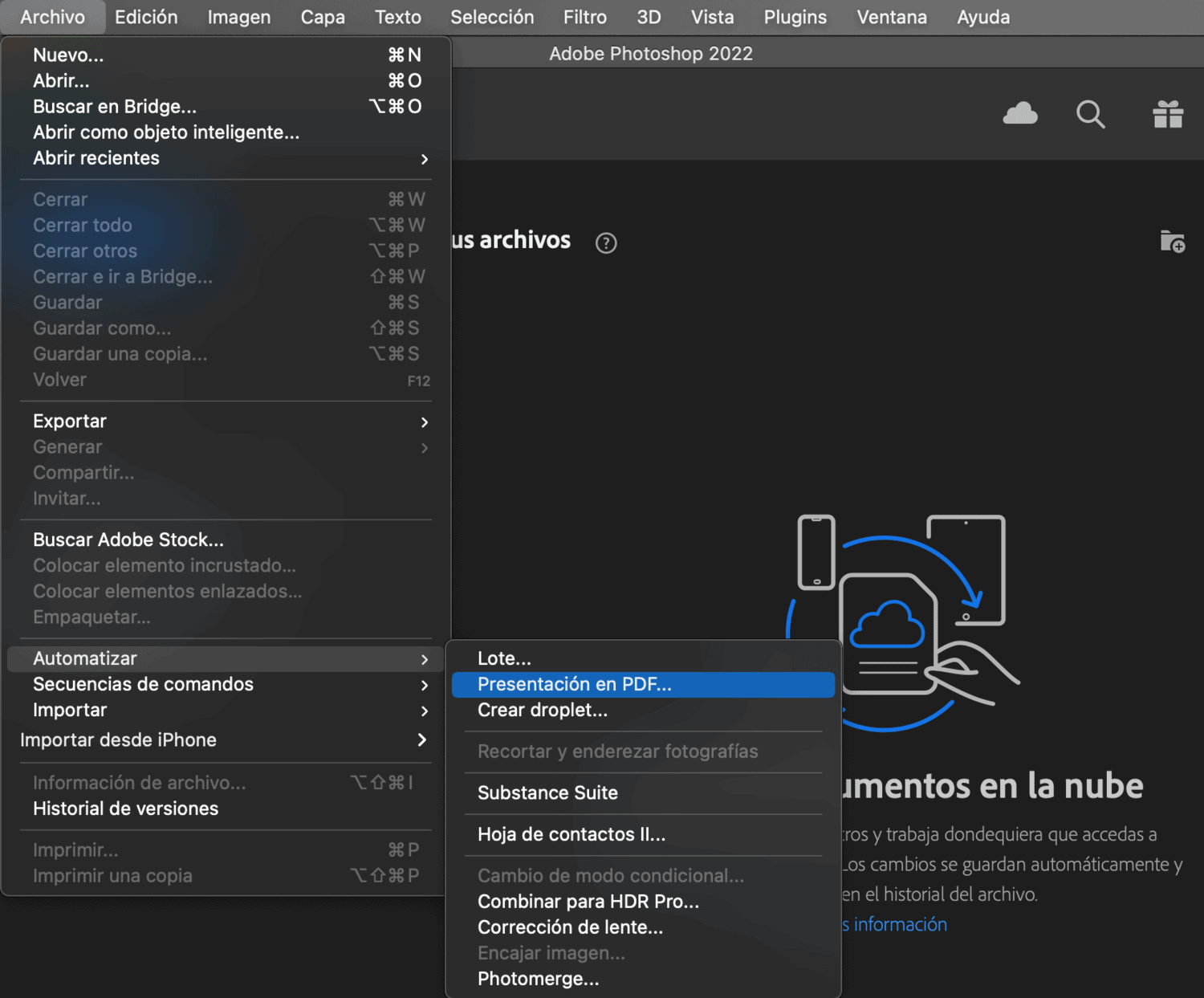
The popup dialog will allow you to browse and select the files you want to convert to PDF from the Browse button . You can also click the Add open files option if you already have them open. Once added, click Save.

Another window will open to select the name and location. Once done, click on save.

Finally, the window that we have seen in the single image section will open again in which you select the quality or compression of the image (step 3 above) and once done, click on Save PDF .
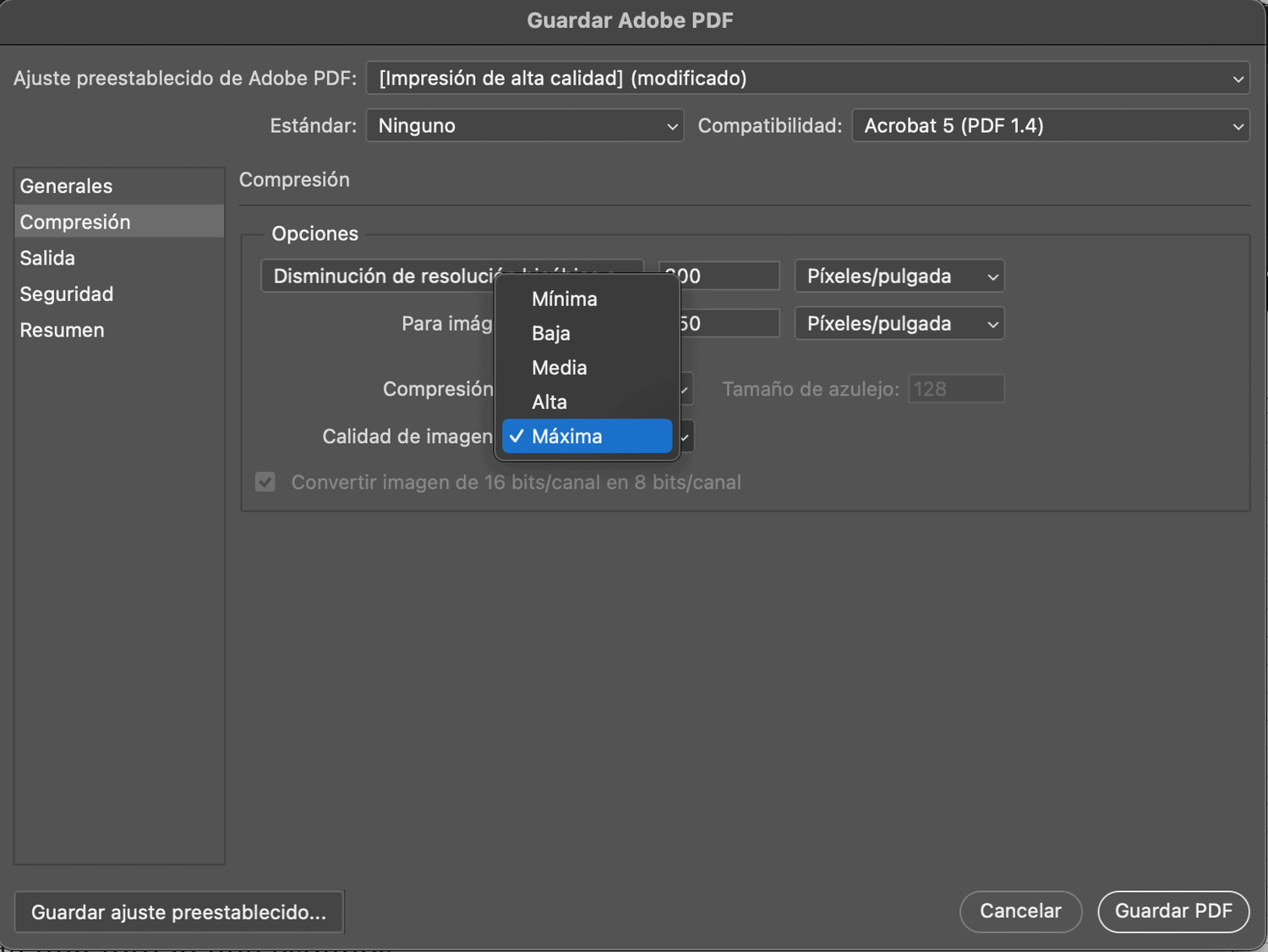
You might be interested to know that if you don't have Photoshop there are other free alternatives . The operation is similar, when selecting Save as... , the option to save it as PDF will appear.
HOW TO CONVERT AN IMAGE TO PDF IN WORD
From Word it is also very easy to convert an image to PDF. Once you have your document in Word with the photo (ideally covering as much extension as possible), from the menu, follow the path File > Save As...
In the next window, write the name with which you want it to be saved and select Format: PDF . You already have it.
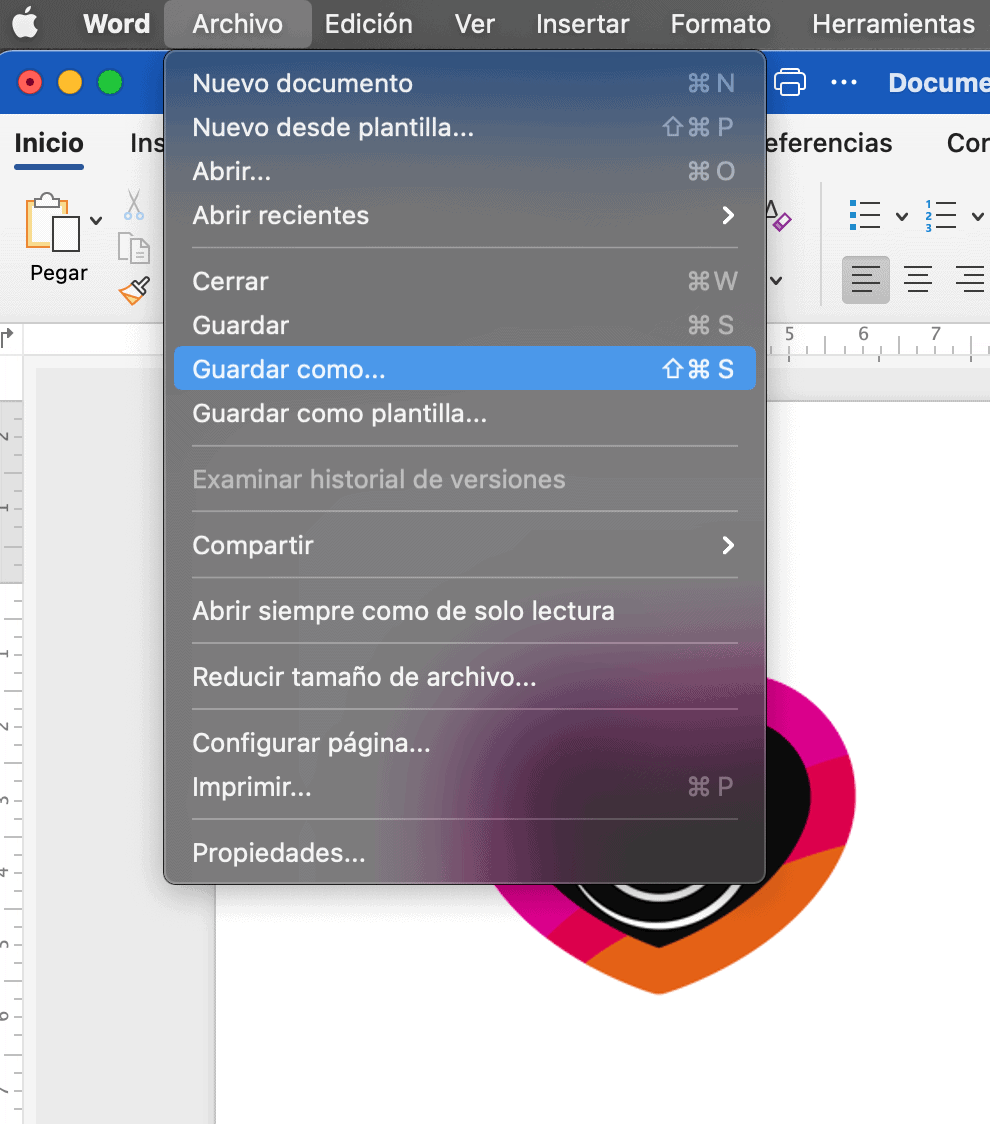
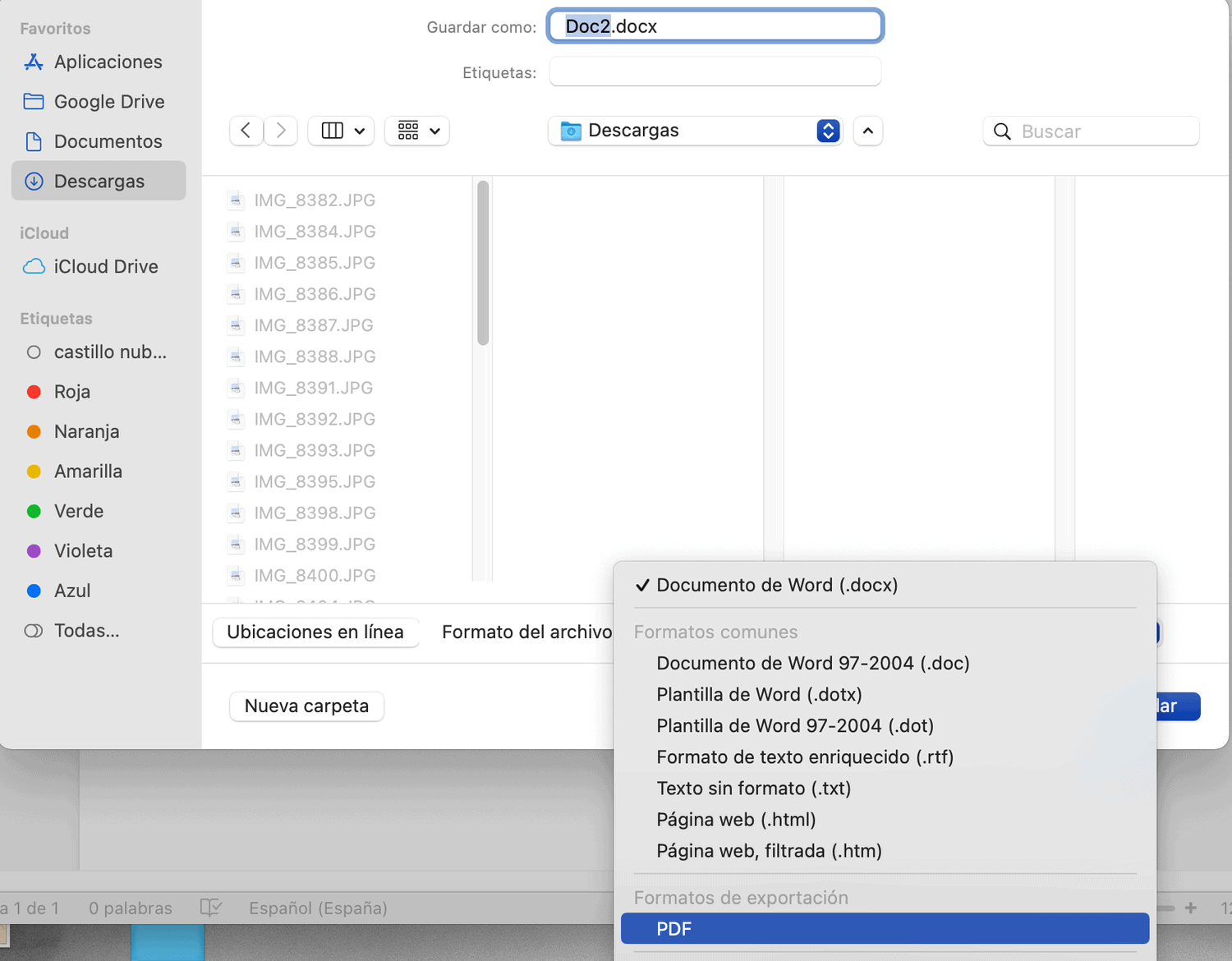
HOW TO CONVERT A PHOTO TO PDF IN CHROME
Now let's see how to convert an image to PDF from the same browser.
- From the Chrome browser open a new tab.
- Drag the image to this tab.
- In the menu, select the path File > Print…
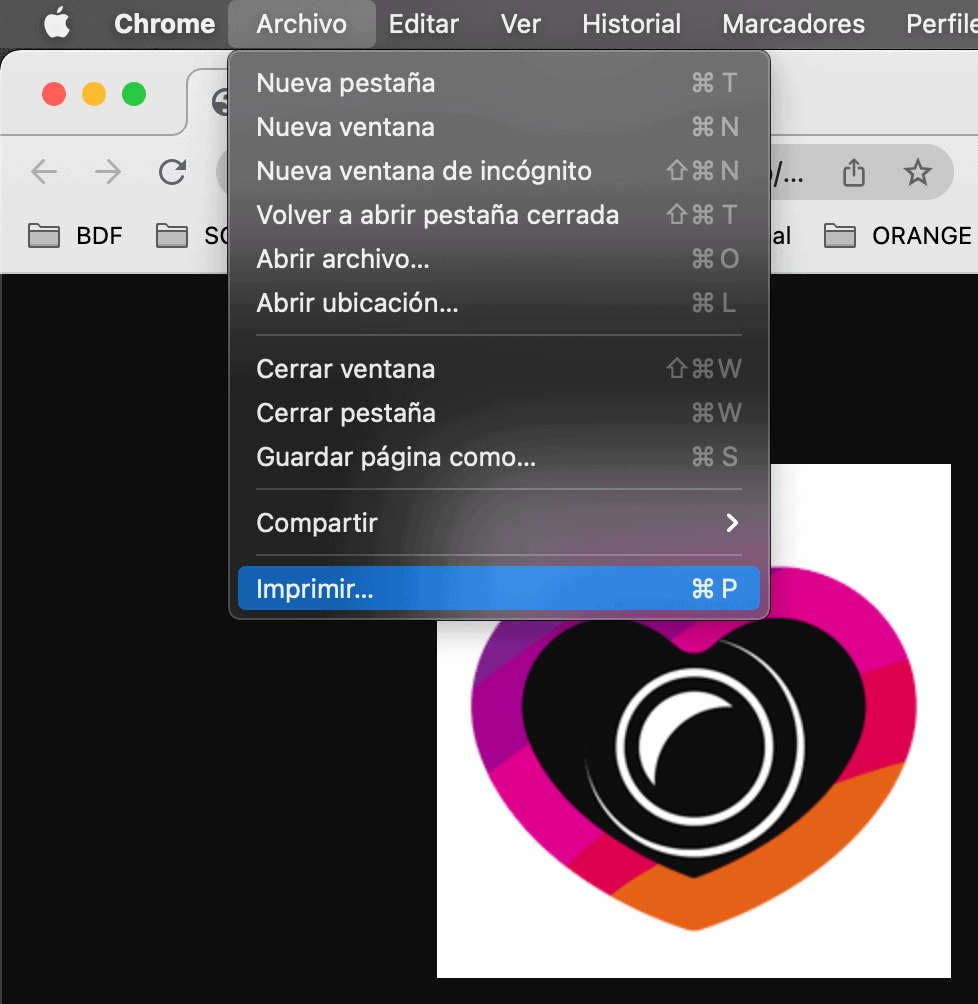
- In Destination select Save as PDF and press Print .
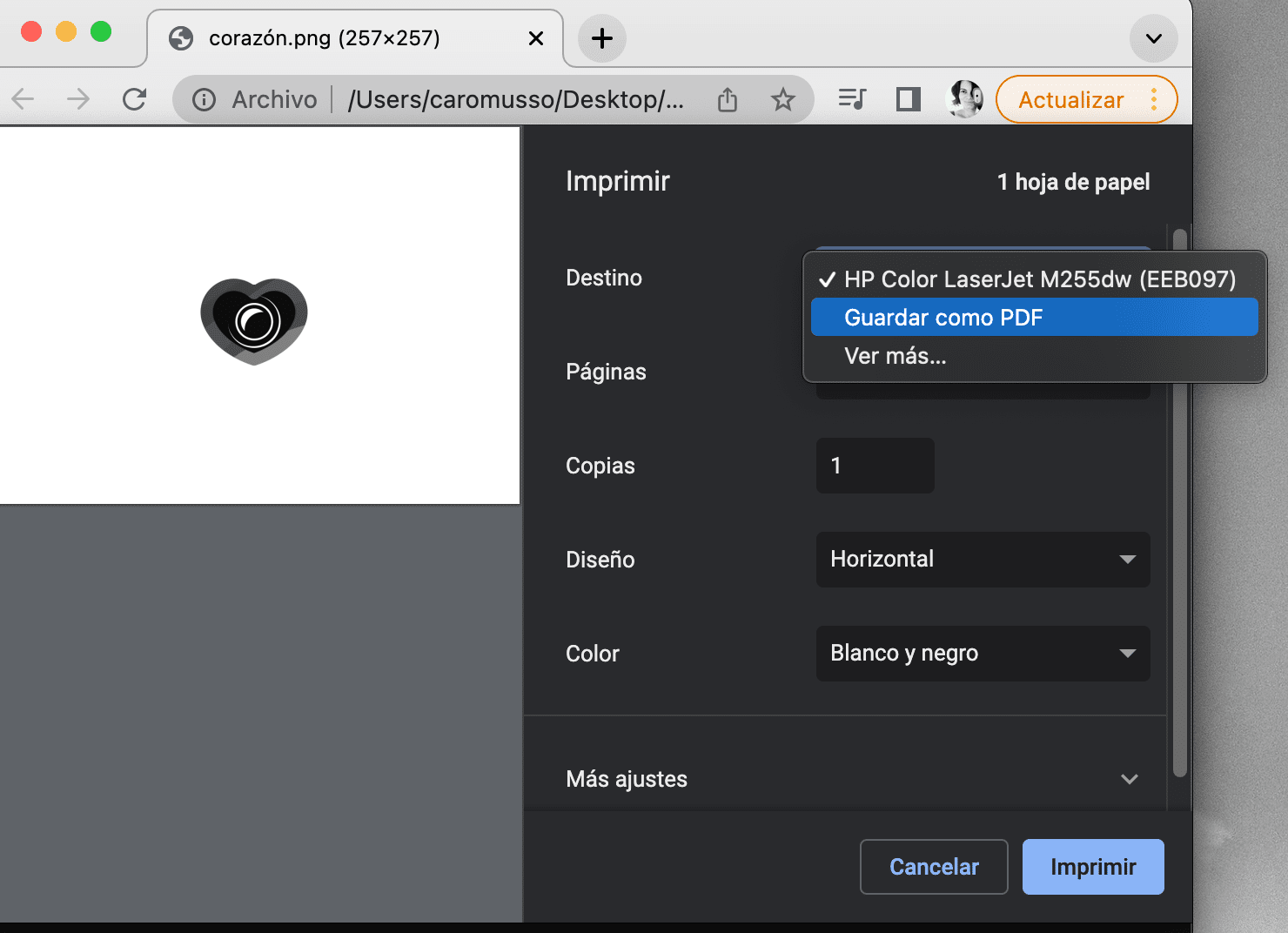
- Name the file and choose where you want to save it. Click on Save .
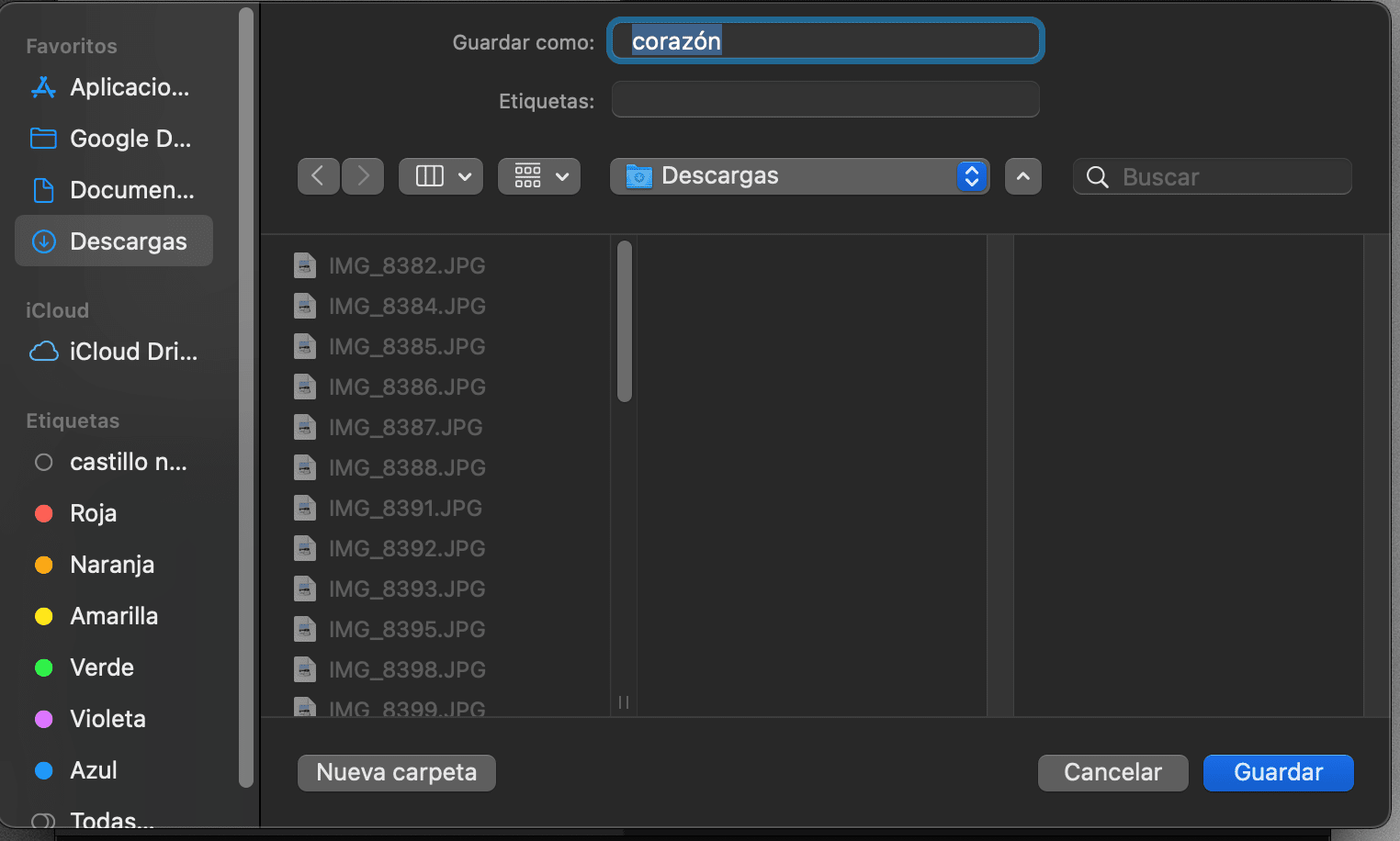
Easy, right?
HOW TO CONVERT A PHOTO TO PDF ON IPHONE
From your iPhone you can also convert an image to a PDF file by following these steps:
- Open the folder with the images and from the selected image, click on the Share icon.
- Click on Save to Files .
- Open the photo from Files and hold it until a menu appears.
- Click on create PDF.

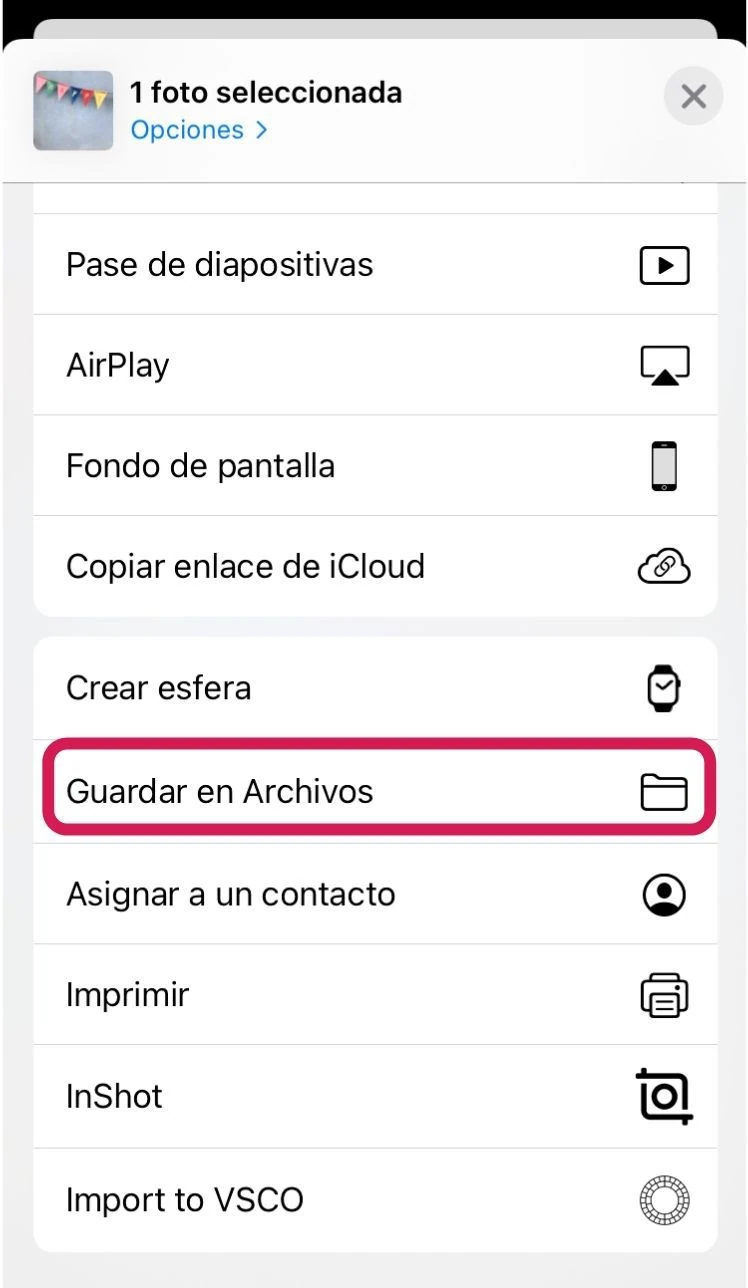
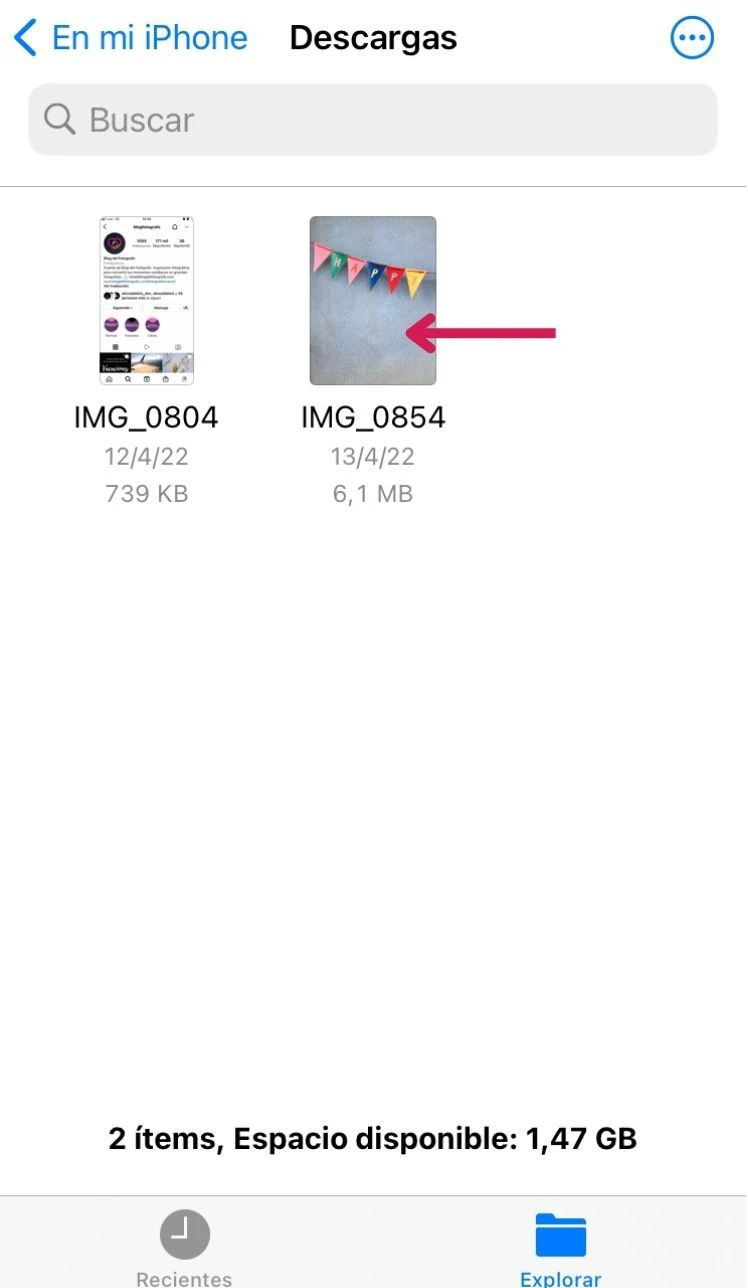
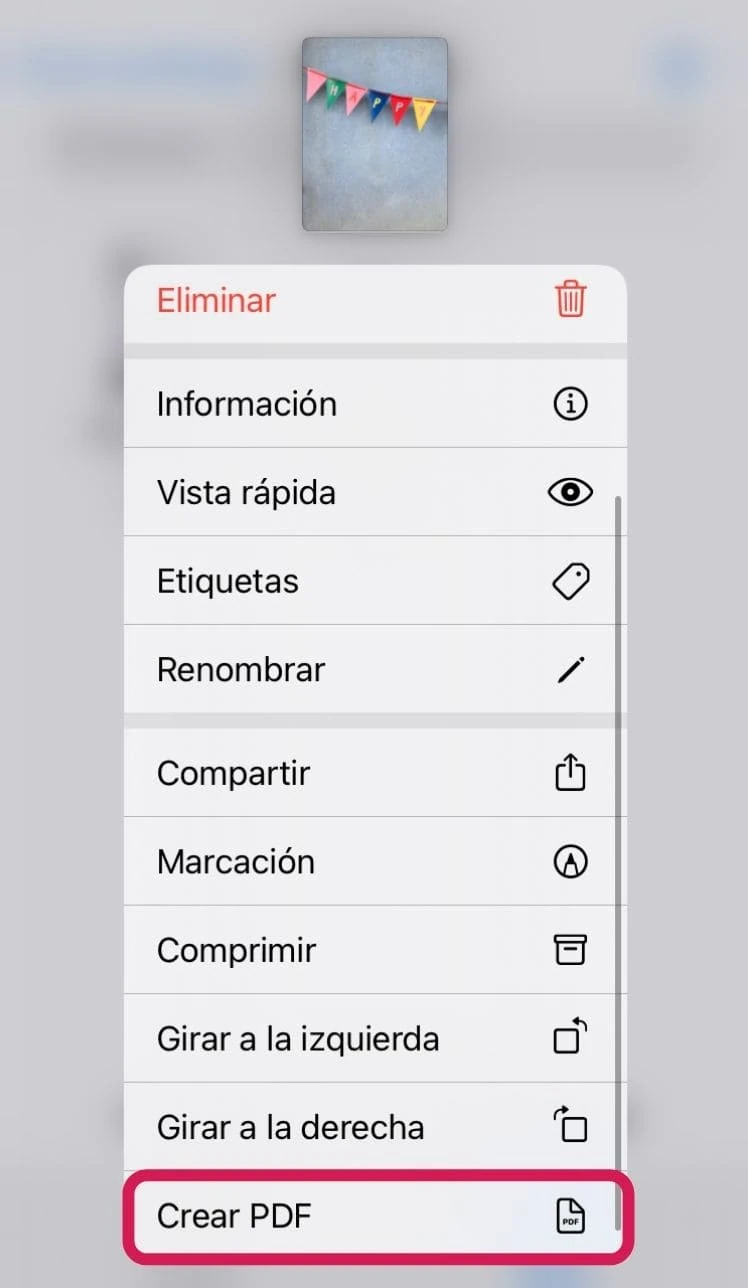
You already have it. It's very simple, the tricky thing here is that you can't convert several photos to PDF at the same time.
HOW TO CONVERT A PHOTO TO PDF ON ANDROID
On Android, converting a JPG to a PDF is even easier than on iPhone, these are the steps you have to follow:
- Open the gallery and select the photo you want to convert to PDF.
- Click on the three vertical menu points and select the Print option .
- Click on Save as PDF , it may appear above Choose a printer and after clicking select the option to save as PDF. In the yellow button you convert to PDF.
- Save to your files.
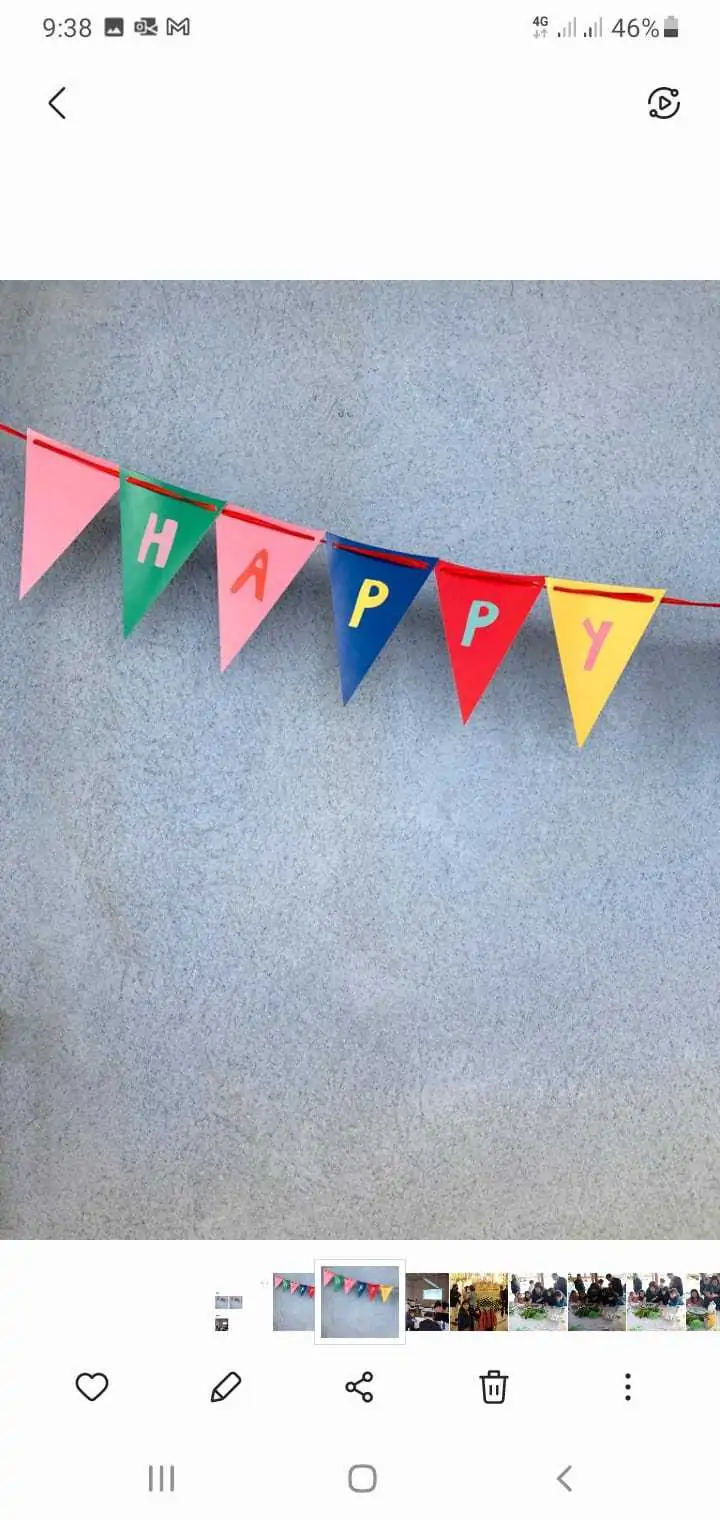
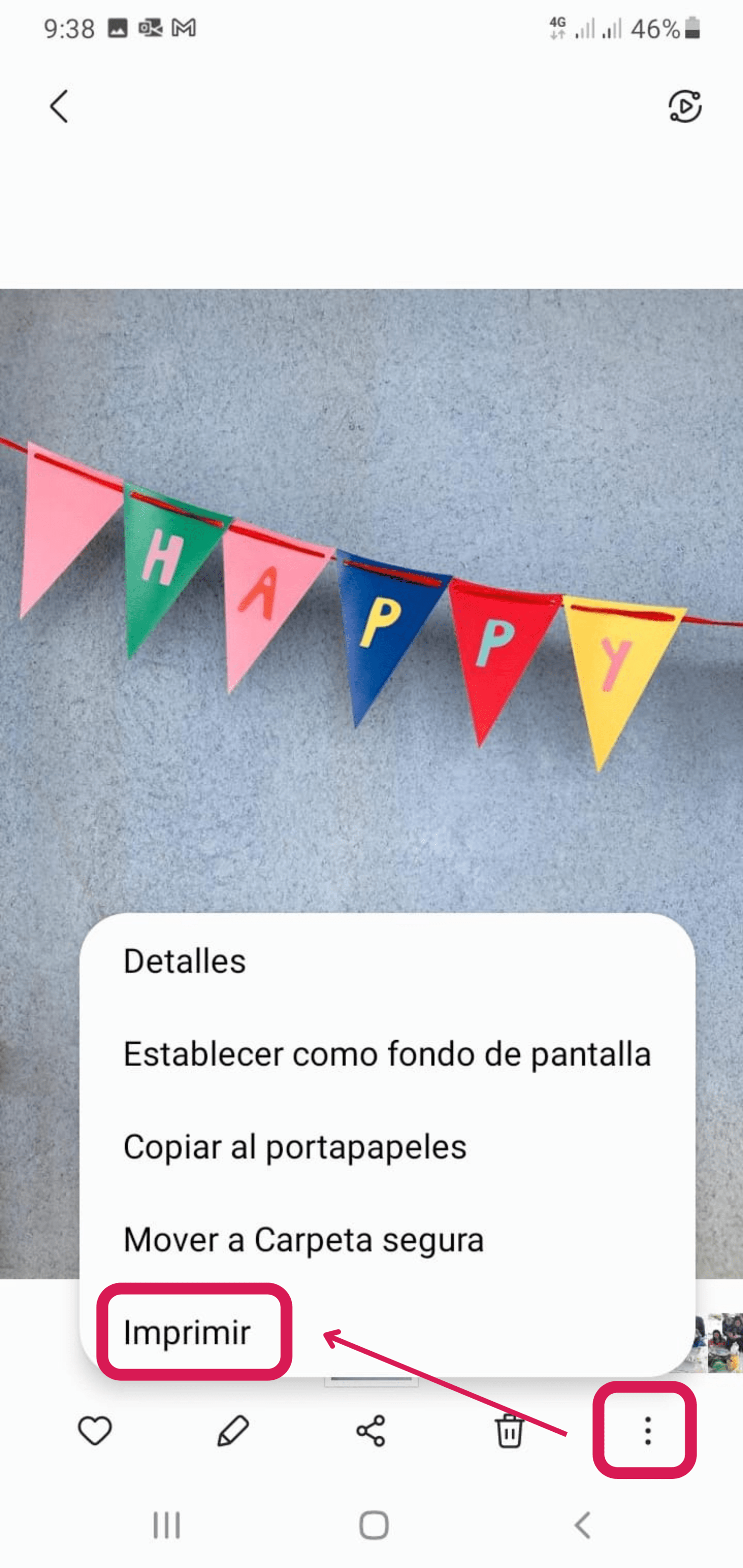

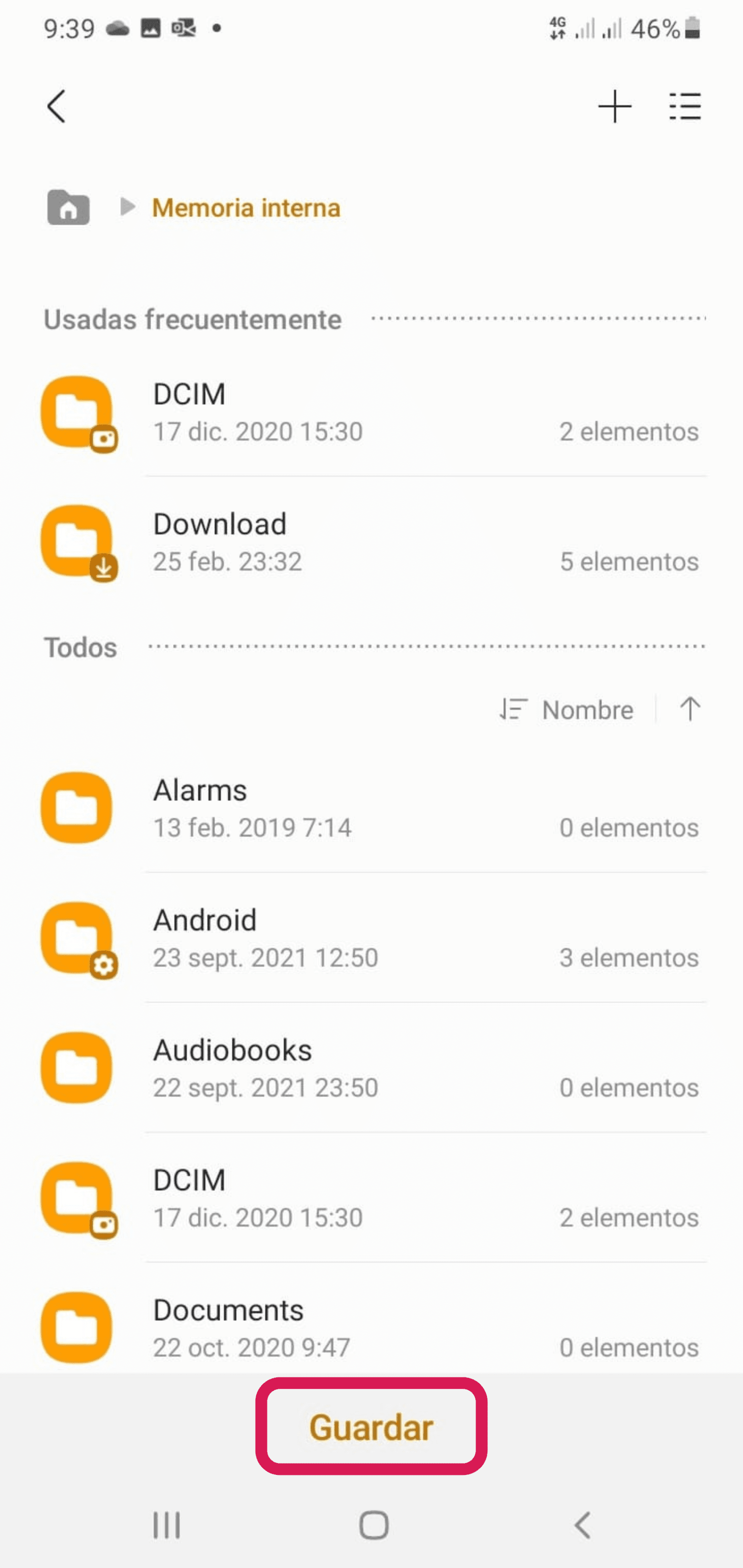
HOW TO CONVERT A PHOTO TO PDF ONLINE
In addition to the option that I have given you above to convert an image to PDF from Chrome, there are other options to convert a photo to PDF online.
These are some tools from which you can do it.
- Adobe. Open the link, select the file and click Download .


- smallpdf. This tool is paid but it allows you free options. You can have a trial period or make two maximum conversions per day. If you want to choose size, margin, etc., you already have to checkout. The steps are:
- Pick the file or drag.
- Click Convert.
- Download.



Other tools that you can use to convert photos to PDF online are:
- ilovepdf.com
- PDF Converter
- Free JPG to PDF Converter
- Online Convert