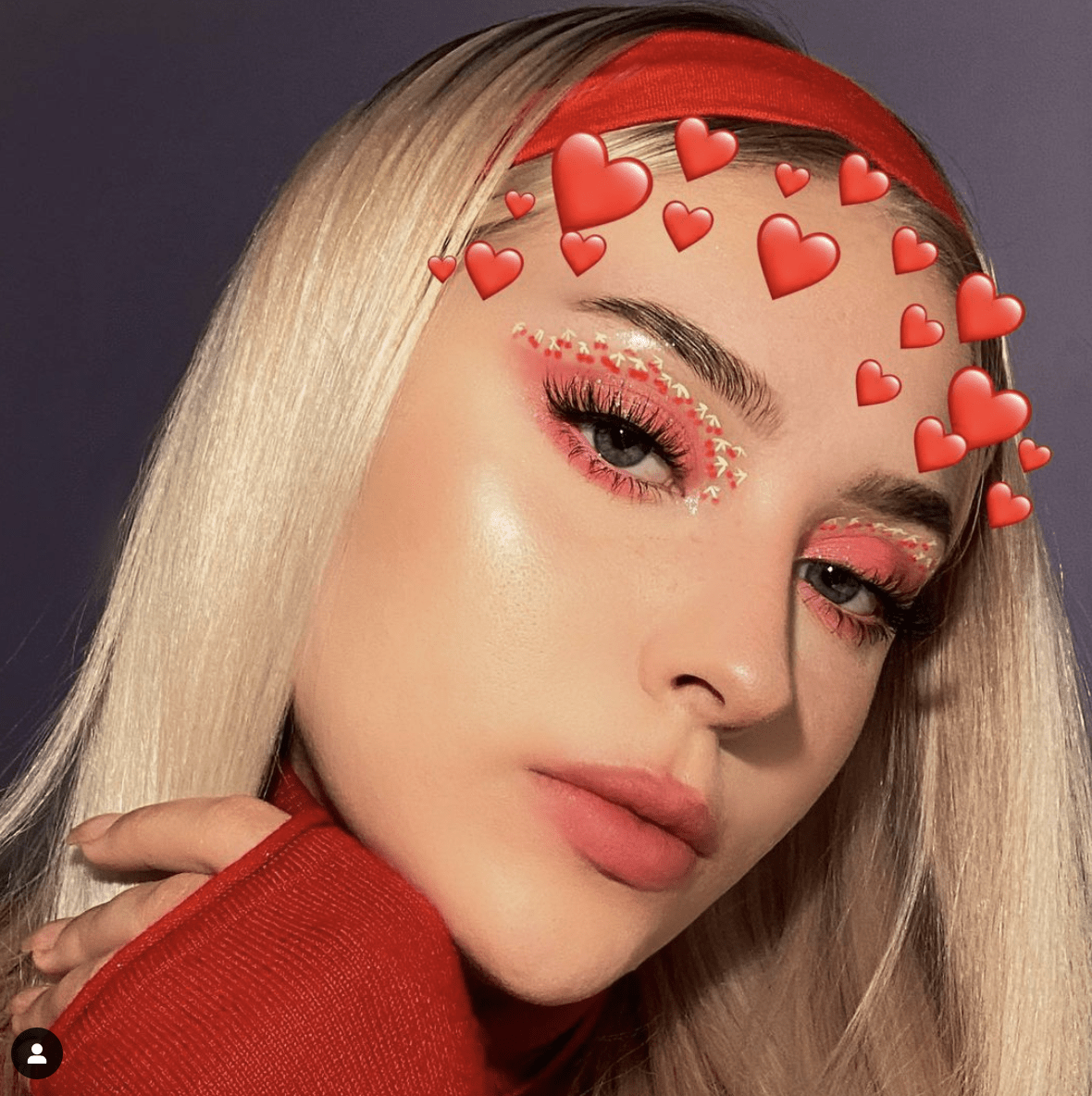Has it ever happened to you that you wanted to change the color of an area of your image? For example, the color of the sky in a landscape or the color of a dress? Today I am going to explain step by step how to match the color between two images in Photoshop.
We have these two photos and we want to change the color of the light blue dress to the blue on the right.
MATCH THE COLOR STEP BY STEP
1. Open the two images you have chosen in Photoshop. To do this, go to File > Open , select the two images and both open in two windows.
2. Select the color you want, either with the Lasso tool or with Quick Selection . In this case it is the blue color.
3. Select the dress to which you want to change the color , this time with greater precision, paying close attention to the edges and that nothing more or less is selected.
4. From the window of the image that we want to modify, in this case, the one of the girl from behind, open the menu Image > Adjustments > Match color.
5. In the dialog box that opens , choose the image from where you want to take the color in Origin . I have titled it «Color-origin», you can title yours as you want, but in the thumbnail on the right you can confirm that it is the correct photograph.
In this same Color Match dialog box you have the Luminance and Color Intensity options , which I have indicated with the arrows, adjust them until you find the result that seems most natural to you or that best corresponds to what you are looking for.
If it is easier for you to see it you can remove the selection (Ctrl/command+H).
Below, you can see the original image and the final image. The more precise the selection, the better result you will get, of course, this is just an example.
OTHER COLOR MATCHING APPLICATIONS
Other possible applications are, for example, changing the color of a facade, of a sofa, the color of a flower, of a sky, of a car, etc. Any object or element that occurs to you, yes, the key is in naturalness.
If it is very obvious, it will not look good, so it is important that you make a good selection and adjust the parameters so that everything is integrated into the photograph.
Easy, right? Perhaps the most difficult thing is to achieve a very precise selection. But if you want us to explain how to achieve it, you just have to leave it in the comments ?? ?? ?? .
Have you found it useful? If so, feel free to share it on your favorite social network. You might be doing someone a favor. Thank you and until the next trick!