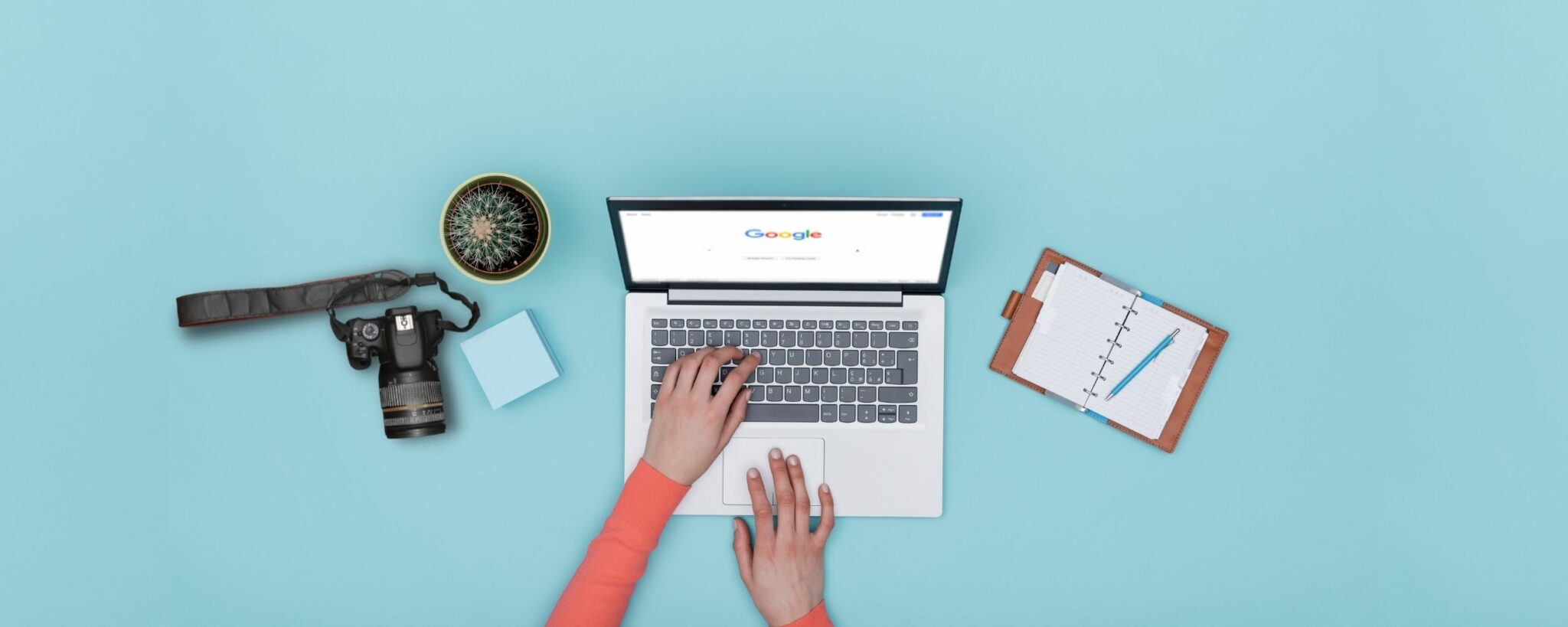As content creators of all kinds, photographers, designers, etc., do we really know how to take advantage of all the possibilities that the giant Google offers us? Do you know, for example, how to search by image in Google ?
This search engine has a lot of stratospheric information. We usually think of its possibilities at the level of written information, but the truth is that its image archive is equally impressive, and it doesn't stop growing.
Searching by image in Google is perhaps one of its most unknown utilities, but it is applicable to many aspects of our day to day, both leisure and work.
In this article I will tell you about its possibilities and I will teach you how to use the Google image search engine both on your computer and on your mobile. You are interested, right? Well let's get to it.
HOW TO SEARCH BY IMAGE IN GOOGLE (REVERSE SEARCH)?
To search by image in Google, you simply have to go to the Google search engine where you will see in the upper right part of it "Images". Click Images.
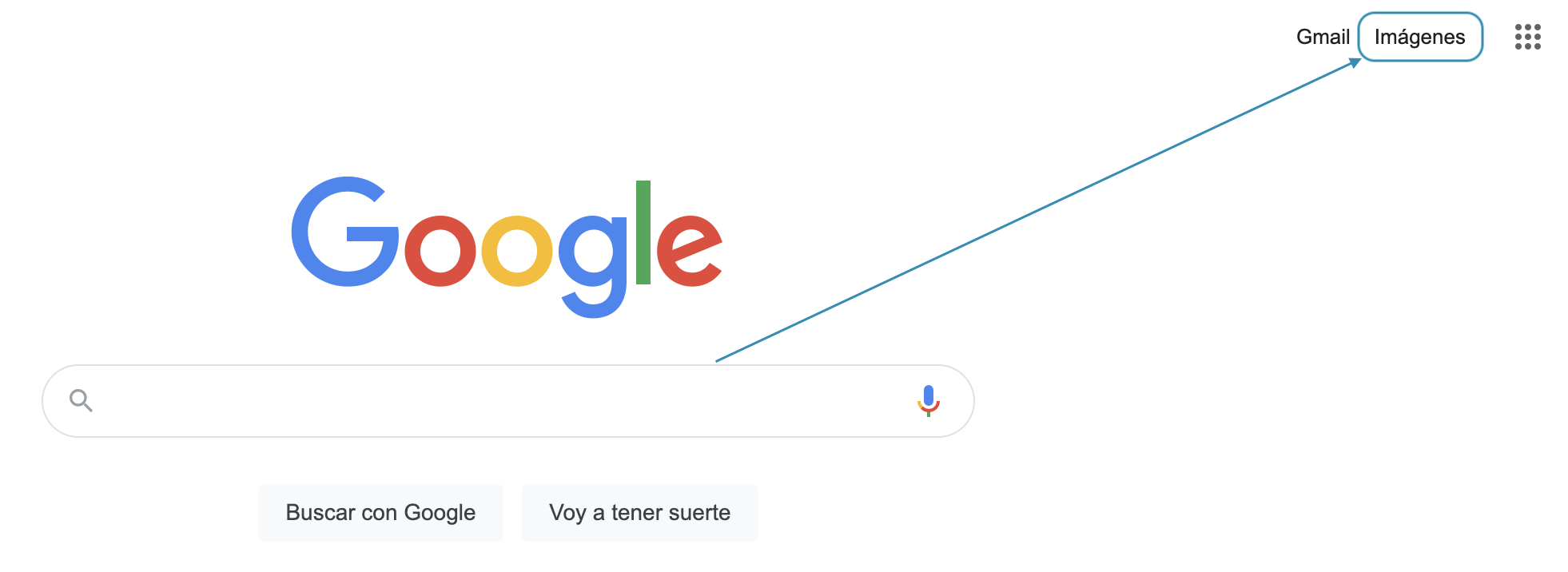
Next, you will see that the camera icon appearsin the same browser. Once you click on it, you will see that you have two options, you can directly paste the URL of the photograph you want to analyze, or directly upload the image.
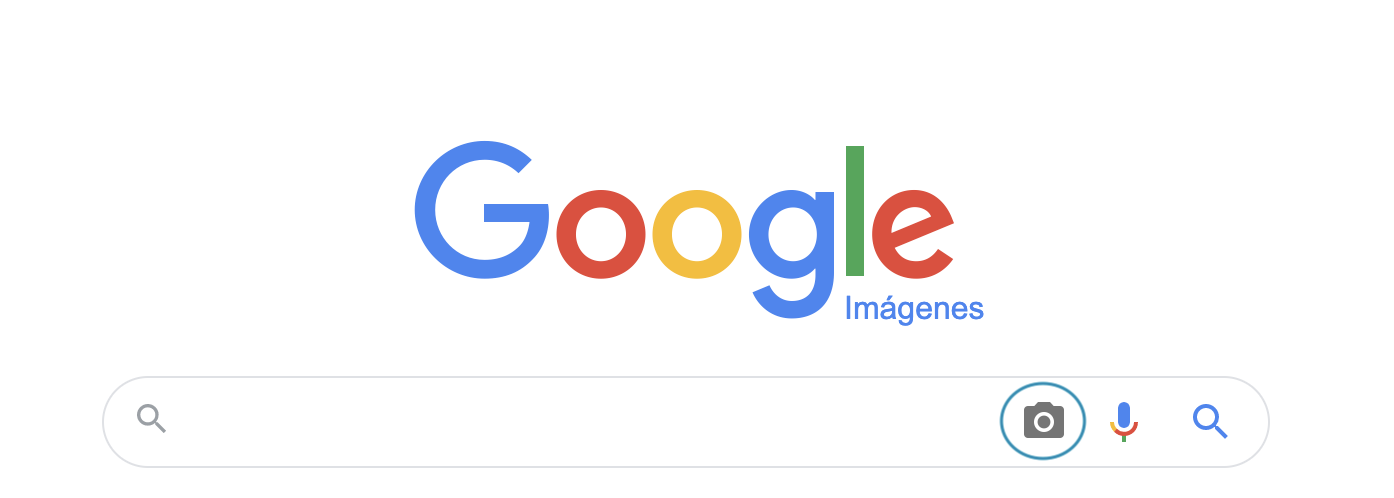
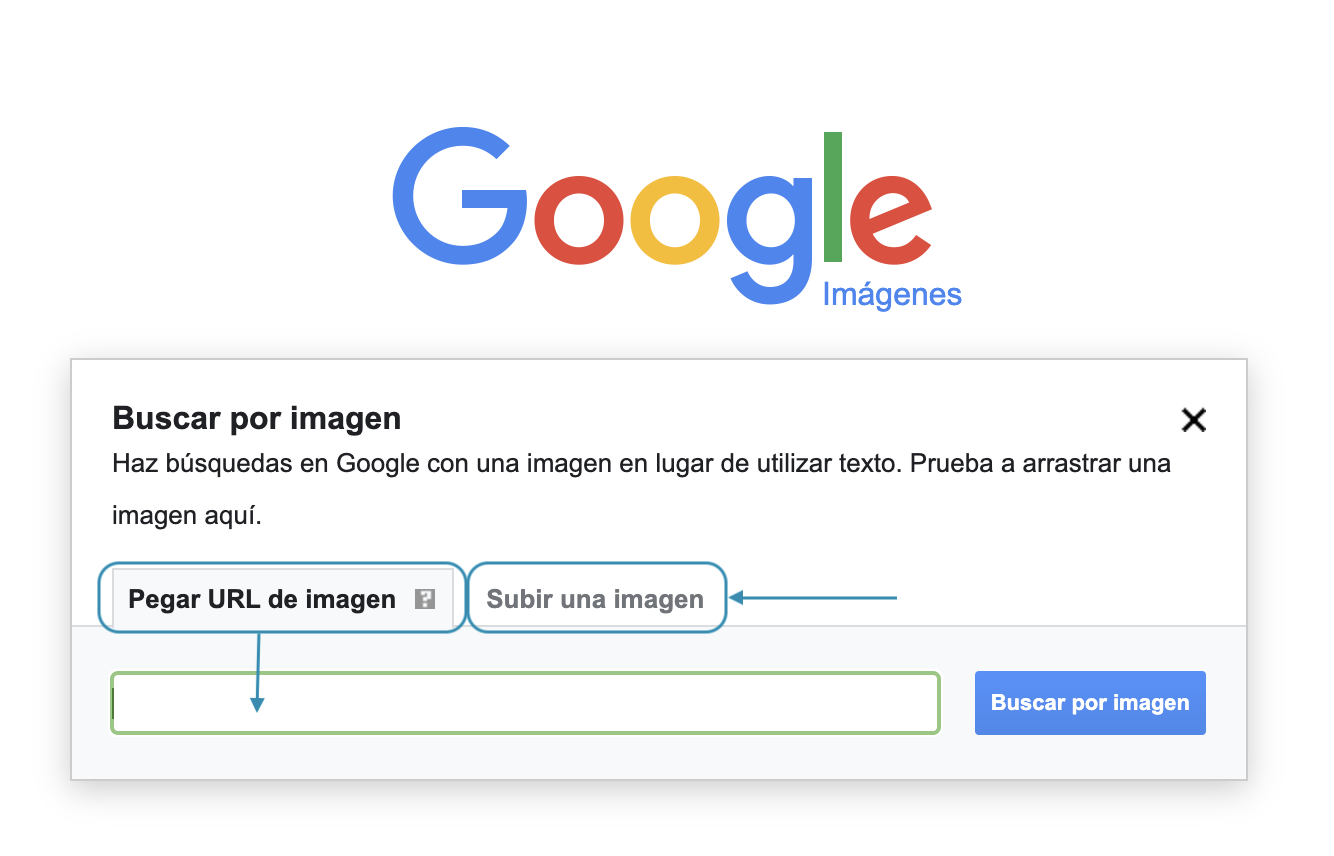
If you decide to upload the image directly, two situations can occur: that Google does not have it in its files or that it does recognize it.
To illustrate the first case, in the example that I show you below I have used my own image that I knew I had not previously published.
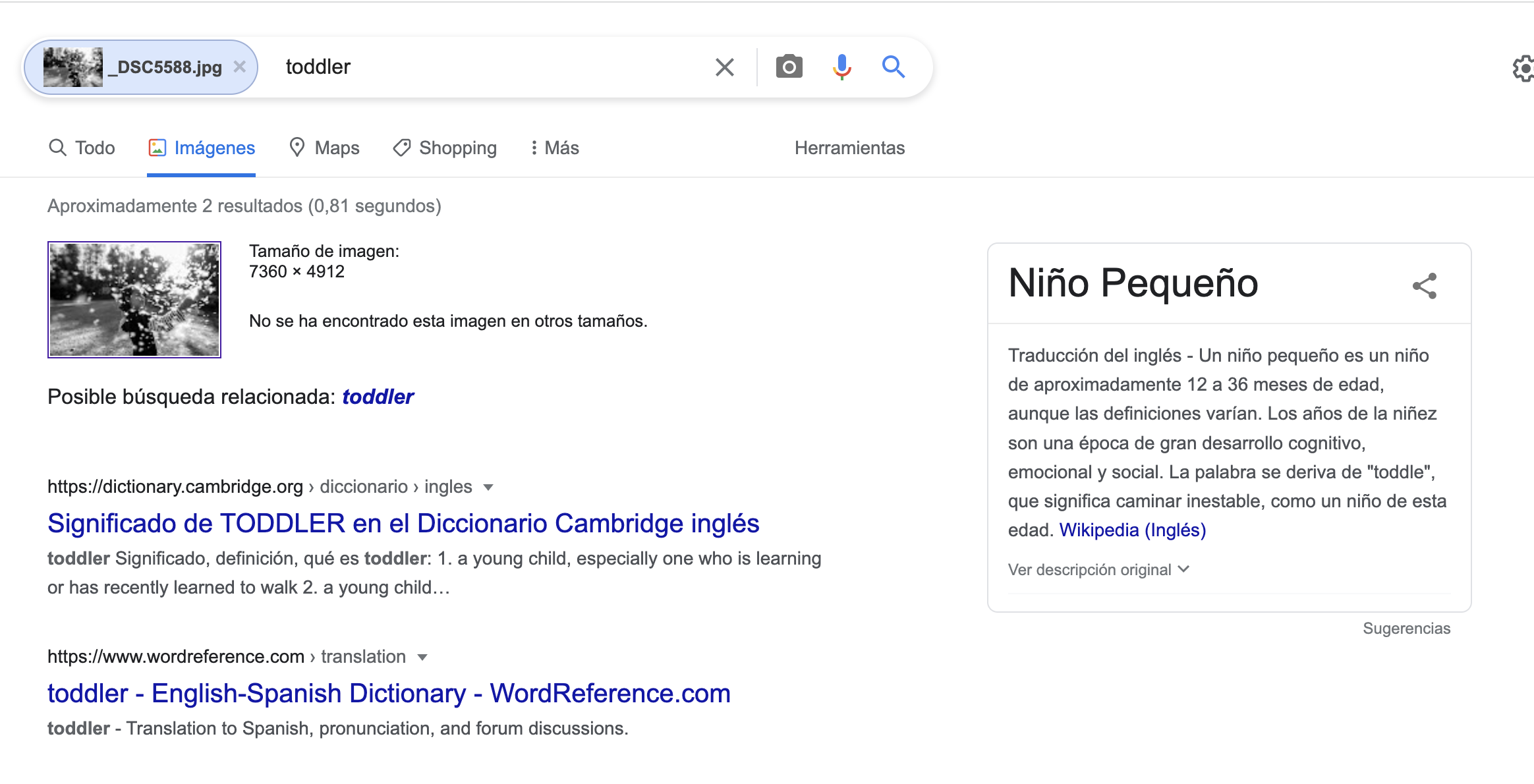
In this case, it offers you similar images, and the definition of what Google considers to appear in the image.
If, on the contrary, Google recognizes it because it has it registered, it will show you where you can find this same image. To illustrate this case I have used a photograph that we searched for for our article on Pareidolias .

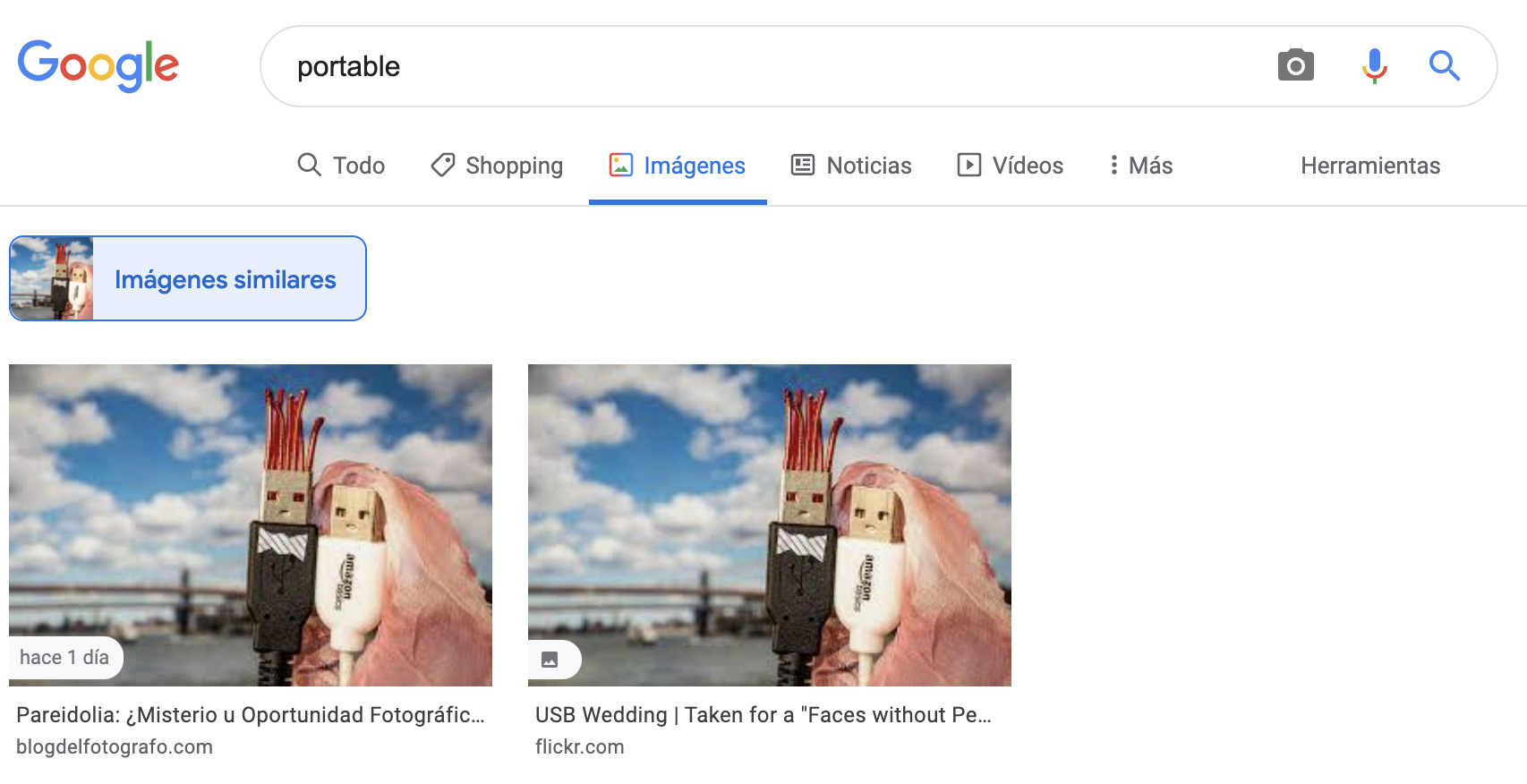
Here you can see a brief presentation of this option to search by Google image (with subtitles in Spanish):
If what you want is to search for a person by image, you can do the same process, I have tried it with the Avatar image that I use to work on the blog. Look at the result:
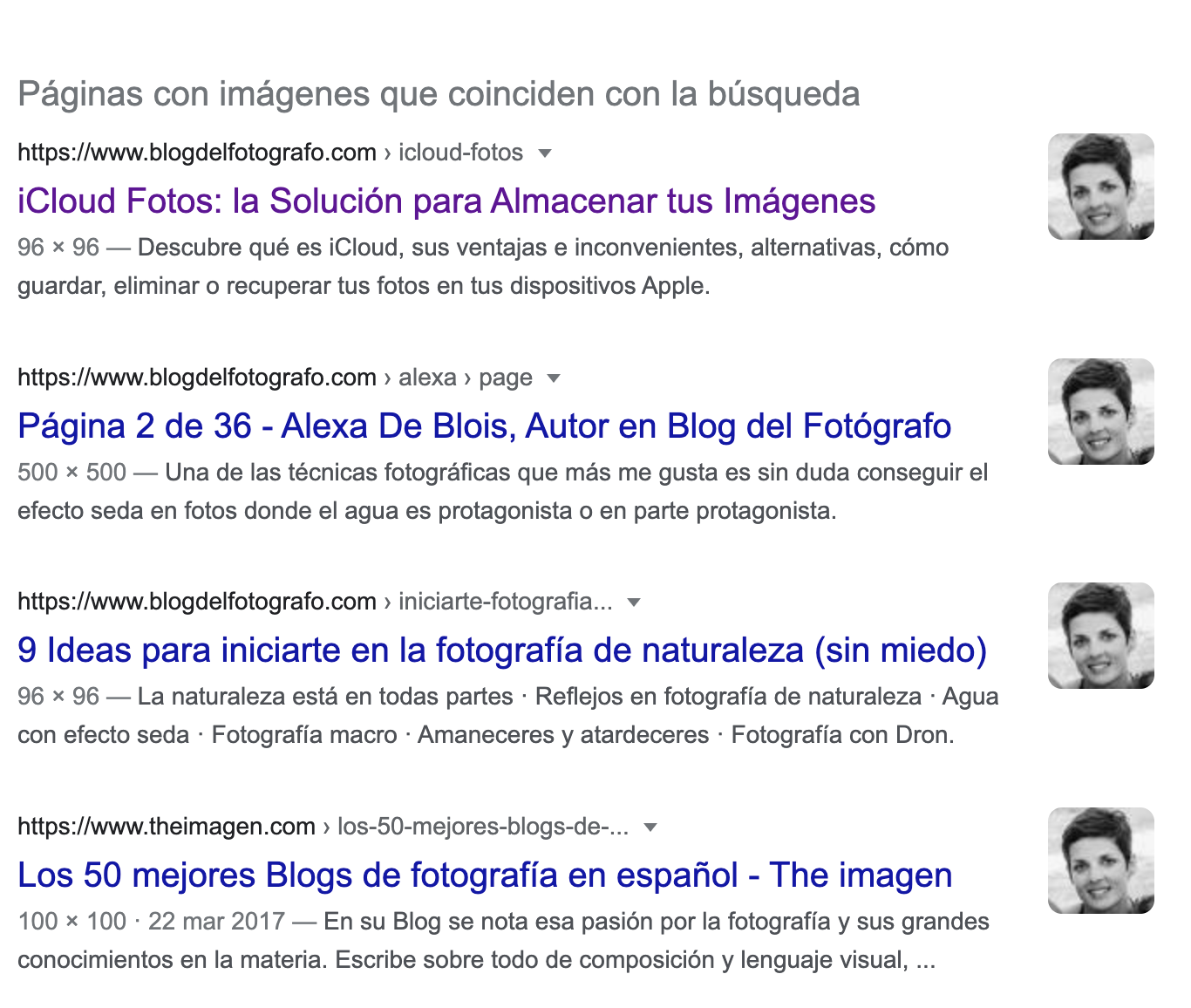
HOW TO SEARCH IN GOOGLE WITH AN IMAGE FROM THE MOBILE?
This type of reverse search, where we offer the image and Google tells us where to find it, can also be done from your mobile .
Searching by image on your mobile is a very interesting option to find the origin of many of the images we receive; and even screenshots that we take of things we like and then forget where we got them from ?.
It is also very useful to obtain data at the moment of the things we see, since it offers us information on what the camera captures at the moment.
Searching for an image on Google from your mobile device is very easy, you just have to follow these steps:
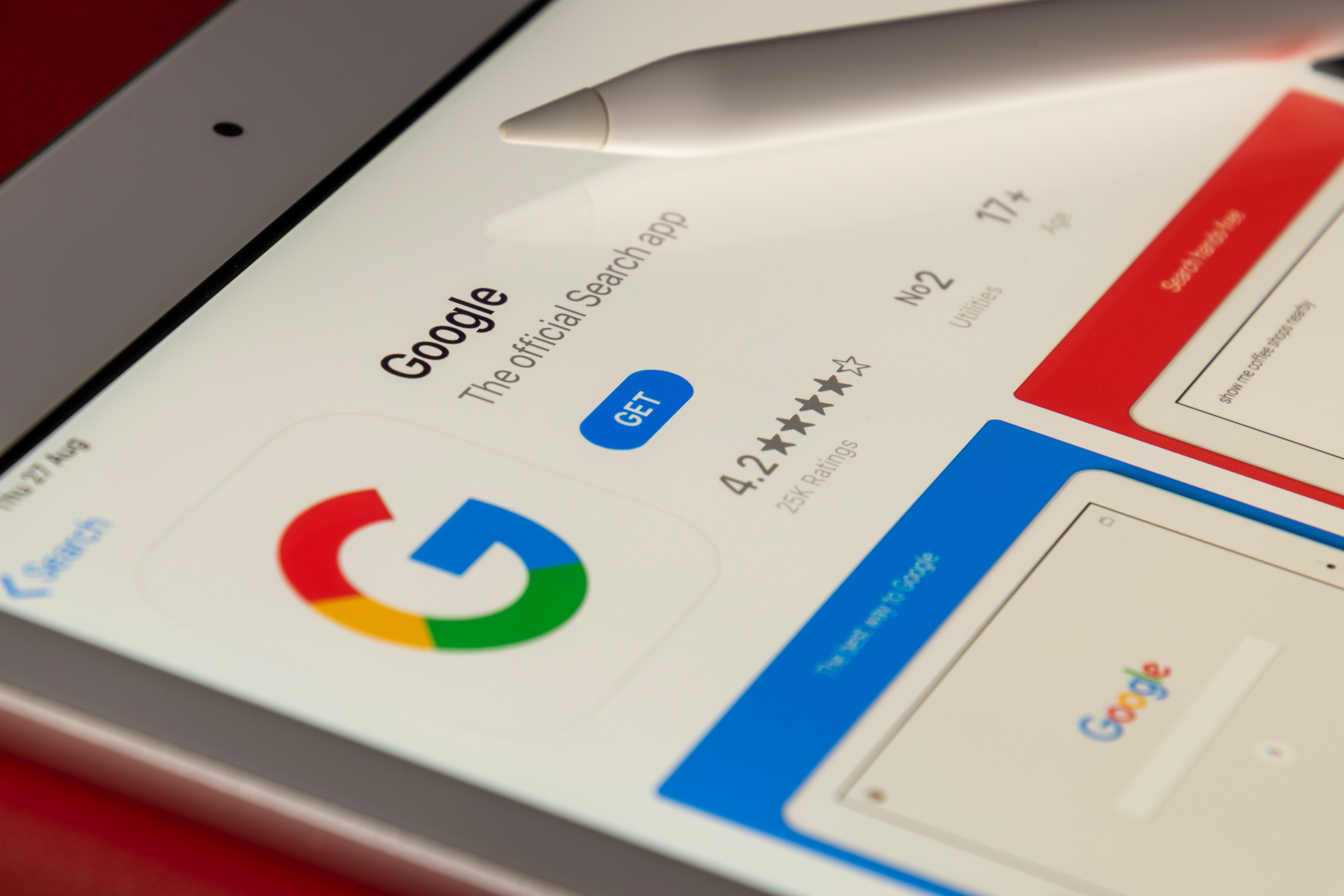
- Download the Google app.
- Go to the search engine and click on the camera.
- Google Lens will open.
- Take a photo of the object/landscape/monument you want to obtain information about.
- Google will analyze the image and give you results that are approximate to the image.
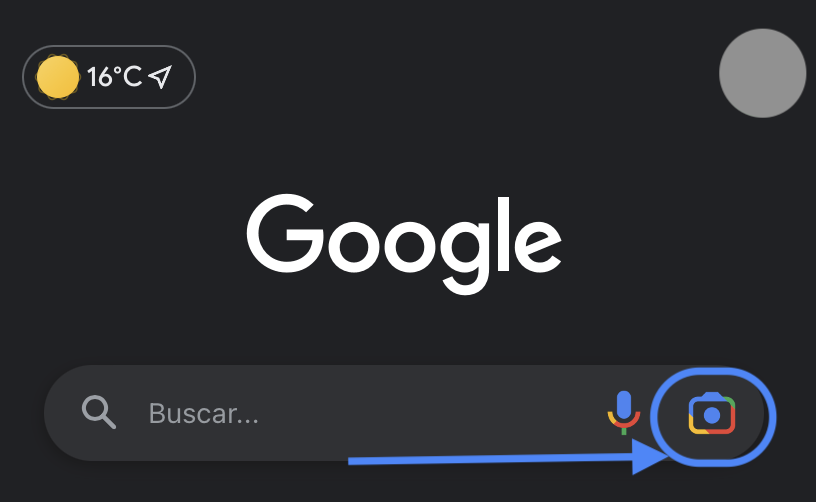
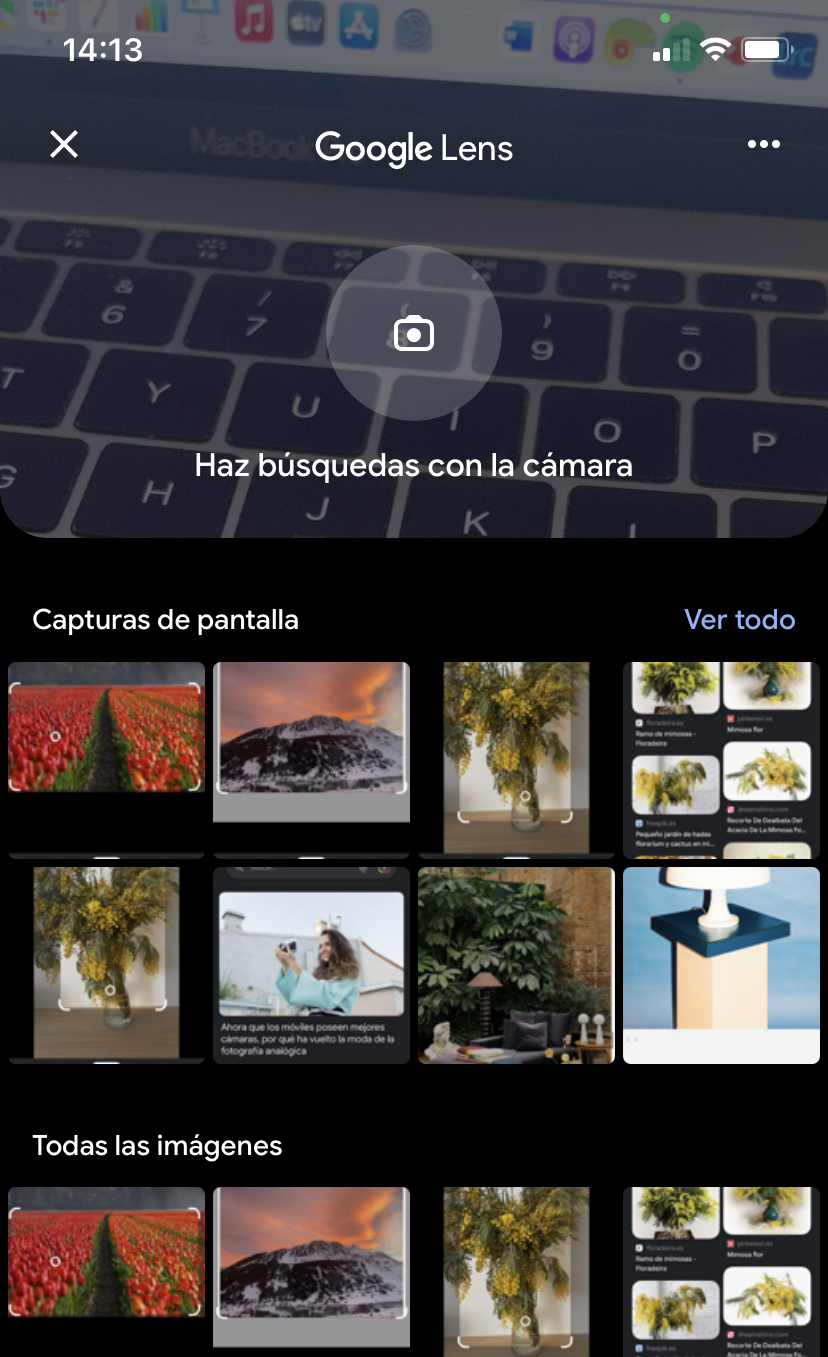
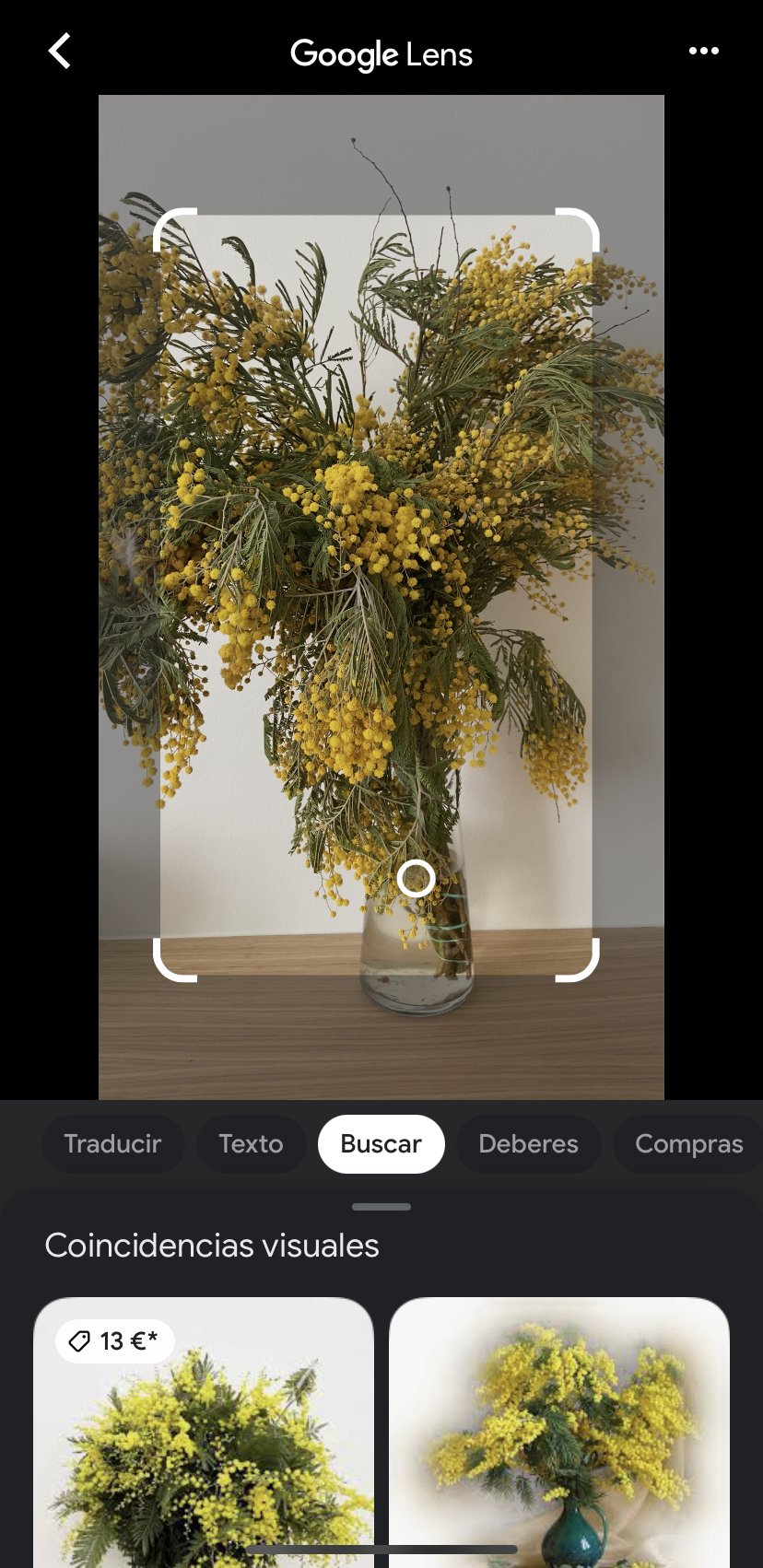
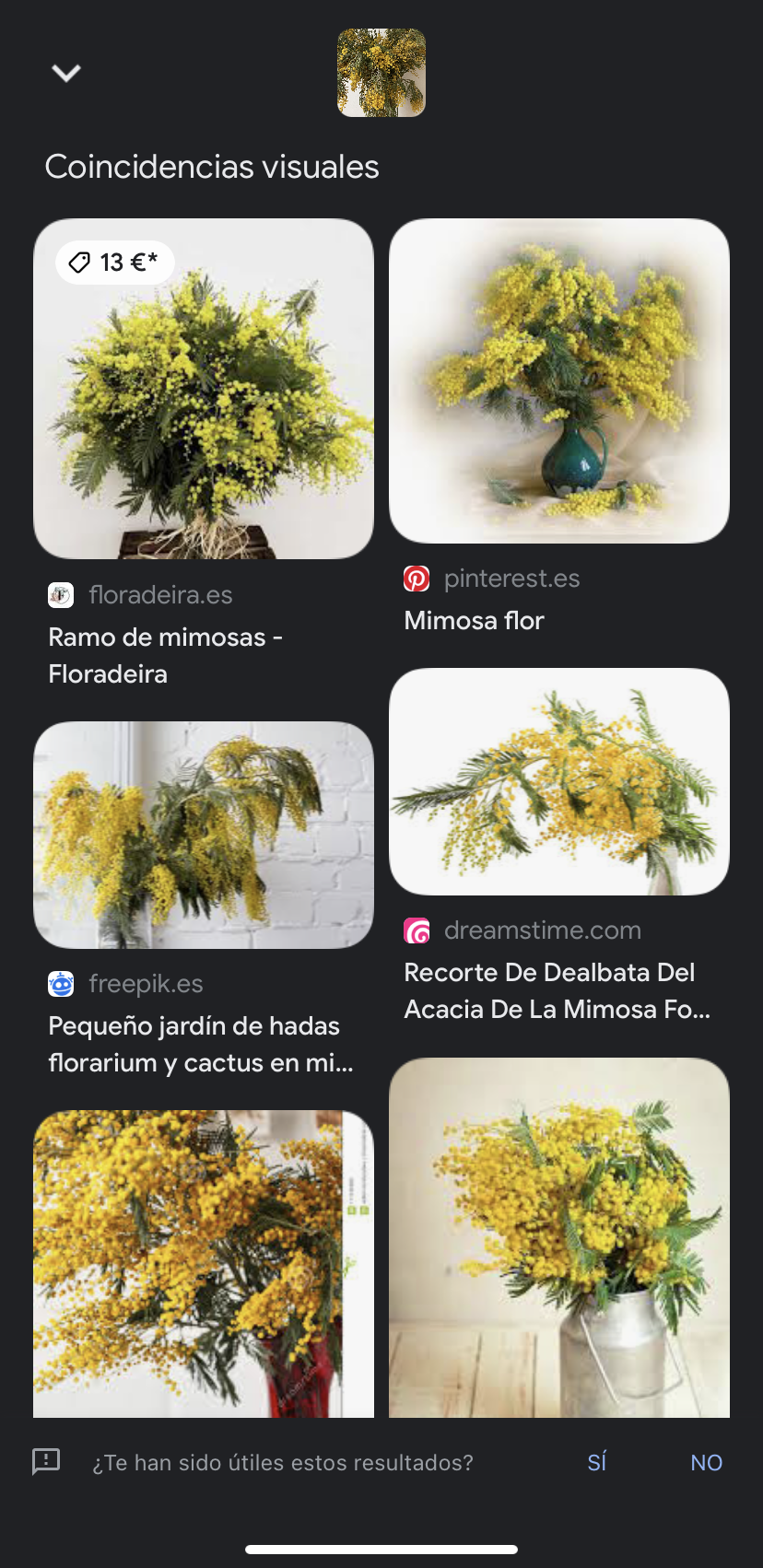
SEARCH FOR AN EXISTING IMAGE ON GOOGLE THROUGH GOOGLE LENS
If what you want is to search for an image that you already have on your mobile, follow these steps:
- Open the Google App on your mobile.
- Go to the camera that appears next to the search engine.
- Next, go to the icon that appears next to the camera. It can be an icon of a photo or have the photos already loaded and the thumbnails appear as in the example that I show you.
- Select the image you want to search for and automatically Google will offer you its most prominent results.
- Scroll down until you find the result that interests you the most.
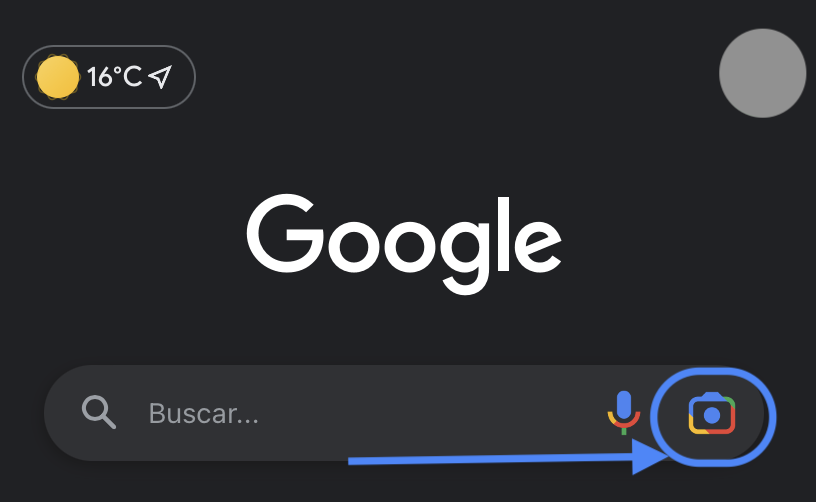
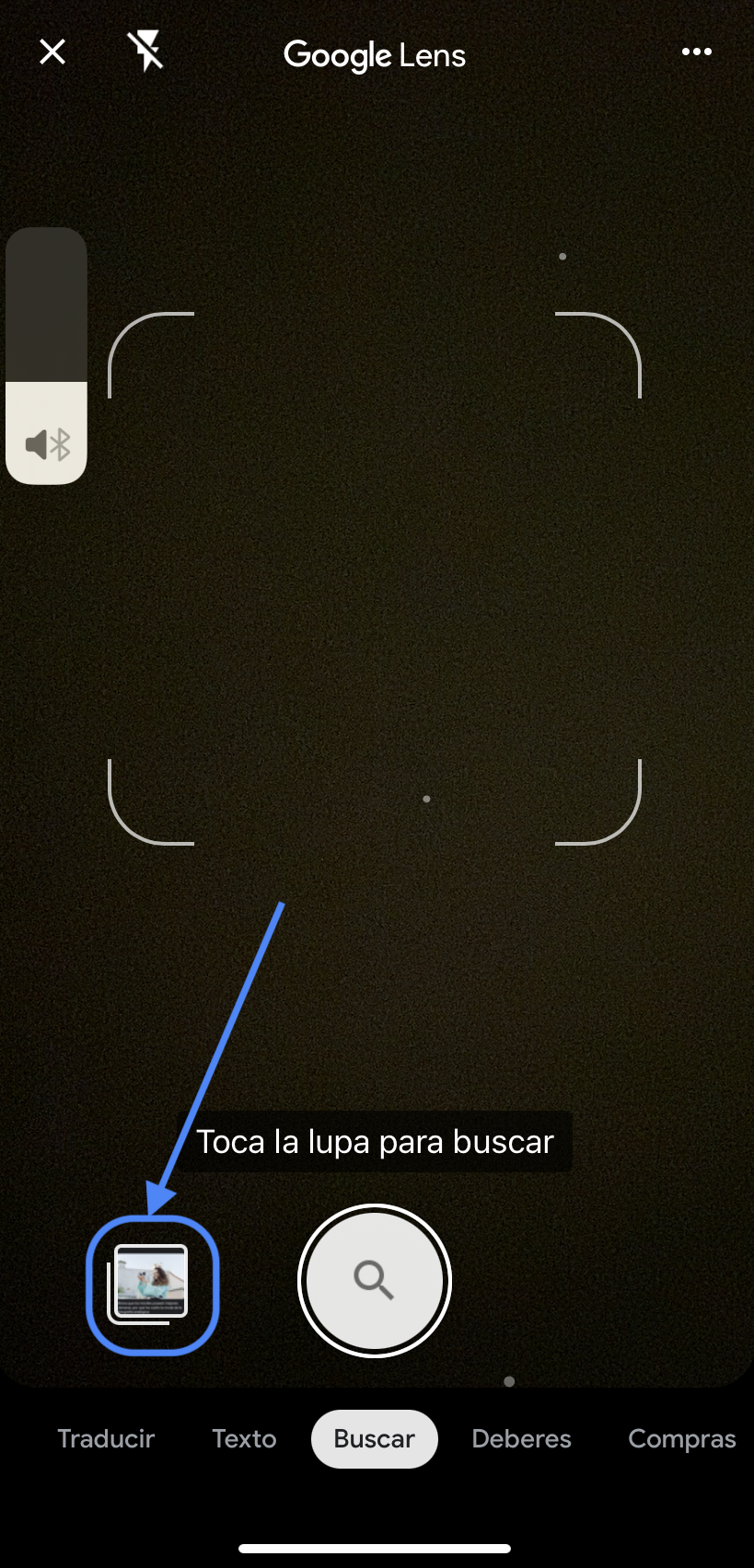
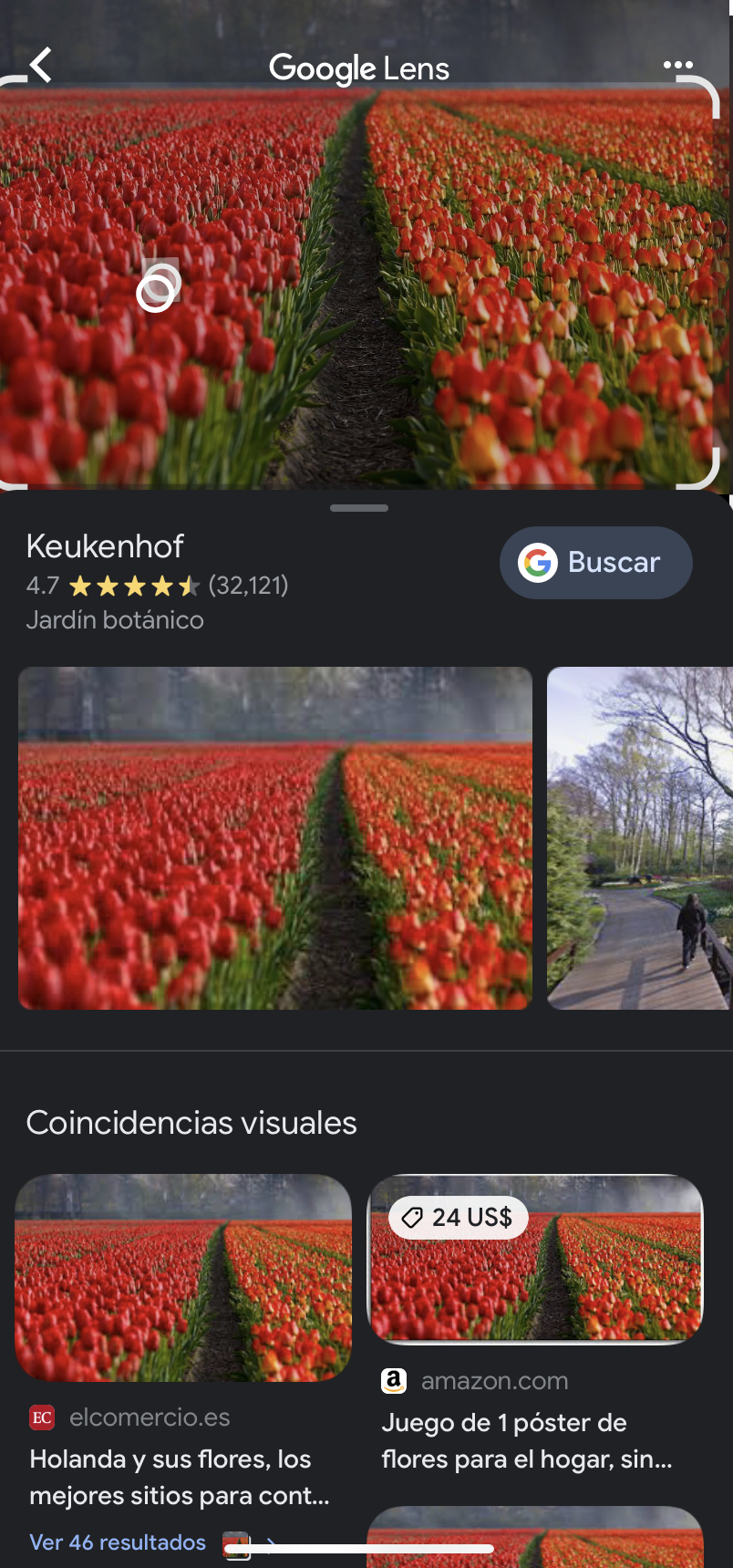
WHAT IS THIS GOOGLE FUNCTION FOR?
I can think of many reasons why you may want to search by image in Google, these are some of them, but surely there are some more:
- Check the authorship of a photograph.
- Find the origin of a product you want to buy.
- Find a person.
- Use it to check if a photo of you may have been stolen.
- Find similar images to enrich your articles or work, etc.
- Obtain information of monuments when you are traveling or similar.
- Find species of flowers or animals of which you do not know the name or its specifications.
Did you know this way to do a reverse search on Google to find a certain image? The truth is that Google's image recognition is amazing and can be very useful in many situations.
For all of us who constantly work with images, this is one more way to speed up our searches, obtain information, find out the origin of the photographs we use or find similar photographs that can help us in our day to day.